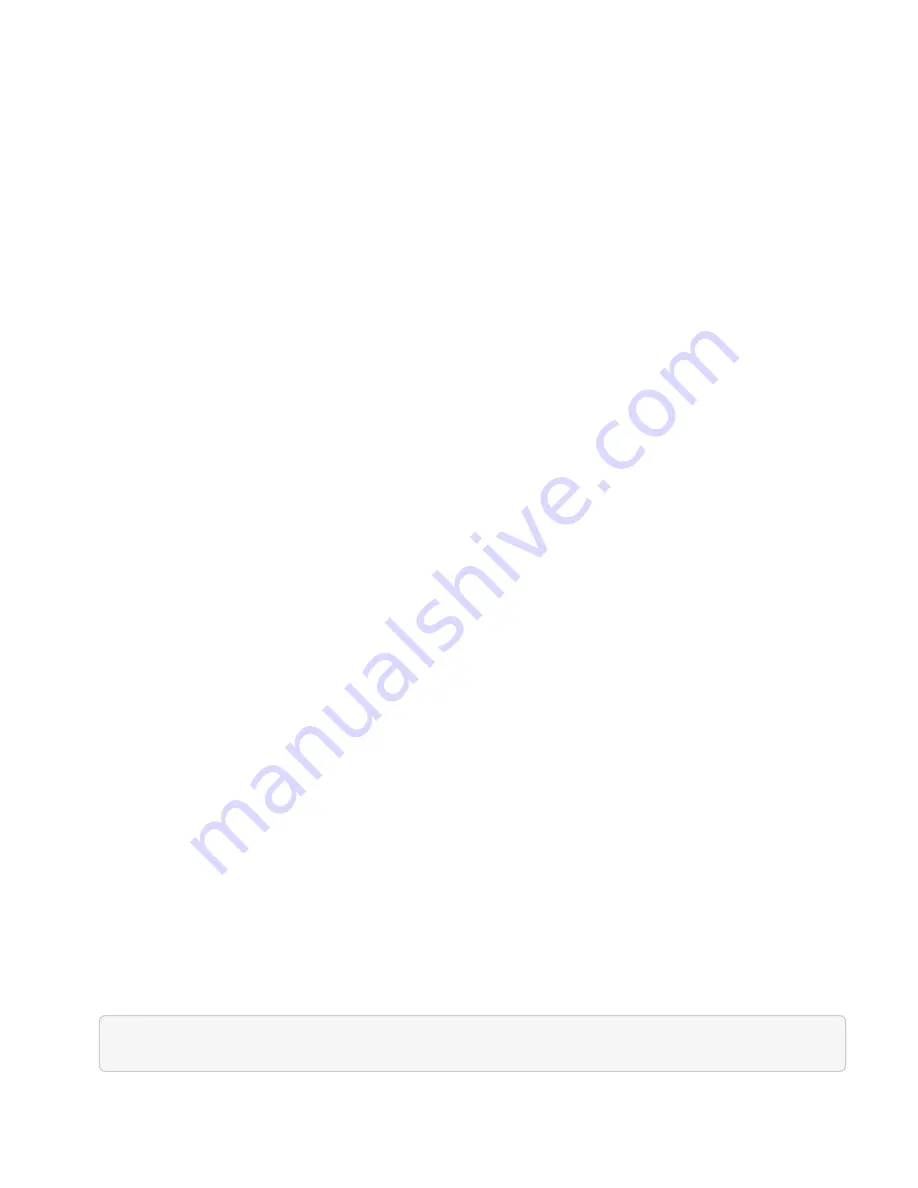
•
NetApp HCI Compute and Storage Nodes Installation and Setup Instructions
•
VMware Knowledge Base: Enhanced vMotion Compatibility (EVC) processor support
Expand NetApp HCI storage and compute resources at the
same time
After you finish NetApp HCI deployment, you can expand and configure NetApp HCI
storage and compute resources at the same time by using NetApp Hybrid Cloud Control.
Before you begin
• Ensure that the vSphere instance of NetApp HCI is using vSphere Enterprise Plus licensing if you are
expanding a deployment with Virtual Distributed Switches.
• Ensure that none of the vCenter or vSphere instances in use with NetApp HCI have expired licenses.
• Ensure that you have the vCenter administrator account credentials ready.
• Ensure that you have free and unused IPv4 addresses on the same network segment as existing nodes
(each new node must be installed on the same network as existing nodes of its type).
• Ensure that you have one of the following types of SolidFire storage cluster accounts:
◦
The native administrator account that was created during initial deployment
◦
A custom user account with Cluster Admin, Drives, Volumes, and Nodes permissions
• Ensure that you have performed the following actions with each new node:
◦
Installed the new node in the NetApp HCI chassis by following the
.
◦
Cabled and powered on the new node
• Ensure that you have the management IPv4 address of an already installed storage node. You can find the
IP address in the
NetApp Element Management
>
Cluster
>
Nodes
tab of the NetApp Element Plug-in
for vCenter Server.
• Ensure that each new node uses the same network topology and cabling as the existing storage or
compute clusters.
About this task
• You can intermix the H410C compute node with existing NetApp HCI compute and storage nodes in the
same chassis and cluster.
• You cannot intermix compute nodes and BPU-enabled compute nodes in the same cluster. If you select a
GPU-enabled compute node, CPU-only compute nodes become unselectable, and vice versa.
• If you are adding compute nodes with CPU generations that are different than the CPU generation of the
existing compute nodes and Enhanced vMotion Compatibility (EVC) is disabled on the controlling vCenter
instance, you must enable EVC before proceeding. This ensures vMotion functionality after expansion is
complete.
Steps
1. Open a web browser and browse to the IP address of the management node. For example:
https://[management node IP address]
2. Log in to NetApp Hybrid Cloud Control by providing the NetApp HCI storage cluster administrator
Содержание HCI
Страница 95: ...NetApp HCI Resources page...
Страница 275: ...A popup window shows a message about getting started with Rancher 2 Click Deploy Rancher The Rancher UI appears...
Страница 308: ......






























