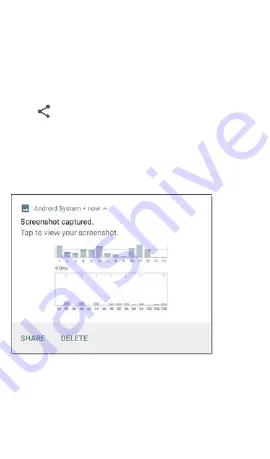
Sharing
EtherScope nXG Controlled Edition allows you
to “share” images and files like you would on
any Android device. When you see the Share
icon
, touch it to view your configured
sharing options.
For example, the image below shows an
expanded Screenshot notification from the top
Touch
SHARE
to open the “Share with” pop-up
dialog, where you can choose a sharing
method, such as email, messaging, or uploading
to
online.
Home and Android Interface
55
Содержание EtherScope nXG Controlled Edition
Страница 20: ...Buttons and Ports Button and port functions on your EtherScope unit are described below Introduction 20...
Страница 33: ...Home Screen Home and Android Interface 33...
Страница 59: ...3 Touch the share icon in the top toolbar 4 If needed touch the Link Live option Home and Android Interface 59...
Страница 68: ...All of the ports are described below next to their corresponding status icons General Settings and Tools 68...
Страница 77: ...Back to Title and Contents General Settings and Tools 77...
Страница 99: ...General Settings and Tools 99...
Страница 111: ...Back to Title and Contents your storage device s file system See Ejecting Storage Media above Software Management 111...
Страница 150: ...The Controlled Edition Status screen shows the current state of the controlled features Controlled Edition Operation 150...
Страница 152: ...If changes are made the Apply button at the top of the screen becomes active Controlled Edition Operation 152...
Страница 160: ...Back to Title and Contents Controlled Edition Operation 160...
Страница 174: ...Open the Wi Fi app from the Home screen AutoTest App and Profiles 174...
Страница 186: ...AutoTest App and Profiles 186...
Страница 200: ...Wired Profile Results The image below shows a completed AutoTest Wired Profile AutoTest App and Profiles 200...
Страница 207: ...Wired Link Test Screen The Wired Link test screen shows the following AutoTest App and Profiles 207...
Страница 247: ...Wi Fi Profile Test Results The image below shows a completed AutoTest Wi Fi Profile AutoTest App and Profiles 247...
Страница 251: ...Wi Fi Link Test Screen The Wi Fi Link test screen shows these results AutoTest App and Profiles 251...
Страница 282: ...4 Touch the floating action button FAB to open the Import Certificate dialog box AutoTest App and Profiles 282...
Страница 283: ...5 Touch Click to select beneath the Cer tificate field to open the Files app AutoTest App and Profiles 283...
Страница 359: ...AutoTest App and Profiles 359...
Страница 362: ...AutoTest App and Profiles 362...
Страница 364: ...top channels See the General Settings topic for more information AutoTest App and Profiles 364...
Страница 365: ...AutoTest App and Profiles 365...
Страница 373: ...AutoTest App and Profiles 373...
Страница 377: ...Ping TCP Test App 377...
Страница 405: ...navigation drawer to configure settings and touch a device s card to view its details Discovery App 405...
Страница 407: ...the screen to search discovered devices Discovery App 407...
Страница 412: ...Select a Sort option to order the devices based on your selected characteristic Discovery App 412...
Страница 418: ...devices Devices from other offices are identified as Neighbor Discovery App 418...
Страница 421: ...Back to Title and Contents See the Link Live chapter for more information Discovery App 421...
Страница 440: ...Touching an Interface row opens a new Discovery Details screen for the selected Interface Discovery App 440...
Страница 454: ...Discovery App 454...
Страница 457: ...Routers EtherScope discovers IP routers by monitoring traffic and querying hosts Discovery App 457...
Страница 458: ...Switches Switches are also discovered by monitoring traffic and querying hosts Discovery App 458...
Страница 460: ...card The connected devices provide clues about where the unknown switch may be located Discovery App 460...
Страница 461: ...Network Servers Network servers include NetBIOS DHCP and DNS servers Discovery App 461...
Страница 464: ...Discovery App 464...
Страница 474: ...Back to Title and Contents Discovery App 474...
Страница 507: ...All Problem types are enabled by default Tap the toggle button to the right to disable each one Discovery App 507...
Страница 529: ...Back to Title and Contents See the Link Live chapter for more information Wi Fi Analysis App 529...
Страница 563: ...Then tap CHANNEL DETAILS at the bottom to open the Details screen for the channel Wi Fi Analysis App 563...
Страница 571: ...Channel Details The Channel Details screen displays the channel s Center Frequency under the icon Wi Fi Analysis App 571...
Страница 573: ...SSIDs The SSIDs list screen shows all the network SSIDs the EtherScope has discovered Wi Fi Analysis App 573...
Страница 595: ...Wi Fi Analysis App 595...
Страница 622: ...Split Route Path Analyses may obtain a Split Route result as shown above meaning that two or three Path Analysis App 622...
Страница 632: ...Back to Title and Contents Path Analysis results are uploaded to the Analysis page on Link Live Path Analysis App 632...
Страница 648: ...AirMapper App 648...
Страница 658: ...AirMapper App 658...
Страница 706: ...latest results to the Results page on Link Live com Performance Test App 706...
Страница 708: ...Back to Title and Contents See the Link Live chapter for more information Performance Test App 708...
Страница 718: ...Discovery list to open its Details screen 2 Open the floating action button FAB menu iPerf Test App 718...
Страница 732: ...Touch each field to enter or revise selections as needed Changed settings are automatically LANBERT Test App 732...
Страница 739: ...2 Tap the START button The Status shows the current activity LANBERT Test App 739...
Страница 745: ...The Link Live sharing screen opens You can enter a file name for active surveys only and LANBERT Test App 745...
Страница 753: ...Back to Title and Contents Link Live Cloud Service 753...
Страница 769: ...5 Format any comments as needed and then touch SAVE TO LAST TEST RESULT Link Live Cloud Service 769...
Страница 775: ...This unterminated cable test image shows a shorted cable between pins 4 5 and 7 Cable Test App 775...
Страница 777: ...The image above indicates a crossover between pairs 1 2 and 3 6 and a WireView accessory number 5 Cable Test App 777...
Страница 790: ...Safety IEC 61010 1 2010 Pollution degree 2 Altitude Operating 4 000 m Storage 12 000 m Specifications and Compliance 790...
Страница 795: ...This telecommunication equipment conforms to the requirements of NBTC Specifications and Compliance 795...
















































