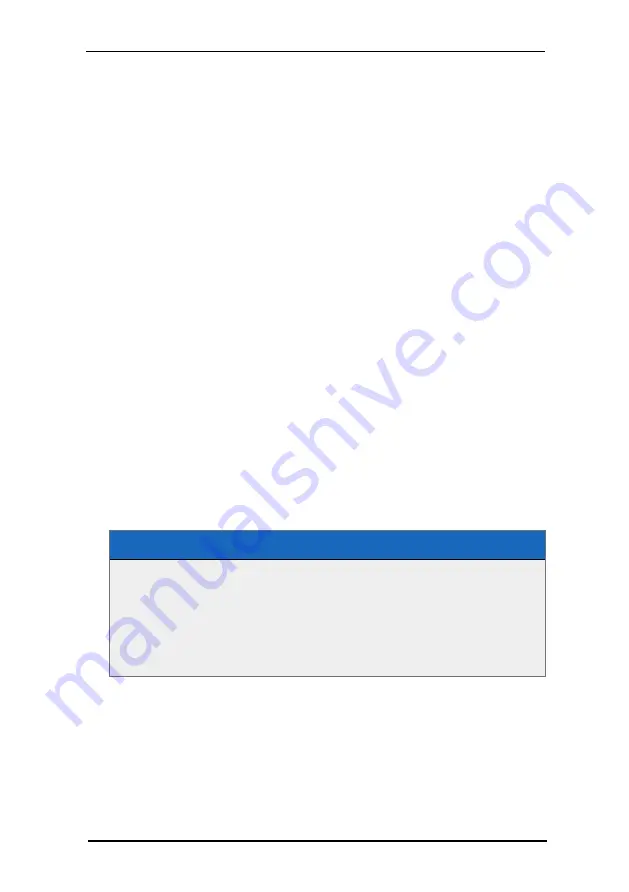
Method 2 and Method 3 can be freely combined while Method 1 retrieves a
complete image list ignoring previously defined <images> nodes.
Image Order
The order of the images (this is the page order) corresponds to the order of the
<image> declarations within the <images> section.
Inserting Blank Pages
You can insert blank pages by adding <image empty="true" /> nodes anywhere in
your image collection. Alternatively you can use the FSI Pages parameter
EmptyImages to pass the page numbers to insert blank pages before seperated by
commas. This is especially useful if you retrieve the image collection from FSI Server
(Method 1).
Removing certain Images from a List
Using the parameter "RemovePages" you can disable (remove) certain images
from an image list. In this case you pass the page number(s) of the pages you want
to remove separated by commas. This is especially useful if you retrieve the image
collection from FSI Server (Method 1).
9.7 Page Reading Order
By default FSI Pages displays pages in western reading order: left- to- right. For
documents with right-to- left reading order (e.g. Arab documents) you can change
the reading order to RTL (right-to-left) using the boolean FSI Pages parameter
Defining Right-To-Left reading order
<Plugins>
...
<Plugin src="pages" >
<PageOrderRTL value="true" />
</Plugin>
...
</Plugins>
Changing the page order to RTL changes all aspects of FSI Pages related to the
page sequence and page numbering including the page sequence, the page
numbering and the thumbnail display.
Please note that the page adressing does not change so that e.g. setting the
InitialPage parameter to "10" shows the contents on startup independet of the →
9 FSI Pages Add-on
NeptuneLabs - FSI Viewer
252
















































