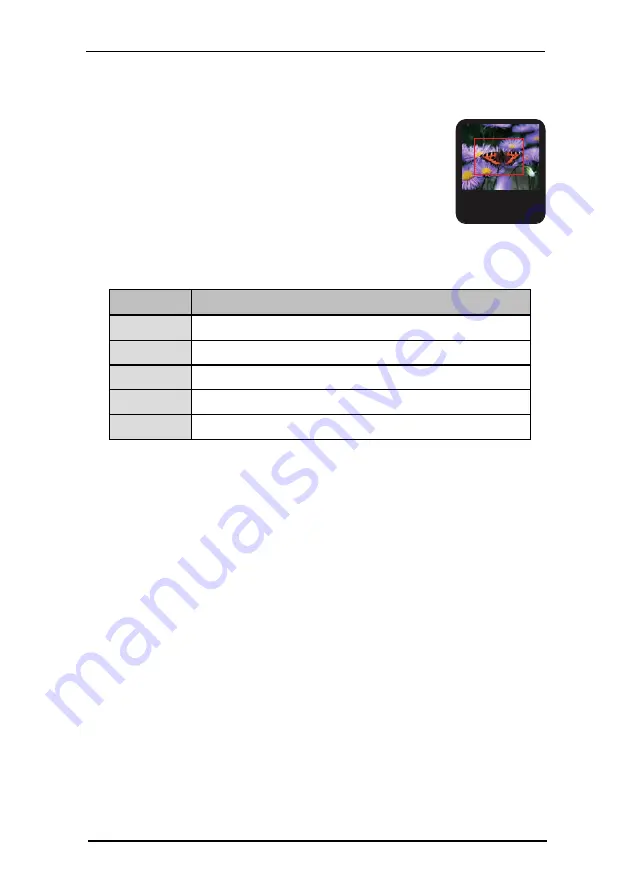
2 FSI Viewer JS
15
NeptuneLabs - FSI Viewer
2.2.4 Using the navigator window
15%
In the navigator window you can see a miniature presentation
of the entire image. The segment which is currently viewed is
framed. In the navigator window you can change the current
segment either by dragging the frame or by clicking on the
desired area of the image.
2.3 Index structure of FSI Viewer JS
The index structure of the JS viewers as found in WEBAPPS/fsi/viewer/:
Directory
Content Description
applications
contains the .js scripts for the according viewers
config
contains the configuration files
languages
User interface language files
plugins
FSI Plug-ins extending FSI Viewer at runtime
skins
FSI Skins containing the visible parts of the user interface
Please Note: You need to make sure that your web server properly serves files with
the following extensions: *.js, *.xml
2.4 Configuration
2.4.1 Using XML Configuration Files (*.xml)
FSI Viewer JS uses XML configuration files which can easily be edited with any
text editor.
The default
configuration file "_ default.xml" - which is located in
WEBAPPS/fsi/viewer/ is the most important XML configuration file and will
always be evaluated first.
To use FSI Viewer with additional configuration files you have to place the file in
the WEBAPPS/fsi/viewer/config/ folder and provide the name of the
configuration file using the "cfg" parameter in the code:
















































