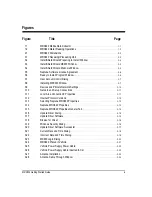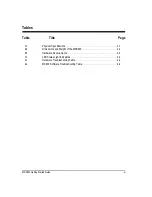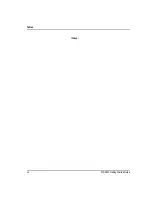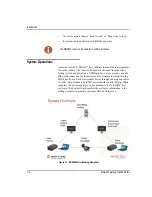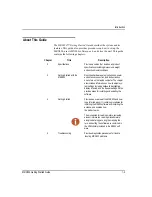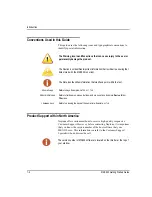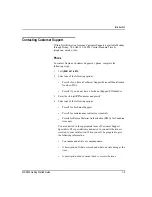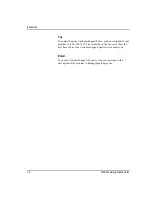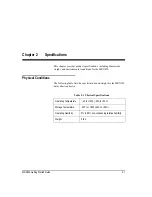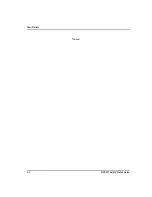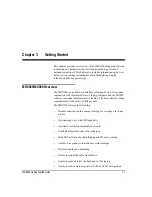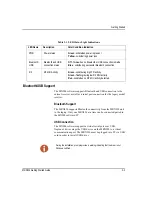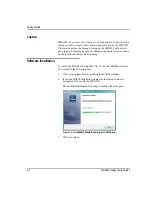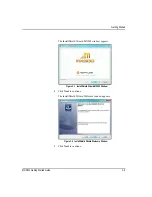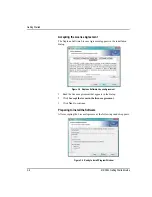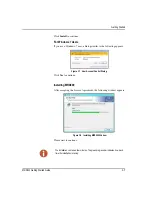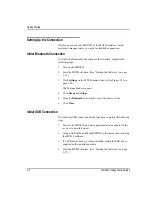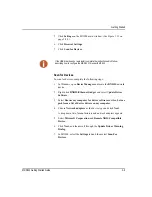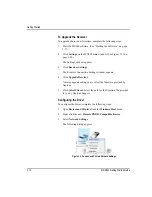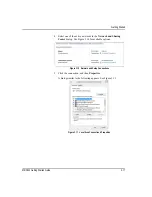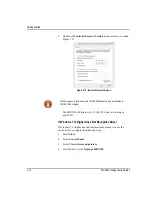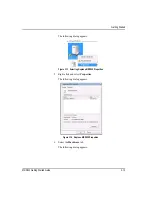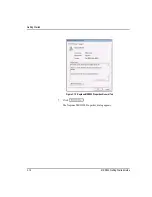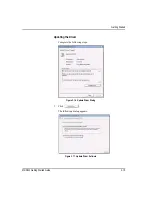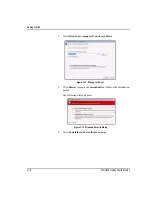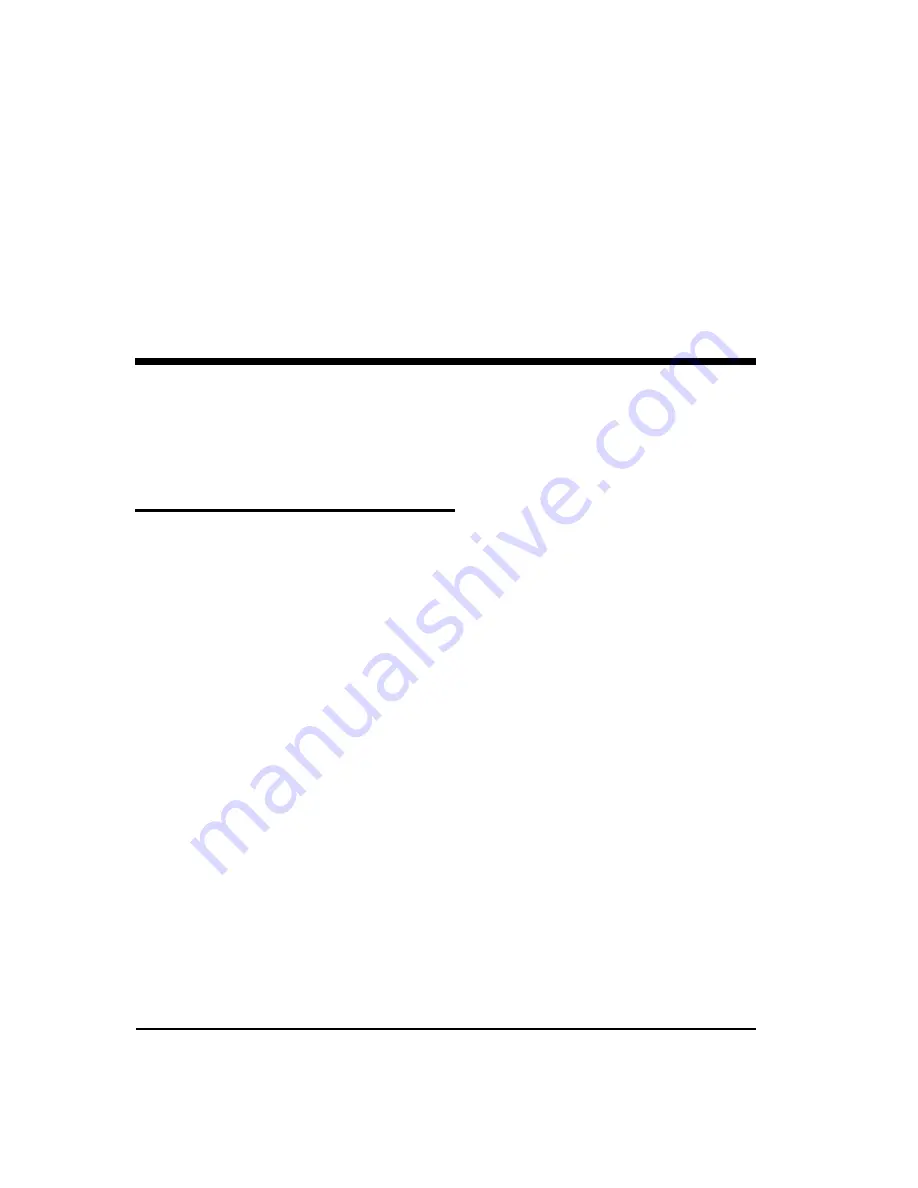
MRX920 Getting Started Guide
3-1
Chapter 3
Getting Started
This chapter provides an overview of the MRX920 along with software
installation and hardware setup instructions including power and
antenna connection. This chapter also includes information on how to
adjust system settings including keyboard backlighting, display
intensity, and the beeper settings.
MRX920/MX900 Overview
The MRX920 is a portable, mobile data collection device. It is used in
conjunction with internal software, a laptop computer, and the MX900
software to conduct automatic meter reading. The data collected is then
communicated to the utility’s billing system.
The MRX920 features the following:
•
Durable construction in a compact design for everyday use in any
vehicle
•
Optional map view with GPS capability
•
Optional wireless synchronization of routes
•
Available Bluetooth connection to laptops
•
IR and RF activation for data logging and off-cycle reading
•
Audible tone sounds to indicate successful readings
•
Wireless loading and unloading
•
Ability to read R900 radio transmitters
•
Captured reads stored to the hard drive of the laptop
•
Ability to read and process electric SCM & SCM+ data packets
Содержание MRX920
Страница 1: ...MRX920 Getting Started Guide Versi n en espa ol disponible en www neptunetg com...
Страница 2: ......
Страница 3: ...MRX920 Getting Started Guide Versi n en espa ol disponible en www neptunetg com...
Страница 10: ...Notes viii MRX920 Getting Started Guide Contents...
Страница 14: ...xii MRX920 Getting Started Guide Notes Tables...
Страница 24: ...Specifications Notes 2 4 MRX920 Getting Started Guide...
Страница 54: ...Getting Started Notes 3 30 MRX920 Getting Started Guide...
Страница 60: ...Troubleshooting 4 6 MRX920 Getting Started Guide...
Страница 64: ...Glossary Notes G 4 MRX920 Getting Started Guide...
Страница 67: ......