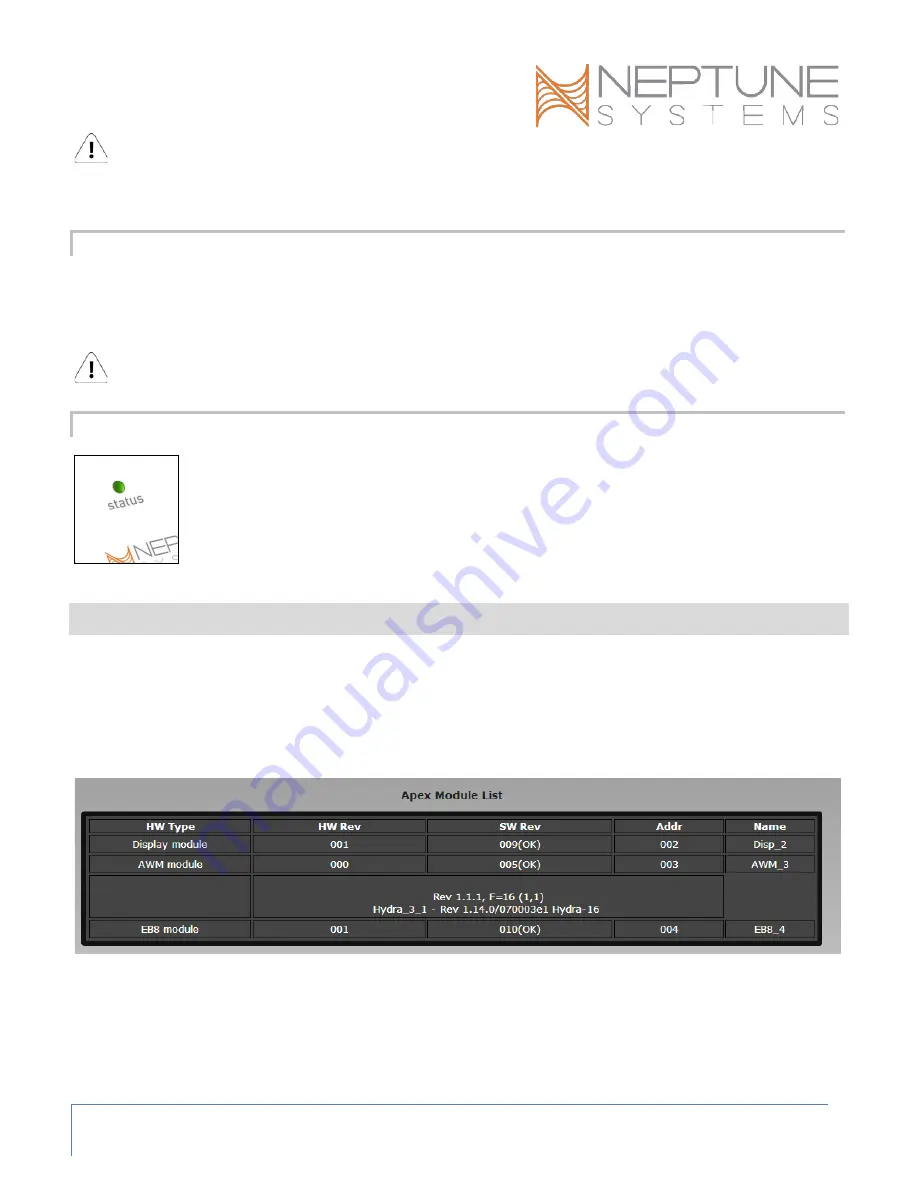
AI Wireless Module (AWM) - Setup Guide
Page 4
WARNING: Water damage will void your warranty! Mount all modules in locations safe from moisture
exposure.
INITIAL CONNECTIONS
Plug one end of the included AquaBus cable into one of the AquaBus ports on the AWM and the other end into
an available AquaBus port on your existing Apex system. It makes no difference which AquaBus port or module
is used and you do not need to power down the system when connecting AquaBus accessories as the system is
plug-and-play.
WARNING: NEVER plug standard USB devices into any AquaBus connector or AquaBus accessories into
computer USB ports. Damage to the AquaBus accessory and/or USB device may result.
STARTUP
As soon as the AWM is connected to an active AquaBus, the module will power up and begin to
initialize. When first connected to an AquaController Base Module (through the AquaBus), the
AWM will automatically be assigned an AquaBus address and be added to the AquaController
configuration. The LED Status indicator on the module will flash yellow while it is being
initialized. Once initialized, the LED Status indicator will be solid green. The LED Status
indicator will flash yellow when if communication with the AquaController Base Module is lost.
VERIFY THE INSTALLATION
Verify the AWM was initialized and added to the AquaController Apex configuration:
Apex Display: Setup – Module Setup – Modify Name – from this screen, you can see all AquaBus
modules installed on the system.
Web Interface: Configuration – Module Setup – Verify the AWM is listed in the Apex Module List (see
below – note your address may be different than the 003 in the screenshot).
In the unlikely event that your AWM firmware needs to be updated, it will show (OLD) in the ‘SW Rev’ column.
Updating the firmware is easily done using the Module Setup web page.
1.
Select your AWM module
2.
Select the ‘Update Firmware’ radio button
3.
Click ‘Submit Module Change’
Содержание AI Wireless Module
Страница 1: ...AI Wireless Module AWM Setup Guide...











