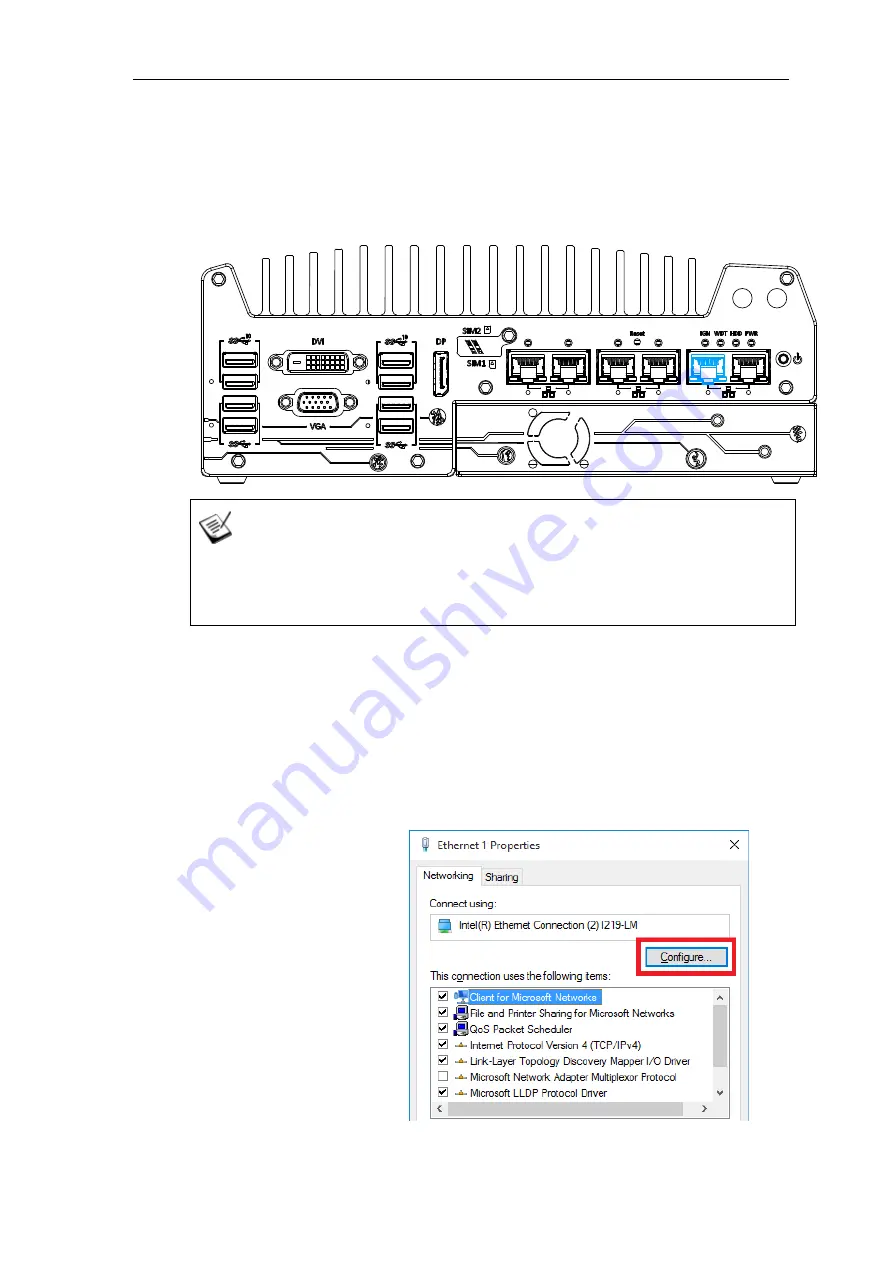
110
3.5.3
Powering On Using Wake-on-LAN
Wake-on-LAN (WOL) is a mechanism to wake up a computer system from a S5 (system
off with standby power) state via issuing a magic packet. The system’s Wake-on-LAN
compatible GbE port is shown below.
NOTE
Please make sure the Intel
®
chipset and Ethernet driver has been properly
installed prior to setting up WOL function.
To enable WOL function, please set up WOL settings in the BIOS and in the operating
system by follow the steps described below.
1.
When the system boots up, press F2 to enter BIOS setup utility.
2.
Go to the
[Power]
>
[Wake On LAN]
and set it to
[Enabled]
.
3.
Press F10 to “
Save changes and exit BIOS
” and allow the system boot into the
operating system.
4.
Once booted into the
Windows system, press
“
Windows key + E
”,
right-click on
“
Network
>
Properties
>
Change adapter
settings
”. Locate and
double-click on the
adapter Intel® I219
Gigabit Network
Connection, click on
Configure...
Содержание Nuvo-7000 Series
Страница 1: ...Neousys Technology Inc Nuvo 7000 Series User Manual Revision 1 3...
Страница 15: ...15 For sub zero operating temperature a wide temperature HDD or Solid State Disk SSD is required...
Страница 23: ...23 1 2 3 Nuvo 7000E P Top View...
Страница 24: ...24 1 2 4 Nuvo 7000E P Bottom View...
Страница 26: ...26 1 3 3 Nuvo 7000DE Top View...
Страница 27: ...27 1 3 4 Nuvo 7000DE Bottom View...
Страница 29: ...29 1 4 3 Nuvo 7000LP Top View...
Страница 30: ...30 1 4 4 Nuvo 7000LP Bottom View...
Страница 65: ...65 3 On the front I O panel remove the hexa screws indicated below Nuvo 7000E P DE systems Nuvo 7000LP systems...
Страница 66: ...66 4 Remove the front I O panel Nuvo 7000E P DE systems Nuvo 7000LP systems...
Страница 67: ...67 5 On the rear I O panel remove the hexa screws indicated below Nuvo 7000E P DE systems Nuvo 7000LP systems...
Страница 68: ...68 6 Remove the rear I O panel Nuvo 7000E P DE systems Nuvo 7000LP systems...
Страница 70: ...70 8 Once the bottom panel has been removed you should have access to the system s internal I O interfaces...
Страница 86: ...86 2 The MezIO TM module is secured by the three stand mounts indicated in the illustration below...
Страница 102: ...102 2 Install the front panel and secure screws indicated in blue Nuvo 7000E P DE systems Nuvo 7000LP systems...
Страница 103: ...103 3 Install the rear panel and secure screws indicated in blue Nuvo 7000E P DE systems Nuvo 7000LP systems...
Страница 104: ...104 4 Install the Cassette module and secure screws indicated in blue NOTE Not applicable to Nuvo 7000LP systems...
Страница 106: ...106 3 when wall mounting place the heatsink fins perpendicular to the ground for better heat dissipation efficiency...
Страница 139: ...139 8 The Name option allows you to name your RAID volume Press ENTER when ready to go to the next option...
Страница 153: ...153 7 Follow the 6 step setup procedure as instructed...
Страница 154: ...154 8 Check the I accept the terms in the License Agreement box and click on Next to continue the installation process...
Страница 155: ...155 9 When done click on Finish and restart the system...
















































