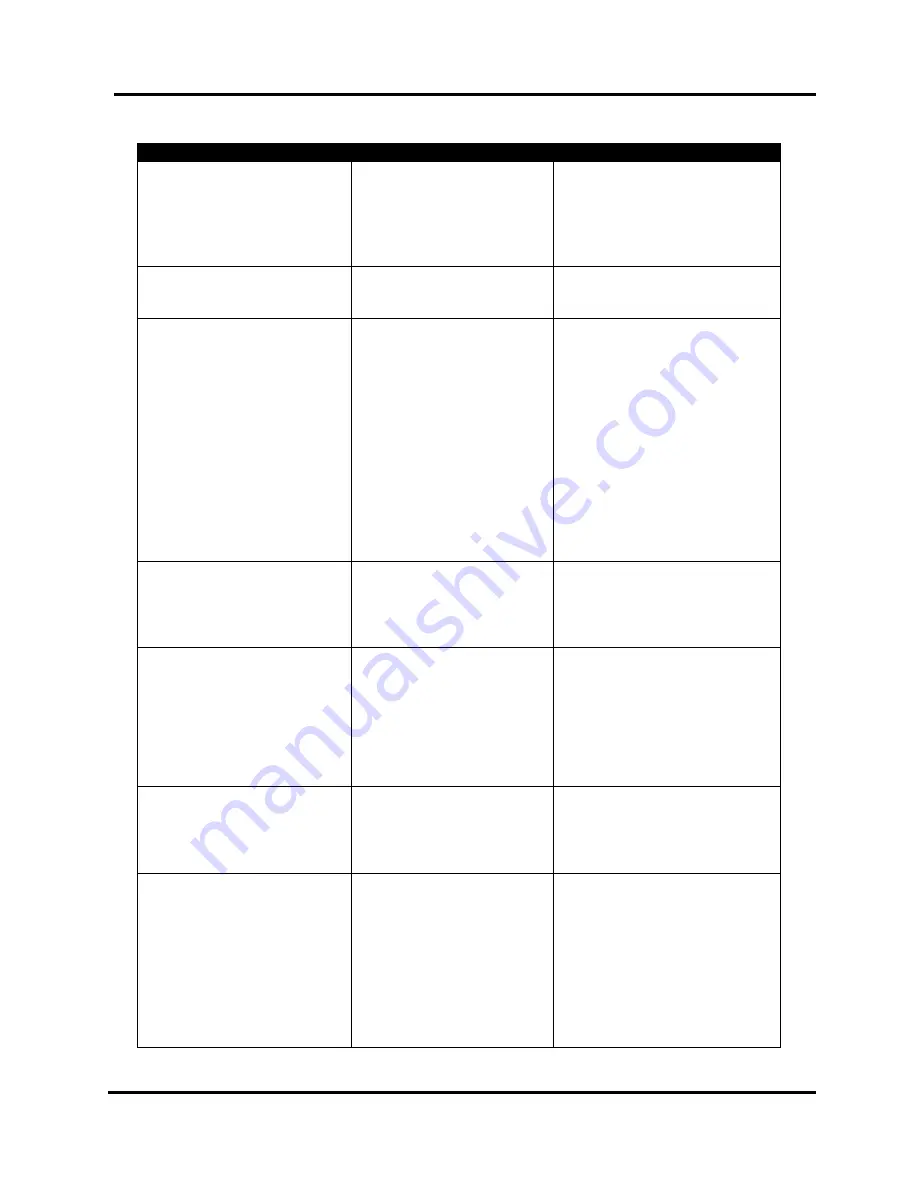
SECTION 5
TROUBLESHOOTING
61
USER GUIDE
Printer and Printer Base Issues
CONDITION
PROBLEM
SOLUTION
Can’t increase/decrease
belt speed via software or
printer driver settings
Wrong printer driver
selected.
Wrong belt speed selected,
for the chosen print quality.
Transport Base set to the
Manual Mode.
Verify that the correct printer
driver was loaded/selected.
Check belt speed selection.
Use Speed Control dial to
adjust speed manually or set
Transport Base to Auto mode.
Can’t increase/decrease
belt speed using speed dial
Transport Base is set to
Auto Mode.
Set Transport Base to Manual
Mode.
No base motor drive
(Master Power button is
illuminated.)
Base transport power
switch is OFF.
Base in Manual mode but
speed control dial is set to
zero.
Base in Auto mode but not
receiving motor control
signal from printer.
Wrong printer driver
selected.
Set base transport power
switch to ON.
Set speed control higher than
zero.
Take printer off-line and press
ENTER for PAPER feed. If
base does not drive then check
connections from printer to
base. If problem continues call
for service.
Change printer driver to the
appropriate driver.
No base motor drive
(Master Power button won’t
illuminate.)
No Power to Base
Emergency Stop or Safety
Stop circuit is open.
Verify main power to base.
Check Emergency Stop Button.
Check cable connections and
jumper plugs.
Counts pieces, but doesn’t
printing on media.
Print Unit not positioned
properly.
Data out of print range.
No ink cartridges installed.
Clogged ink cartridges.
Adjust printhead vertically.
Adjust margin setting or text
box position in layout software.
Install ink cartridges
Clean/replace ink cartridges.
Not printing or counting.
Paper not passing under
media sensor.
Media sensor is dirty or
damaged.
Readjust media side guide
positions.
Clean media sensor and
reflector.
Skipping pieces
(not printing on all pieces)
Software not set correctly.
Printer needs more time to
receive or process data.
Make sure paper size (length)
is set correctly. If printer counts
all pieces then software may be
sending blank pages.
Reduce feeder speed. Reduce
amount of data in record.
Remove graphics. Use
program that can download
graphics into printer memory.
Содержание RENA XPS-ProMail 3.0
Страница 6: ...TABLE OF CONTENTS 6 USER GUIDE Notes...
Страница 14: ...SECTION 1 GETTING ACQUAINTED 14 USER GUIDE Notes...
Страница 36: ...SECTION 2 SETTING UP THE SYSTEM 36 USER GUIDE Notes...
Страница 48: ...SECTION 3 OPERATING THE SYSTEM 48 USER GUIDE Notes...
Страница 56: ...SECTION 4 MAINTENANCE 56 USER GUIDE Notes...
Страница 65: ...SECTION 5 TROUBLESHOOTING 65 USER GUIDE Notes...
Страница 72: ...Appendix 72 USER GUIDE Notes...
Страница 74: ......
Страница 76: ...Rev 03 2018...






























