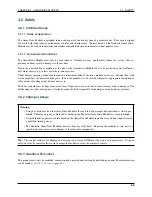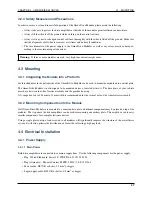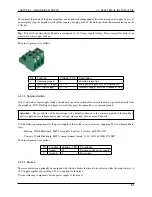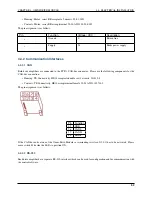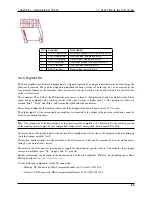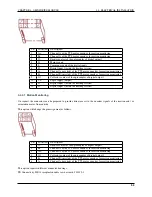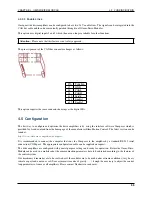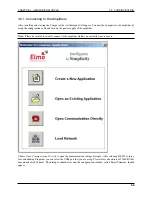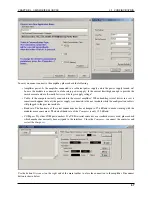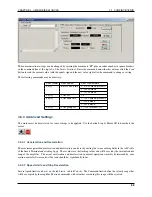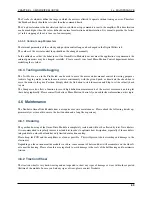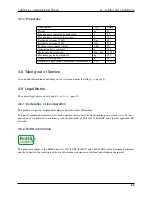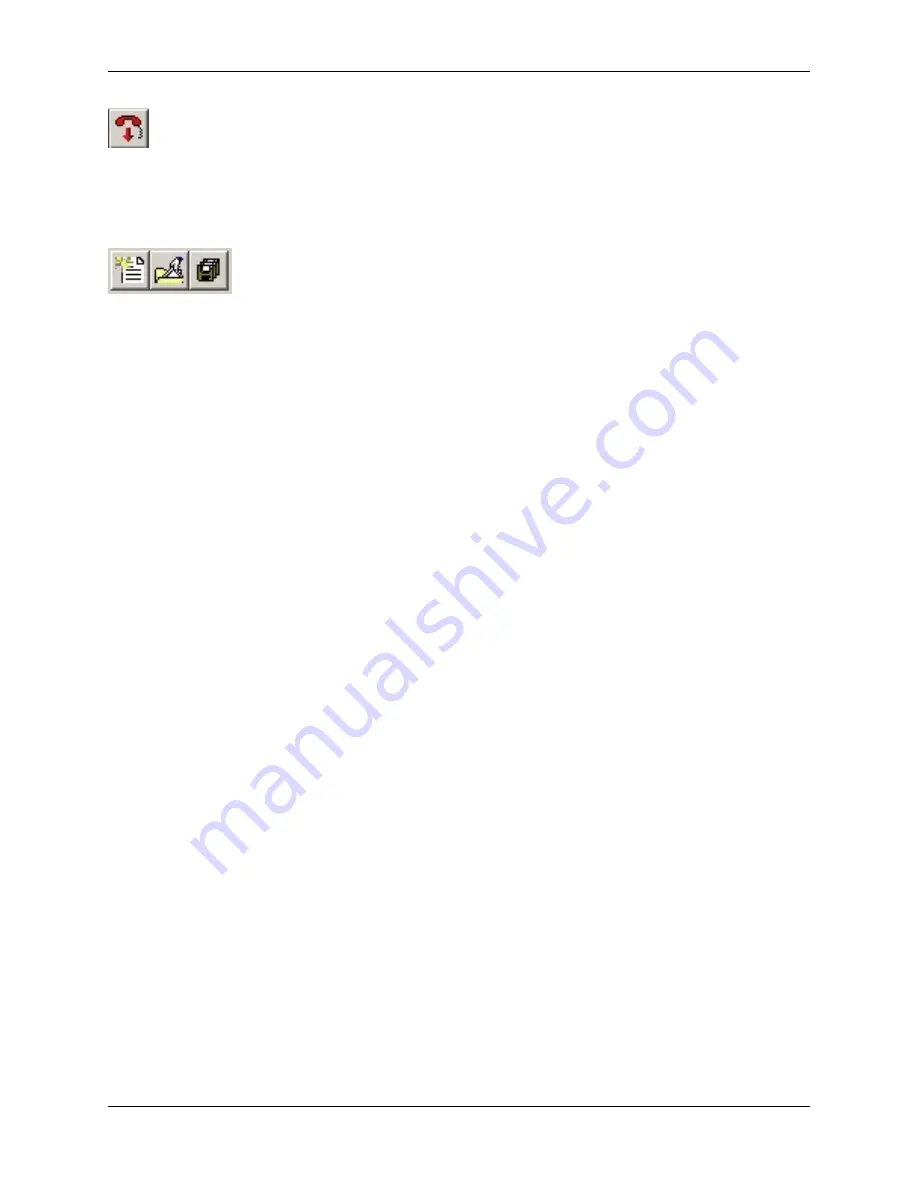
CHAPTER 4. OMNI DRIVE MODULE
4.5. CONFIGURATION
4.5.2 Handling Different Configurations
There are basically three ways of handling different configurations.
Main buttons: Create New Application, Open Existing Application, Save Application (f.l.t.r.)
4.5.2.1 Saving the Current Configuration
After connecting to an amplifier the current configuration is automatically uploaded to the
Composer
and can be saved
in a file by clicking the button
Save Application
in the top left corner of the main window. The
Composer
will always
ask whether the current configuration should also be written to the amplifier’s non-volatile memory or if it should only
be written to a file on the computer.
A Save-As-dialogue will always appear. If the configuration has been saved before (in the current session), the last
used file name will be selected automatically but will also automatically have an extension indicating the currently
used interface. To avoid having duplicate files please select the appropriate file manually before clicking Save.
Any changes to the configuration on the amplifier can also be written to the non-volatile memory without creating a
file on the computer. Simply type “sv” into the command line of the Smart Terminal and hit Enter or click on Send.
4.5.2.2 Using an Existing File
To use a backup file simply click the button Open Existing Application, select the file and click Download in the open
dialogue. In case the current interface differs from the settings stored in the file, you will need to open the properties
dialogue by clicking Change in the Communication Info area of the file open dialogue.
After the connection has been established successfully, the configuration is downloaded to the volatile memory of the
amplifier. To save the configuration permanently, please refer to the previous section.
The motor specific commutation parameters are also stored in the configuration file. This means that any known motor
can be run by any amplifier after downloading the correct file to the amplifier. It also means that after connecting a
new motor to any amplifier, the unique commutation parameters of the new motor have to be determined even if all
other settings that are already saved in the amplifier may remain unchanged. Please contact Neobotix if you intend to
replace the motor.
4.5.2.3 Creating a New Configuration
All motor parameters can be defined anew by using an integrated wizard. Since the Omni-Drive-Modules are not
meant to be run with different motors, it is not recommended to modify any settings with this feature.
In case you intend to modify the drives or need any further assistance please contact Neobotix.
4.5.2.4 Basic Settings
The Smart Terminal of the Composer shows all the basic settings that can easily be changed. In case you need to
modify any other settings or need in-depths information, please refer to the documentation on the Elmo MC homepage
or contact Elmo MC or Neobotix directly.
58
Содержание MMO-700
Страница 1: ...MMO 700 Neobotix GmbH Apr 14 2022 ...
Страница 11: ...CHAPTER 1 MMO 700 1 6 TRANSPORT Fig 3 Position of the auxiliary batteries and battery connectors 7 ...
Страница 33: ...CHAPTER 3 GENERAL HARDWARE INFORMATION 3 4 CHARGING STATIONS Fig 2 Position of the main power switch X 29 ...
Страница 52: ...CHAPTER 4 OMNI DRIVE MODULE 4 4 ELECTRICAL INSTALLATION Fig 1 Dimensions of the Omni Drive Module 48 ...
Страница 53: ...CHAPTER 4 OMNI DRIVE MODULE 4 4 ELECTRICAL INSTALLATION Fig 2 Bottom view of the Omni Drive Module 49 ...
Страница 54: ...CHAPTER 4 OMNI DRIVE MODULE 4 4 ELECTRICAL INSTALLATION Fig 3 Top view of the Omni Drive Module 50 ...