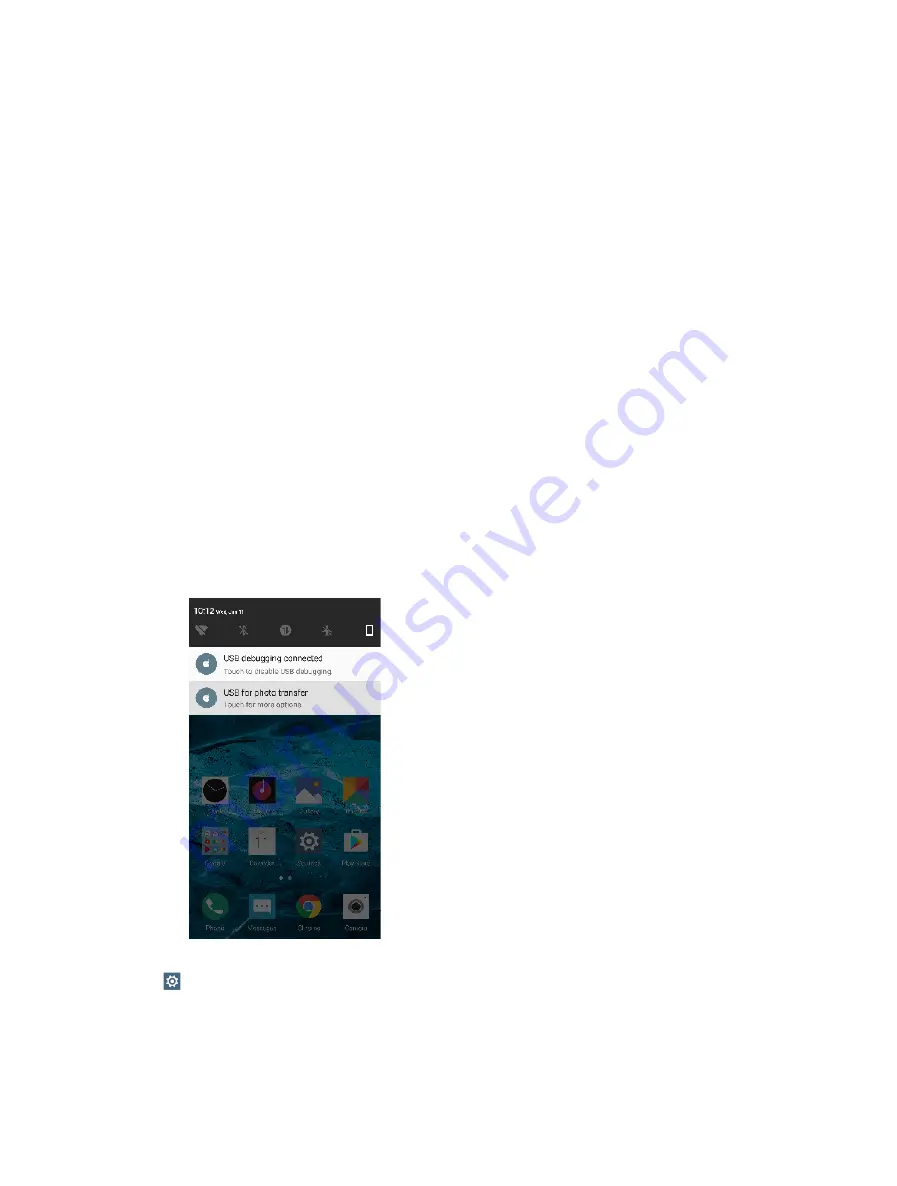
10
Chapter 2
Basics
5.
Brightness slider:
Use this slider to adjust the brightness of the screen.
6.
Bluetooth:
Tap to enable Bluetooth.
7.
Mobile data:
Tap to enable mobile data.
8.
Rotation:
Tap to open auto-ratate which can switch the touchscreen from portrait to landscape when
you rotate your phone.
9.
Location:
Tap to enable location service.
10.
Battery saver:
Tap to enable battery saver.
11.
Do not disturb:
Tap to silence your phone.
12.
Edit:
Tap to enter the edit page. You can drag the shotcut switches on the edit page to/from Quick
settings panel.
13.
Float button:
Tap to enable the float button.
14.
Screenshot:
Tap to make a screenshot.
15.
Hotspot:
Tap to enable hotspot.
16.
Silent:
Tap to enable ringer mode.
2. 5 Notification panel
Notification panel collects all the notifications and alerts so that you can review them whenever you like.
•
Open Notification panel:
Swipe down from the status bar to open the Notification panel.
•
View a notification:
Tap an item to view the details. Or swipe the notification left or right to remove it from
the list. ( New notifications, such as missed calls and messages are displayed on the Lock screen. Double-tap it
to view the details.)
•
Close Notification panel:
Swipe up, or press the Back button or Home button.
Notification management
Go to
Settings
->
Notification manager
, select the desired application. You can:
•
Allow notifications:
Turn the switch
Allow notifications
off to disable notifications for the application so as
to prevent unnecessary disturbances. Turn the switch on to enable notifications for the application.
•
Treat as priority:
Let this application’s notifications to be heard when Do not disturb is set to Priority only.
•
Banners:
Peek these notifications into view on the current screen.






























