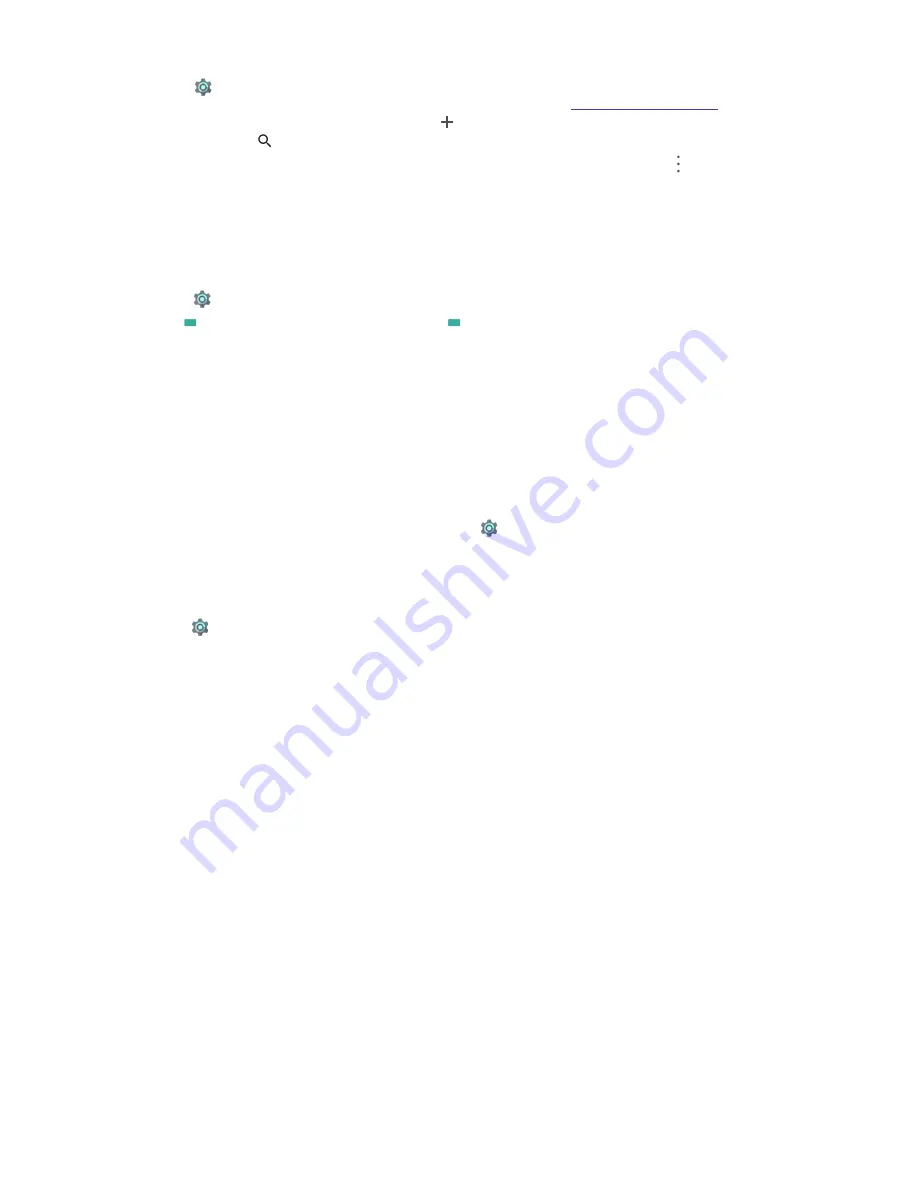
68
Chapter 13
Settings
1. Go to
Settings
->
Printing
to find your print services. Cloud Print is downloaded and turned on by
default. It can save your document in Google Docs. Then you can go to
http://drive.Google.com/
to select
the file and and print. To use another printer, tap
Add service
, choose a desired printer and tap
Install
.
You can also tap to search for a printer in Google Play Store.
2. Tap a desired printer and then your then your device will start searching for printers. Tap to add printers
or configure the printer settings.
13. 23 Schedule power on and off
You can set time schedule to power on or off your device.
1. Go to
Settings
->
Schedule power on & off
.
2. Tap
ON
to configure the startup schedule and tap
OFF
to configure the shutdown schedule for your device.
•
Time:
Tap to set your device’s startup time or shutdown time.
•
Repeat:
Tap to customize the repeat time.
3. Tap
DONE
on the top right corner of the screen, then your device will power on/off at the time you set. Or
you can tap
REVERT
on the top right corner of the screen to reset the time schedule.
4. Turn on/off the switch to enable or disable the schedule power on and power off features.
13. 24 About phone
View your phone’s specifications in a few simple steps. Go to
Settings
->
About phone
. Swipe up or down
on the screen to view information about the Android version, IMEI information, SIM status, model number,
build number and more.
System updates
1. Go to
Settings
->
About phone
->
System updates
. Your phone will automatically check for updates.
2. If your device turns out to be the latest verison, you have no need to update. If not, tap
CHECK FOR
UPDATE
and follow the onscreen instructions to update your device system.
Содержание C5A
Страница 1: ...1910100134 REV1 0 0 ...






























