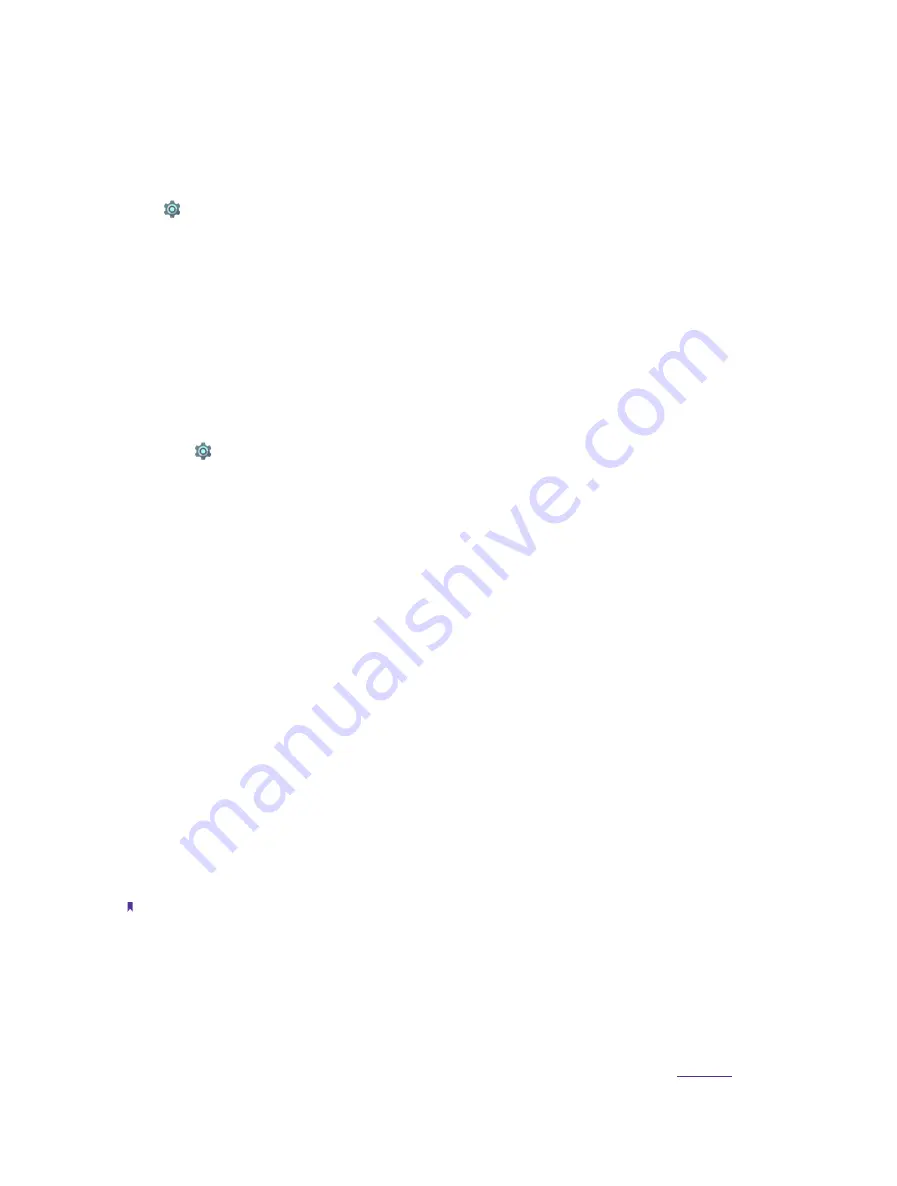
67
Chapter 13
Settings
2. Tap
RESET PHONE
to restore your phone to factory settings. Your phone will restart automatically when
the process is complete. If you have set a screen lock, you will need to confirm your pattern/PIN/password
first so as to continue.
13. 20 Date and time
Go to
Settings
->
Date & time
to configure the following settings.
•
Automatic date & time:
Choose to use automatic network-provided time or GPS-provided time. You can also
turn it off and manually adjust date and time by tapping
Set date
and
Set time
.
•
Automatic time zone:
Turn on the switch to use the network-provided time zone. You can also turn off the
switch to manually adjust the time zone by tapping
Select time zone
.
•
Use 24-hour format:
Toggle the switch to enable or disable 24-hour format.
•
Date format:
Tap to choose a day format for your device.
13. 21 Accessibility
Accessibility features make it easier for users with impaired vision or hearing to use their phone. On the Home
screen, tap
Settings
->
Accessibility
, and you can configure the followings:
Captions
Turn on the switch to enable captions. Choose the language, text size and caption style, then a thumbnail
preview will display on the screen.
Magnification gesture
Use magnification gesture to zoom in on a specific area (The keyboard and the navigation bar cannot be
magnified).
Tap
Magnification gesture
and turn on the switch.
•
Zoom in:
Tap the screen three times in quick succession to zoom in. Tap the screen three times again to
zoom back out. Turn off the switch to disable magnification gesture. While zoom in, you can:
1 ) Browse a magnified area: Swipe the screen using two or more fingers.
2 ) Adjust the zoom level: To zoom in, spread your fingers apart on the screen. To zoom out, pinch two
or more fingers together on the screen.
•
Zoom in temporarily:
Tap the screen three times in quick succession and hold down your finger on the third
tap. Keep your finger on the screen and swipe to browse a magnified area. Release your finger to zoom back
out.
Color correction
Color correction mode adjusts colors to make it easier for color vision impaired users to distinguish between
different parts of the screen.
Note:
Enable this mode with caution, as this feature is experimental and may affect your device’s performance.
1. Tap
Color correction
and then turn on the switch.
2. Tap
Correction mode
and select the desired correction mode.
13. 22 Printing
To use Printing, you need to add a Google account first. For more about adding accounts, see
Содержание C5A
Страница 1: ...1910100134 REV1 0 0 ...






























