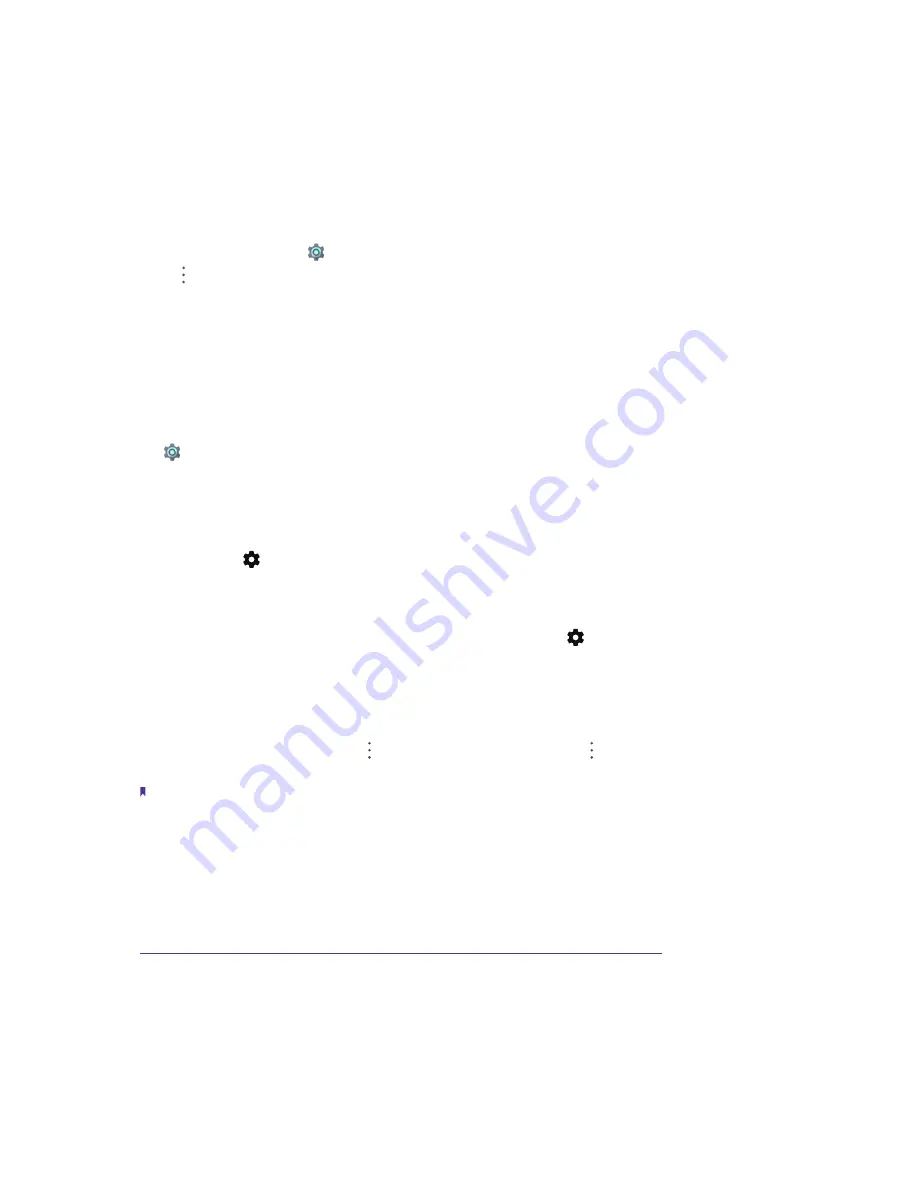
61
Chapter 13
Settings
•
High accuracy:
Use GPS, WLAN, Bluetooth, or cellular networks to determine location. Enable this option
for highly accurate positioning.
•
Battery saving:
Use WLAN, Bluetooth, or cellular networks to determine location. Enable this option for
reduced power consumption and longer standby times.
•
Device only:
Use GPS to determine location. Enable this option to reduce mobile data usage.
Increase indoor positioning accuracy
Your phone uses Wi-Fi and Bluetooth for more accurate positioning when you are indoors.
1. On the Home screen, tap
Settings
->
Location
.
2. Tap ->
Scanning
, you can:
• Switch on
WLAN scanning
. Location apps and services will continually scan for Wi-Fi networks for
more accurate positioning.
• Switch on
Bluetooth scanning
. Location apps and services will search for Bluetooth devices for more
accurate positioning.
13. 15 Security
Go to
Settings
->
Security
to configure the following settings:
•
Screen lock:
Tap
Screen lock
, choose a desired method and follow the onscreen instructions to set your
screen lock.
•
None:
No screen lock for your phone.
•
Swipe:
Swipe the screen to unlock your phone. After you have set Swipe as your screen lock method,
you can tap next to Screen lock and tap
Lock screen message
to edit the message shown on the
lock screen.
•
Pattern/PIN/Password:
Use the pattern/PIN/password to unlock yur phone. On the Security screen,
you can switch on
Make passwords visible
so that you can see the password or PIN when you enter.
After you have set Pattern a screen lock for your device, you can tap next to Screen lock and choose
to make your pattern visible when unlocking your device, make the Power button instantly lock screen,
choose automatically lock time and edit your lock screen message.
•
Smart lock:
If you have set a pattern/PIN/password for your device, you can use Smart lock to keep your
device unlocked when it’s safe with you. Smart lock can do this by recognizing signals like when your
device is in your pocket or near your home. Tap
On-body detection
and turn on the switch to keep your
device unlocked while it’s on you. Tap ->
How it works
->
Learn more
or ->
Help
to get more detailed
information.
Note:
On-boby detection can’t distinguish between you and someone else. If someone takes your device while it’s been
unlocked, they might be able to access it.
•
Device administrators:
View, activate or deactivate device administrators here. Tap
Find My Device
->
Activate this device administrator
to activate the feature, which helps lock or erase a lost device. When
activated, Google Play services will be allowed to erase all the phone’ s data without warning by performing a
factory data reset, change the screen lock and control how and when the screen locks. To disable the feature,
tap
Find My Device
->
Deactivate this device administrator
. For more information about this feature, see
Security: Use Find My Device and Google Play Protect to improve security for your device.
•
Unknown sources:
Turn on the switch to allow installation of applications from unknown resources. Please
keep in mind that your phone and personal data are more vulnerable to be attacked by applications from
unknown sources.
•
Credential storage:
You can view your device’s storage type, view and modify trusted system and user
credentials, install certificates from SD card and remove certificates, and view or deactivate trust agents.
Содержание C5A
Страница 1: ...1910100134 REV1 0 0 ...






























