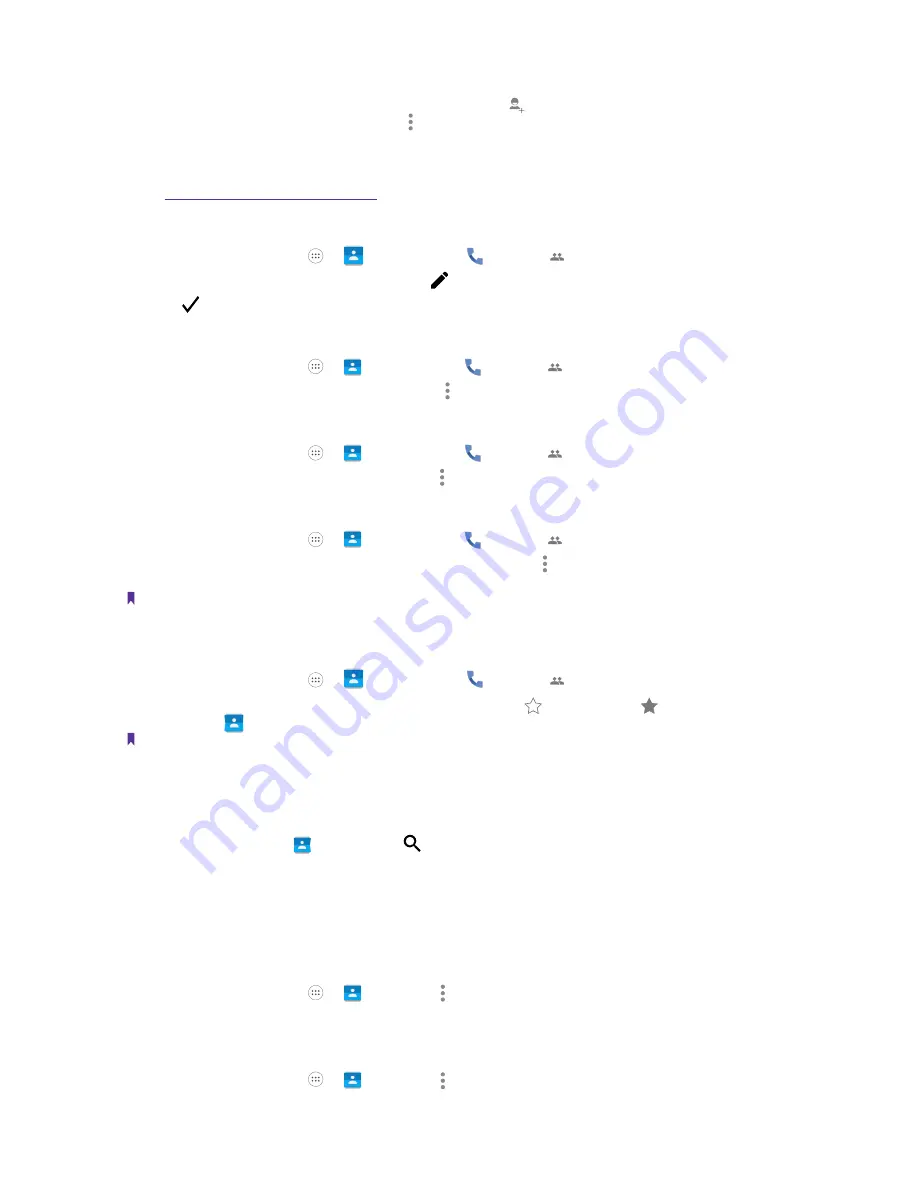
27
Chapter 4
Calls and Contacts
•
Add a contact from message
1. On the message list, touch and hold a conversation, and tap ->
ADD CONTACT
. Or tap a conversation
to enter the conversation screen. Then tap ->
Add contact
.
2. Choose a contact to add the number or tap
Create new contact
.
•
Add a contact from call log
See
Save a recent call to your contact list
.
Edit a contact
1. On the Home screen, tap ->
Contacts
, or tap
Phone
-> .
2. Tap the contact you want to edit and then tap to edit.
3. Tap to save when finishing the editing.
Delete a contact
1. On the Home screen, tap ->
Contacts
, or tap
Phone
-> .
2. Tap the contact you want to delete and then tap ->
Delete
->
DELETE
.
Share a contact
1. On the Home screen, tap ->
Contacts
, or tap
Phone
-> .
2. Tap the contact you want to share and then tap ->
Share
.
Place a contact on Home screen
1. On the Home screen, tap ->
Contacts
, or tap
Phone
-> .
2. Tap the contact you want to place on Home screen, and then tap ->
Place on Home screen
. Then you
can go to the contact quickly from Home screen.
Note
:
Only phone contacts can be placed on Home screen.
Add a contact to favorites
1. On the Home screen, tap ->
Contacts
, or tap
Phone
-> .
2. Tap the contact you want to add to your favourites, and tap until it turns to . You can view the
favorites in
Contacts
-
>
Favorites
.
Note:
Only phone contacts can be added to favorites.
Search Contacts
On the contacts list, you can use the following search methods:
• On the Home screen, tap
Contacts
. Tap and enter the name, initials, or number of a contact in the
dialer contact.
4. 11 Do more things about contacts
Contacts to display
1. On the Home screen, tap ->
Contacts
->
->
Contacts to display
.
2. Select the account (SIM1/SIM2/Phone contact) you want to display, or customize the display options.
Contact groups
1. On the Home screen, tap ->
Contacts
->
->
Groups
.
Содержание C5A
Страница 1: ...1910100134 REV1 0 0 ...






























