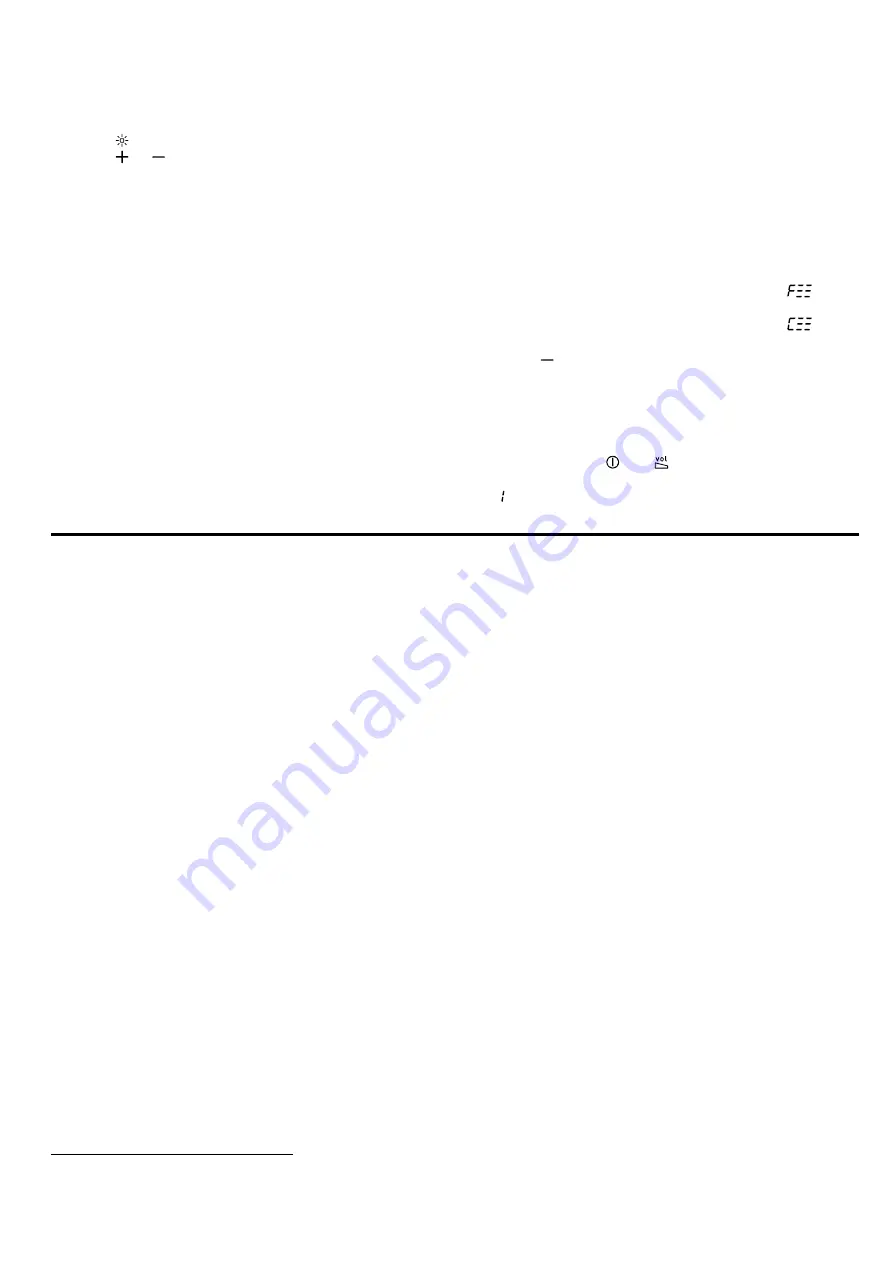
en
Home Connect
8
7.18 Ambient Light - adjusting the colour
1
Requirement:
The appliance is switched off.
1.
Press .
2.
Press or repeatedly until the required colour is
set.
7.19 Setting the intermediate position for
the filter cover
On some appliances, the filter cover can be adjusted to
an intermediate position. The intermediate position can
be used to eliminate particularly strong cooking smells
and large amounts of steam.
▶
Take hold of the filter cover in the centre and open it
carefully.
7.20 Saturation indicator
If the grease filters or odour filters are saturated, cor-
responding symbols flash after the appliance is
switched off.
Note:
You can set the saturation indicator in the Home
Connect app depending on the filter used.
Clean the saturated grease filters and, in doing so, ob-
serve the cleaning instructions in these instructions.
Change the saturated odour filters and observe the in-
structions in the accompanying instructions.
If odour filters can be regenerated, follow the instruc-
tions in the accompanying instructions.
7.21 Resetting the saturation indicator
After cleaning the grease filter or after changing the
odour filter, the saturation indicator can be reset.
Requirements
¡
After the appliance has been switched off,
ap-
pears on the display for the grease filter.
¡
After the appliance has been switched off,
ap-
pears on the display for the odour filter.
▶
Press .
a
The saturation indicator is reset.
7.22 Switching on the audible signal
Requirement:
The appliance is switched on.
▶
Press and hold and at the same time for ap-
prox. three seconds until a signal sounds.
a
appears on the display.
Home Con n e c t
8 Home Connect
This appliance is network-capable. Connecting your ap-
pliance to a mobile device lets you control its functions
via the Home Connect app, adjust its basic settings
and monitor its operating status.
The Home Connect services are not available in every
country. The availability of the Home Connect function
depends on the availability of Home Connect services
in your country. You can find information about this at:
www.home-connect.com.
The Home Connect app guides you through the entire
login process. Follow the instructions in the Home Con-
nect app to configure the settings.
Tip:
Please also follow the instructions in the
Home Connect app.
Notes
¡
Please note the safety precautions in this instruction
manual and make sure that they are also observed
when operating the appliance via the Home Con-
nect app.
¡
Operating the appliance on the appliance itself al-
ways takes priority. During this time it is not possible
to operate the appliance using the Home Connect
app.
¡
In networked standby mode, the appliance requires
a maximum of 2 W.
¡
If you need your device's MAC address to connect
to your home network, you can find this next to the
8.1 Setting up the Home Connect app
1.
Install the Home Connect app on your mobile
device.
2.
Start the Home Connect app and set up access for
Home Connect.
The Home Connect app guides you through the en-
tire login process.
8.2 Setting up Home Connect
Requirements
¡
The appliance is switched off.
¡
You have a mobile device with a current version of
the iOS or Android operating system, e.g. a smart-
phone.
¡
The Home Connect app has been installed on your
mobile device.
¡
The appliance is receiving signals from the WLAN
home network (Wi-Fi) at its installation location.
¡
The mobile device and the appliance are within
range of your home network's Wi-Fi signal.
1.
Open the Home Connect app and scan the follow-
ing QR code.
1
Depending on the appliance specifications






































