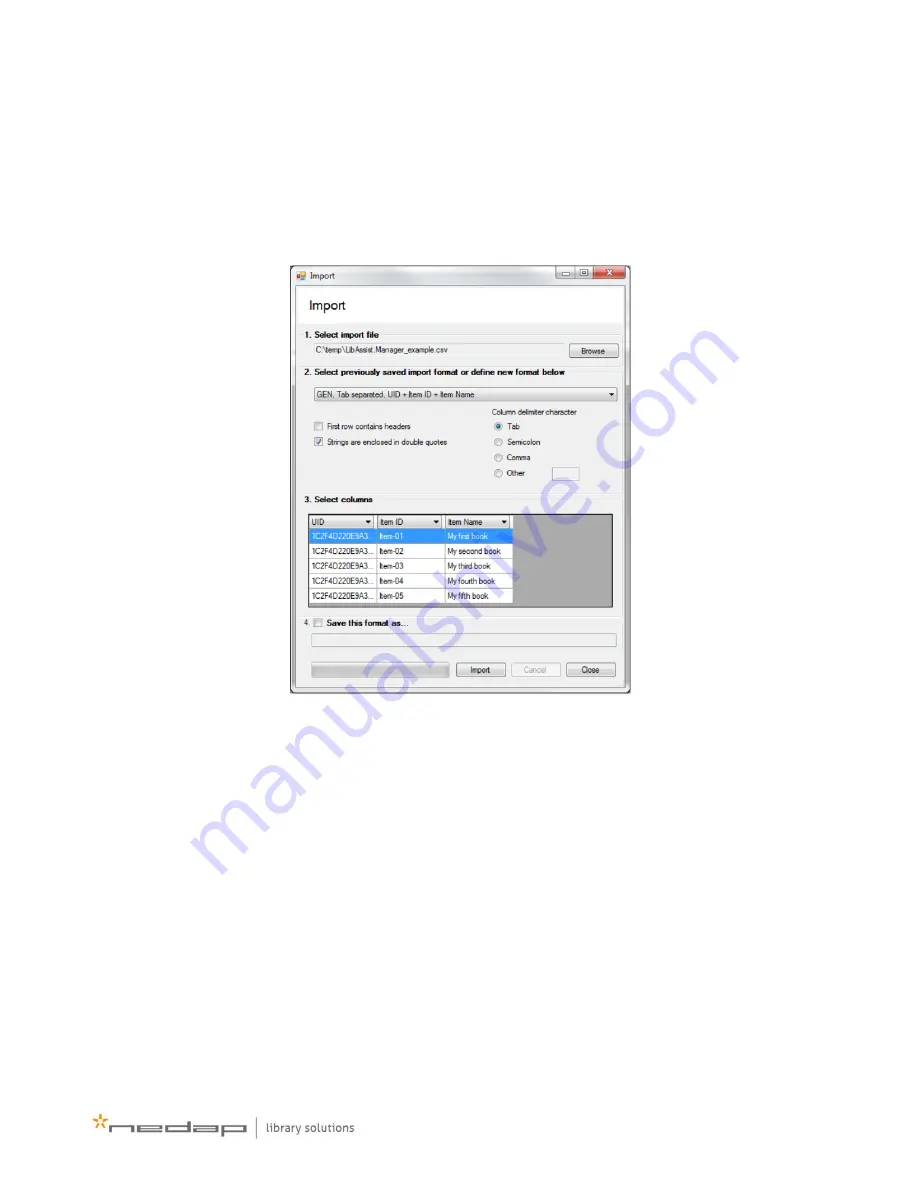
13
Reading an item list to Manager
Manager application only needs some basic information of the items: item ID and name. UID is optional.
When you load items to the Manager application, new items will be added to the existing list.
To read a list of items to Manager application, select the Open button at the top left of the main window:
1. Click Browse –button in upper right corner. It will open a dialog for selecting the file to import. Select
the file you want to import in Manager application and click Open. Selected file’s path shows in the
“Select import file” text field.
2. Select one of the previously saved import formats or define one manually:
a. does the first row of the file contain headers
b. are strings in the file surrounded by double quotes (“) that should be removed when importing
c. what character is used to separate fields in the file (tab, semicolon, comma, other)
3. Select columns –table shows a preview of the selected file and import format. Only a few lines from
the top of the file are shown. Select the fields to be imported from the drop down lists in the column
headers (Item ID, Item Name and optionally UID).
4. Import format can be saved by checking the ”Save this format as...” box and inputting a name in the
text field below it. If a previously saved format was selected in step 2, changes to it can be saved by
leaving the name field empty.




















