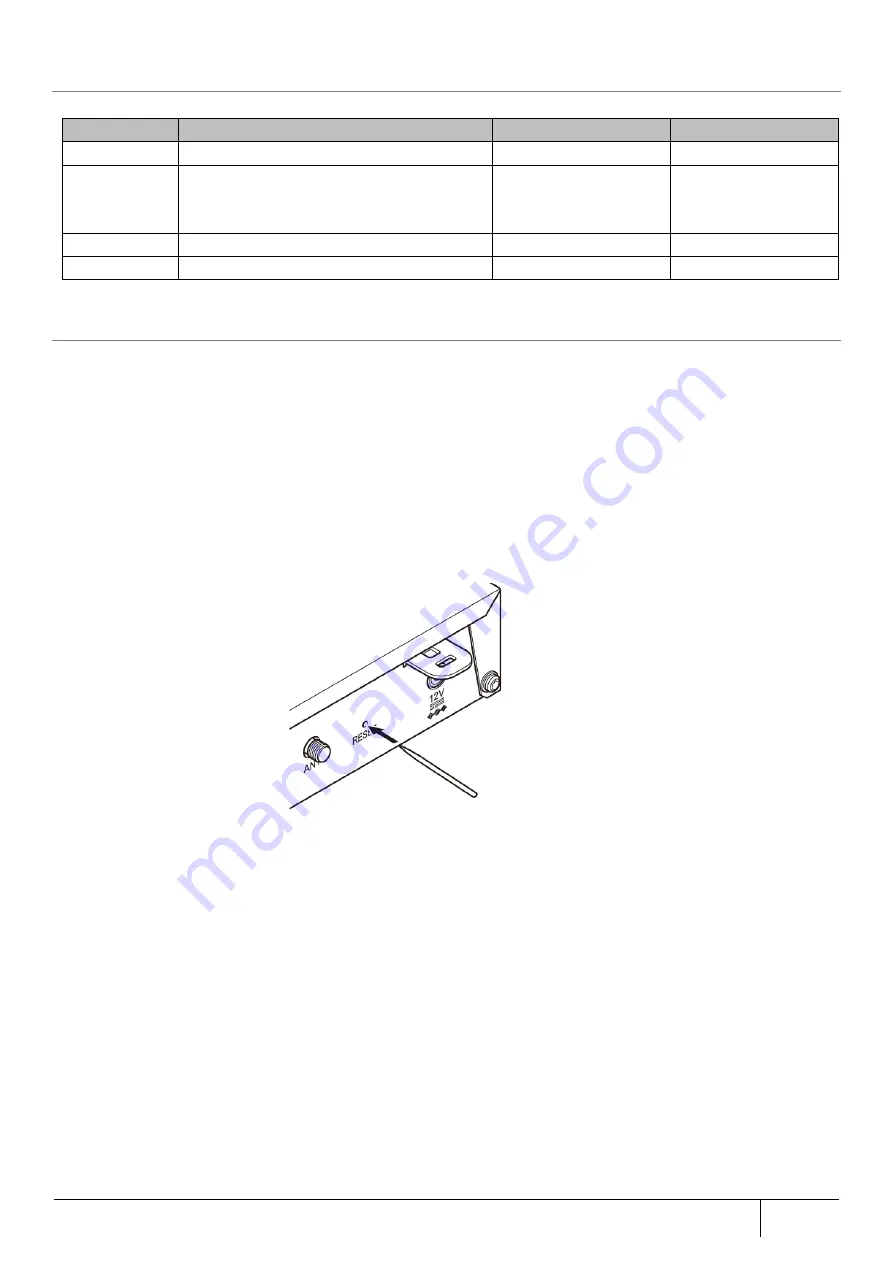
|
Setting/Setting Confirmation
295
5.10.
Switch Operation
This product has four (4) switches. Refer to the diagram of Section 2.3.1 for the location of each switch.
Display
Function
Switch Location
Remarks
RESET
For initialization
Back right side
Push type
OPT1
Switch for security/scan function
・
Activation
・
Threat detection state cancellation
Front right side
Push type
OPT2
For firmware update
Back left side
Push type
WPS
WPS switch
Front left side
Push type
5.10.1.
Factory Default
Configuring to factory default will erase the contents set in this product.
1. Confirm that the POWER lamp of unit is lit in green.
Wait for about 140 seconds when turning back the power on.
2. The RESET switch is at the back of this product. Press the switch using a thin stick or wire (material that does not
conduct electricity like toothpick tip) until POWER, NETWORK, and WIRELESS lamps begin to flash green, then let
go. It takes about 6 to 10 seconds for POWER, NETWORK, and WIRELESS lamps to flash green on and off.
This completes the initialization.
After initialization, this product will restart automatically.
After each lamp lits all green, wait until all except for the POWER lamp turn off.
(The status of other lamps will change depending on usage situation.)
[Note]
Setting values can also be initialized on Web setting.
The initialization range is the same for both the Web setting and the RESET switch.
After restarting this product, there is no need to perform an activation operation.
Содержание ZA-SA3500G
Страница 31: ... About the Product 31 2 3 4 Device Label Sample Product Type ZA SA3500G 1B ...
Страница 127: ... Setting Setting Confirmation 127 When IPoE is selected automatic acquisition When IPoE manual setting is selected ...
Страница 133: ... Setting Setting Confirmation 133 When selecting IPoE automatic acquisition When IPoE manual setting is selected ...
Страница 228: ...228 Setting Setting Confirmation ...
Страница 230: ...230 Setting Setting Confirmation ...
Страница 326: ...326 Device Information Confirmation URL Filter UF URL Keyword Filter KF ...
















































