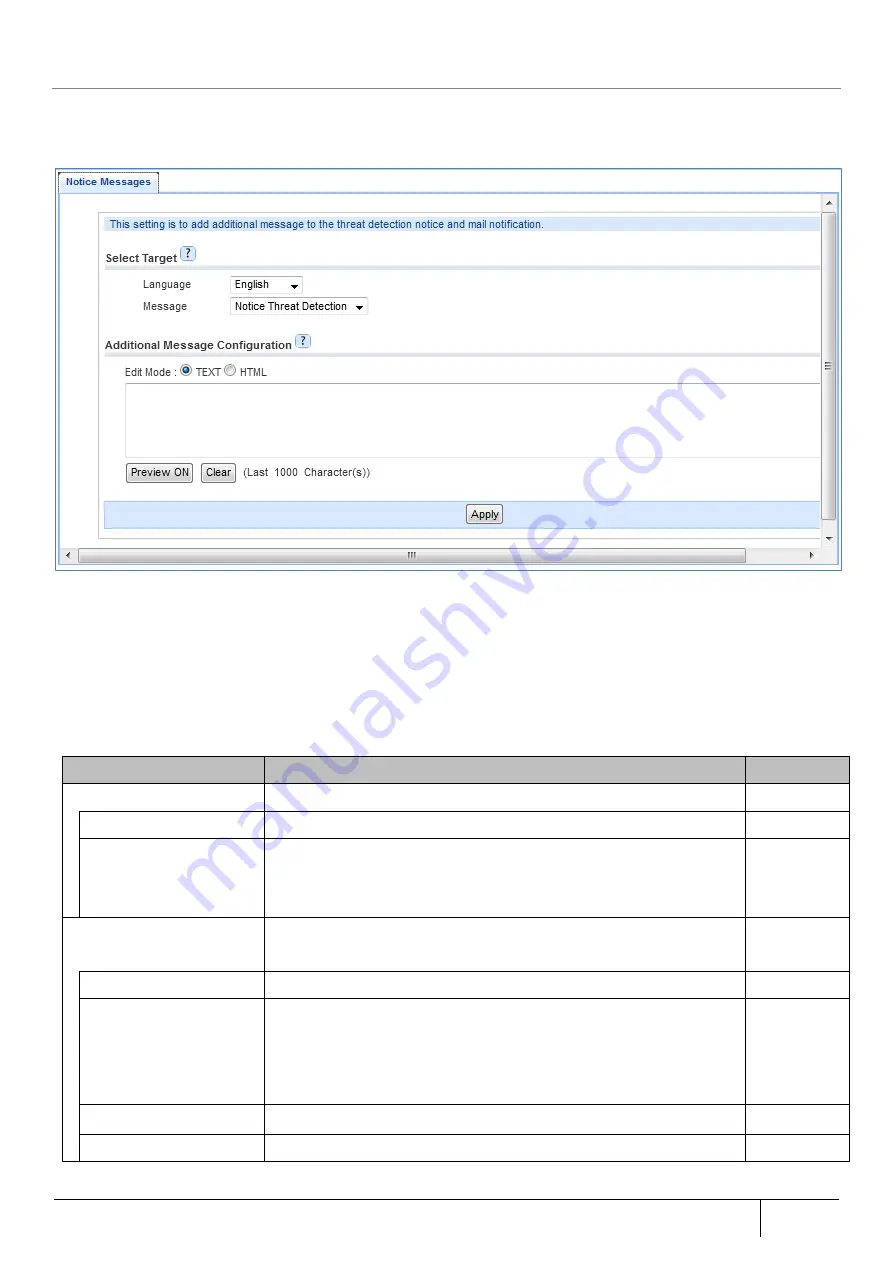
|
Setting/Setting Confirmation
275
5.8.11.
Advanced Settings
Optional message to the threat detection screen and email notification can be added.
■
Notification message (when threat detection notification screen is selected)
1. Open the [Advanced Setting] screen from [TOP]-[Security].
2. To change the language set in the notification message, select [Language]. Choose “English”.
3. In "Message", select "Threat detection notification screen".
4. [Additional Message Configuration] enter an optional additional message.
5. Click the [Preview ON] button and check the notification image.
6. Click the [Apply] button.
7. Click the [Save] button to save setting.
Setting Item
Description
Initial Value
Select Target
Language
Select language, English or Japanese.
English
Message
Select this function to edit the threat detection screen or email
notification.
Threat
detection
screen
Additional Message
Configuration
Edit mode
Select edit mode text or HTML.
Text
Add message
Enter optional additional message.
Enter up to 1000 characters using single-byte and double-byte
characters. A line break is considered one character. HTML tags can
be used.
Not Set
Preview ON
Click to preview edited message.
Clear
Click to clear edited message.
Содержание ZA-SA3500G
Страница 31: ... About the Product 31 2 3 4 Device Label Sample Product Type ZA SA3500G 1B ...
Страница 127: ... Setting Setting Confirmation 127 When IPoE is selected automatic acquisition When IPoE manual setting is selected ...
Страница 133: ... Setting Setting Confirmation 133 When selecting IPoE automatic acquisition When IPoE manual setting is selected ...
Страница 228: ...228 Setting Setting Confirmation ...
Страница 230: ...230 Setting Setting Confirmation ...
Страница 326: ...326 Device Information Confirmation URL Filter UF URL Keyword Filter KF ...






























