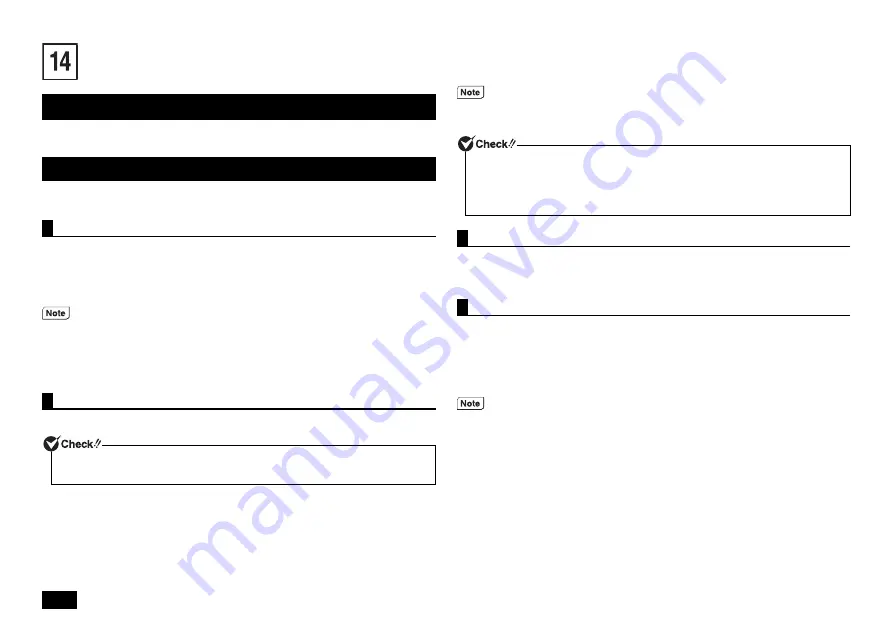
16
Applications
"Microsoft
®
Office Single Image v16" is installed on this computer. To use Microsoft
®
Office, you will need to purchase a product key separately.
By using the "Battery Tool", you can automatically perform battery refresh, performance
diagnostics and battery refresh diagnostics.
Start the Battery Tool as follows.
1
Click [Start]
[Battery Tool]
[Battery Tool].
2
When a general explanation screen for battery refresh and performance
diagnostics is shown, click [Next].
For Battery Tool and diagnostic results, start the Battery Tool, and click [Help] to read
the [Help] information.
For battery refresh and performance diagnostics, perform the following steps.
1
Open [Battery Tool], and click the [Battery (Secondary) Refresh] tab.
2
Click [Start].
A confirmation screen will be displayed.
3
After confirming the contents, click [Yes].
Battery refresh will start.
After battery refresh is complete, performance diagnostics will start.
Go to the [Control Panel], click [Programs]
[Uninstall a program], then select [Battery
tool] and click [Uninstall].
Follow the on-screen instructions for the procedure.
When reinstalling the uninstalled "Battery Tool", perform the following steps.
1
Insert the "Application Disc" into the optical drive.
2
Click [Start]
[Windows System]
[Run].
3
Enter the following in the [Open] dialog and then click [OK].
D:\mavp\w10\bat_01\setup.exe
4
When [Welcome to the Battery tool Setup Wizard] is displayed, click [Next].
5
If the [Battery tool Files in Use] screen is displayed, click [NEC Battery
Tool-Scheduler (Process Id:XXXX)], and then click [Continue].
6
When the [Installation Complete] screen is displayed, click [Close].
Microsoft
®
Office Single Image v16
Battery Tool
Starting the Battery Tool
• By checking [Do not display this dialog box on startup.] and clicking [Next], the
general explanation screen will not be shown at the next start up.
• The general explanation screen is also displayed by clicking [Read first] after
[Battery Tool] starts up.
Performing Battery Refresh and Performance Diagnostics
When performing battery refresh and performance diagnostics, the battery pack and
the AC adapter must be connected to the computer.
On the Confirmation screen or the executing screen, checking [Enter sleep status
automatically after completed.] will put the computer into sleep mode after
battery refresh and performance diagnostics is completed.
• To abort battery refresh, click [Stop], and follow the instructions on the screen. Also,
if battery refresh is aborted, performance diagnostics will not be performed.
• If the [Battery status] is [Deteriorated], the battery should be replaced.
• If the [Battery status] is [Warning], replace the battery. For safety reasons, battery
refresh cannot be performed.
Uninstall
Reinstall
If the optical drive is not specified as "D", change the "D" to the appropriate drive
specification.























