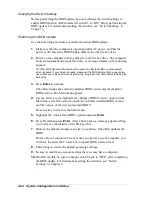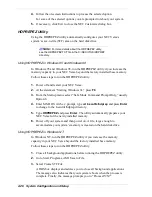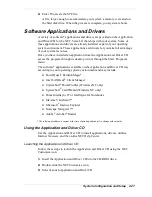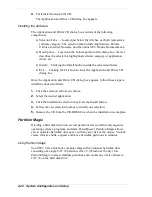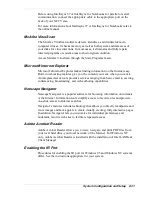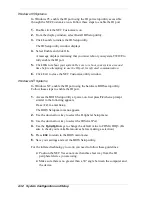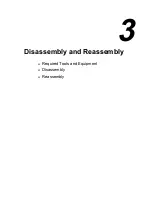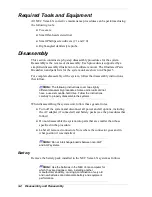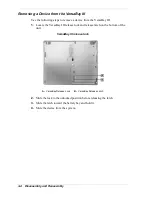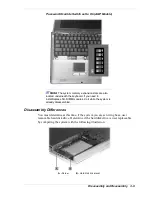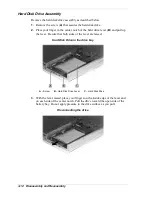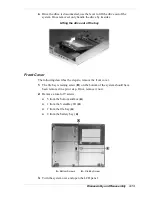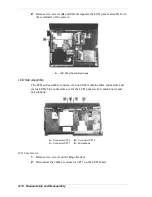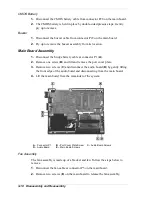Disassembly and Reassembly 3-5
Note:
If you release the latch before completely
removing the device, the device casing catches on the inside
of the latch.
Releasing the device
Keyboard, Memory Module, Switch Settings
Use the following steps to access/remove keyboard, memory and switch
settings.
1.
Open the LCD panel.
2.
Locate the two keyboard retainers, apply pressure to the ridged area and
slide each one toward the outside edge of the system and remove.
Removing the keyboard retainers
Содержание Versa LX
Страница 1: ...NEC Versa LX Notebook Computer VERSA LX S E R V I C E A N D R E F E R E N C E M A N U A L...
Страница 57: ...3 Disassembly and Reassembly Required Tools and Equipment Disassembly Reassembly...
Страница 86: ...4 System Board Layout Audio Board Connector Board LCD Panel Switch Board LED Status Board Main Board...
Страница 91: ...5 2 Illustrated Parts Breakdown Illustrated Parts Breakdown Non AGP Models...
Страница 94: ...Illustrated Parts Breakdown 5 5 Illustrated Parts Breakdown AGP Models...
Страница 102: ...7 Troubleshooting Quick Troubleshooting Helpful Questions...
Страница 112: ...9 Specifications System Components Pin Assignments Connector Locations Memory Map Interrupt Controllers...
Страница 138: ...NEC Computer Systems Division Packard Bell NEC Inc 1 Packard Bell Way Sacramento CA 95828 0903 819 200064 000 3 99...