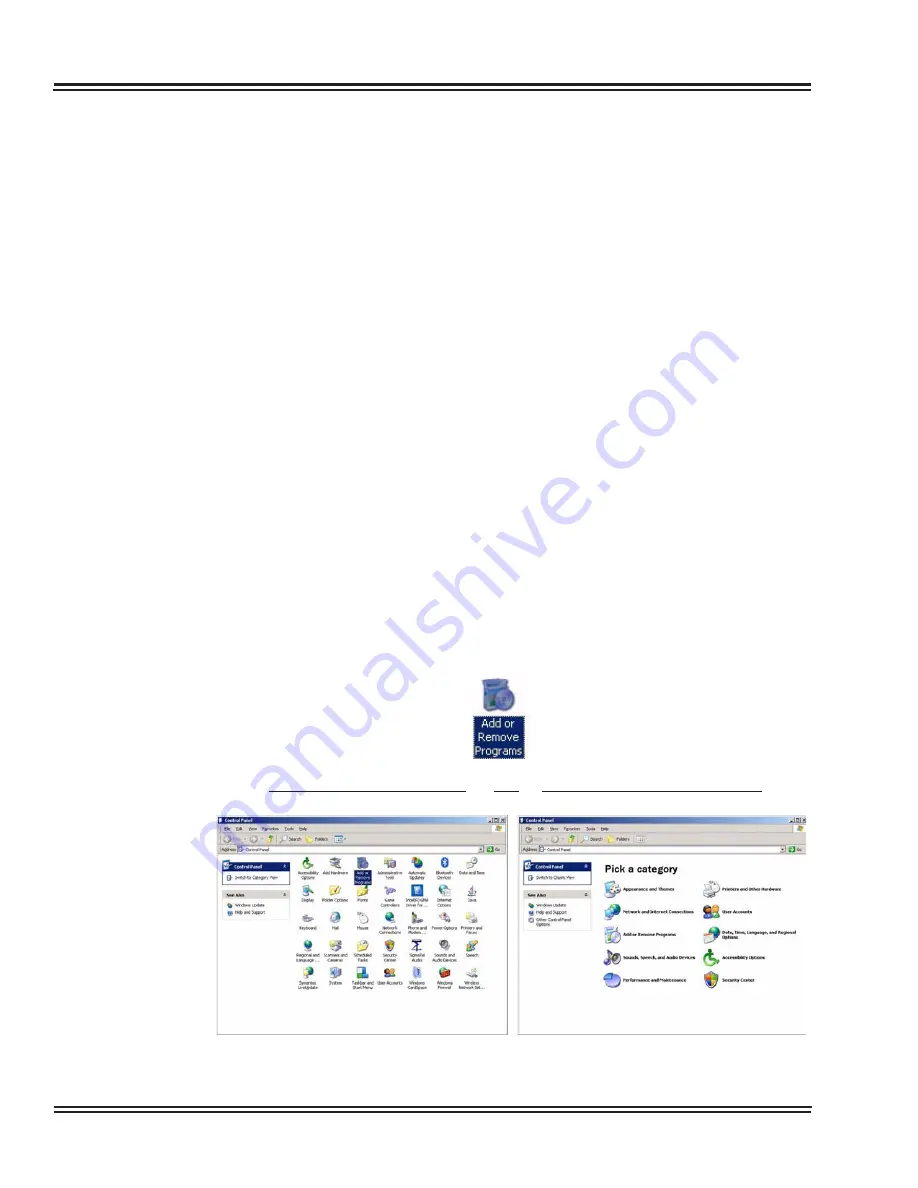
UX5000 XML Applications
3 - 2
XML Applications
1.1
System Requirements
System requirements include:
The application is assumed to be hosted by the organization as an
intranet application.
XML phones (the application on the phone should have HTTP access to
the web server)
ASP.NET 2.0 for the web application and SQL Server Express 2005 for
the database are required.
Microsoft Internet Information Service 6.0 – IIS installed
32 bit CPU, 1.6GHz with a minimum 1G RAM and 40GB Hard Drive
Windows XP Professional
S
ECTION
2
I
NSTALLATION
S
ETUP
2.1
XML Server Installation
2.1.1
Make Sure IIS Services are Installed
Installing the IIS Service may require the Windows Service Pack 2 or
Install disk that came with your PC.
1.
Click
Start - Control Panel - Add Remove Components
.
Control Panel Classic View OR Control Panel Category View
Figure 3-2 XML Server Installation – Add Remove Components
Содержание UX5000
Страница 20: ...UX5000 IP Phone Manager 1 8 IP Phone Manager Figure 1 5 Search Results...
Страница 30: ...UX5000 IP Phone Manager 1 18 IP Phone Manager Figure 1 15 SwitchPortCtrl Screen...
Страница 48: ...UX5000 IP Phone Manager 1 36 IP Phone Manager Figure 1 32 Restore Process Completed...
Страница 52: ...UX5000 IP Phone Manager 1 40 IP Phone Manager Figure 1 35 Error Log Process Screen...
Страница 58: ...UX5000 IP Phone Manager 1 46 IP Phone Manager...
Страница 94: ...UX5000 IP Terminal AutoConfig Setup 2 36 IP Terminal AutoConfig Setup...
Страница 122: ...UX5000 XML Applications 3 28 XML Applications 2 3 2 4 Logout Page Figure 3 34 XML Suite Web Configuration Logout Page...
Страница 169: ...UX5000 IP Data Maintenance UX5000 IP Resource Manual 6 25 Figure 6 30 After Clicking Optimization Button...
Страница 190: ...UX5000 IP Data Maintenance 6 46 Data Maintenance Tool THIS PAGE INTENTIONALLY LEFT BLANK...
Страница 218: ...UX5000 IP Terminal Features 7 24 IP Terminal Features THIS PAGE INTENTIONALLY LEFT BLANK...






























