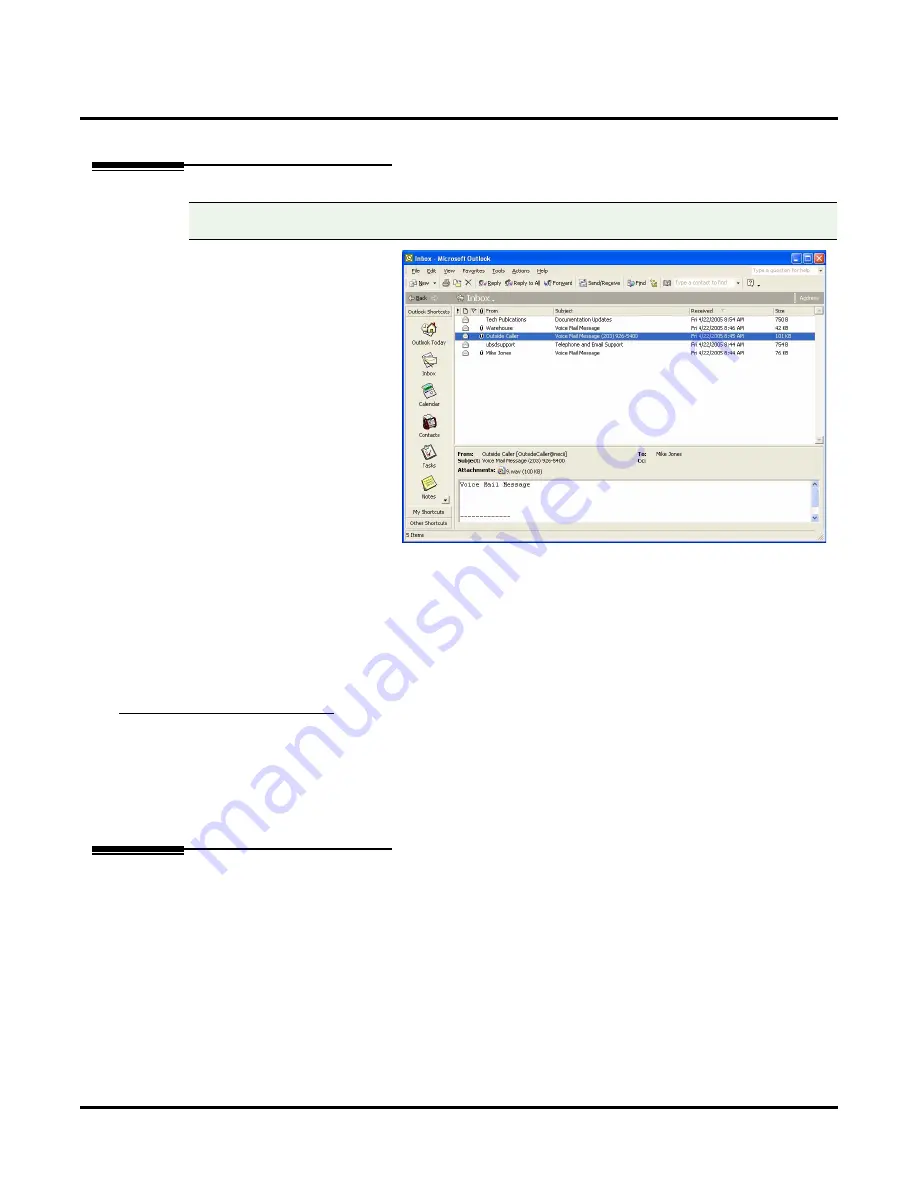
Desktop Messaging / Email Integration
110
◆
Chapter 2: Features
UX Mail Manual
Desktop Messaging / Email Integration
Description
UX Mail provides Desktop Mes-
saging between a subscriber’s
voice mailbox and their email
inbox. When the subscriber
receives a new voice message,
Desktop Messaging automati-
cally saves the message as a
WAV file and forwards it as a
new email message to the sub-
scriber’s email inbox. To hear the
message, the subscriber double-
clicks the WAV attachment to
have the message play in their
WAV player (such as Windows
Media Player).
If the voice mail message is from
an internal caller:
■
The inbox
“From”
column
displays the name programmed for the caller’s mailbox.
■
The inbox
“Subject”
column displays “Voice Mail Message”.
If the voice mail message is from an outside caller:
■
The inbox
“From”
column displays “Outside Caller”.
■
The inbox
“Subject”
column displays “Voice Mail Message” and the caller’s number (if provided by
Caller ID).
Email Protocols and Synchronization
Desktop Messaging uses SMTP (Simple Mail Transfer Protocol) to deliver messages to the subscriber’s
email account. IMAP4 (Internet Message Access Protocol), if enabled, synchronizes the subscriber’s mail-
box with their email inbox. For example, with IMAP4 enabled deleting a message in the email inbox will
also delete the message in the subscriber’s mailbox. Deleting a message in the subscriber’s mailbox will also
delete the message in the email inbox. Without IMAP4, synchronization will not occur.
Related Features
If the calling party’s number is provided to the voice mail, it will display in the
“From”
column of the
email inbox.
When setting up Desktop Messaging, the System Administrator must enter the IP Address of the com-
pany’s Domain Name Server (DNS or Name Server).
Compatibility Guidelines:
• When using Microsoft Exchange Server, the software version must be Exchange 2000 or higher.
Содержание UX5000
Страница 18: ...Table of Contents xvi Table of Contents UX Mail Manual ...
Страница 46: ...Some Common UX Mail Applications 28 Installation UX Mail Manual ...
Страница 243: ...Message Retention UX Mail Manual Chapter 2 Features 225 2 ...
Страница 313: ...Transfer to an ACD Group UX Mail Manual Chapter 2 Features 295 2 Operation N A ...
Страница 328: ...Welcome Message 310 Chapter 2 Features UX Mail Manual ...
Страница 361: ...Customize Distribution Lists UX Mail Manual Chapter 3 Programming 343 3 Remove Add List ...
Страница 502: ...Customize Fax Distribution 484 Chapter 3 Programming UX Mail Manual Fax Distribution Fax Distribution Options Not used ...
Страница 503: ...Customize Fax Documents UX Mail Manual Chapter 3 Programming 485 3 Fax Documents Fax Document Options Not used ...
Страница 504: ...Customize Fax Port Options 486 Chapter 3 Programming UX Mail Manual Fax Port Options Fax Port Options Not used ...
Страница 516: ...Reports Mailbox Options Report 498 Chapter 3 Programming UX Mail Manual Subscriber Mailbox ...
Страница 528: ...Reports Auto Attendant Trunk Report 510 Chapter 3 Programming UX Mail Manual ...
Страница 530: ...Reports Fax Distribution Report 512 Chapter 3 Programming UX Mail Manual Fax Distribution Report Description Not used ...
Страница 531: ...Reports Fax Documents Report UX Mail Manual Chapter 3 Programming 513 3 Fax Documents Report Description Not used ...
Страница 532: ...Reports Fax Port Options Report 514 Chapter 3 Programming UX Mail Manual Fax Port Options Report Description Not used ...
Страница 542: ...Tools Updates 524 Chapter 3 Programming UX Mail Manual Updates Description Not used ...
Страница 543: ...Tools Update Check UX Mail Manual Chapter 3 Programming 525 3 Update Check Description Not used ...
Страница 550: ...Tools Dial Plan 532 Chapter 3 Programming UX Mail Manual Dial Plan Description This option is not used ...






























