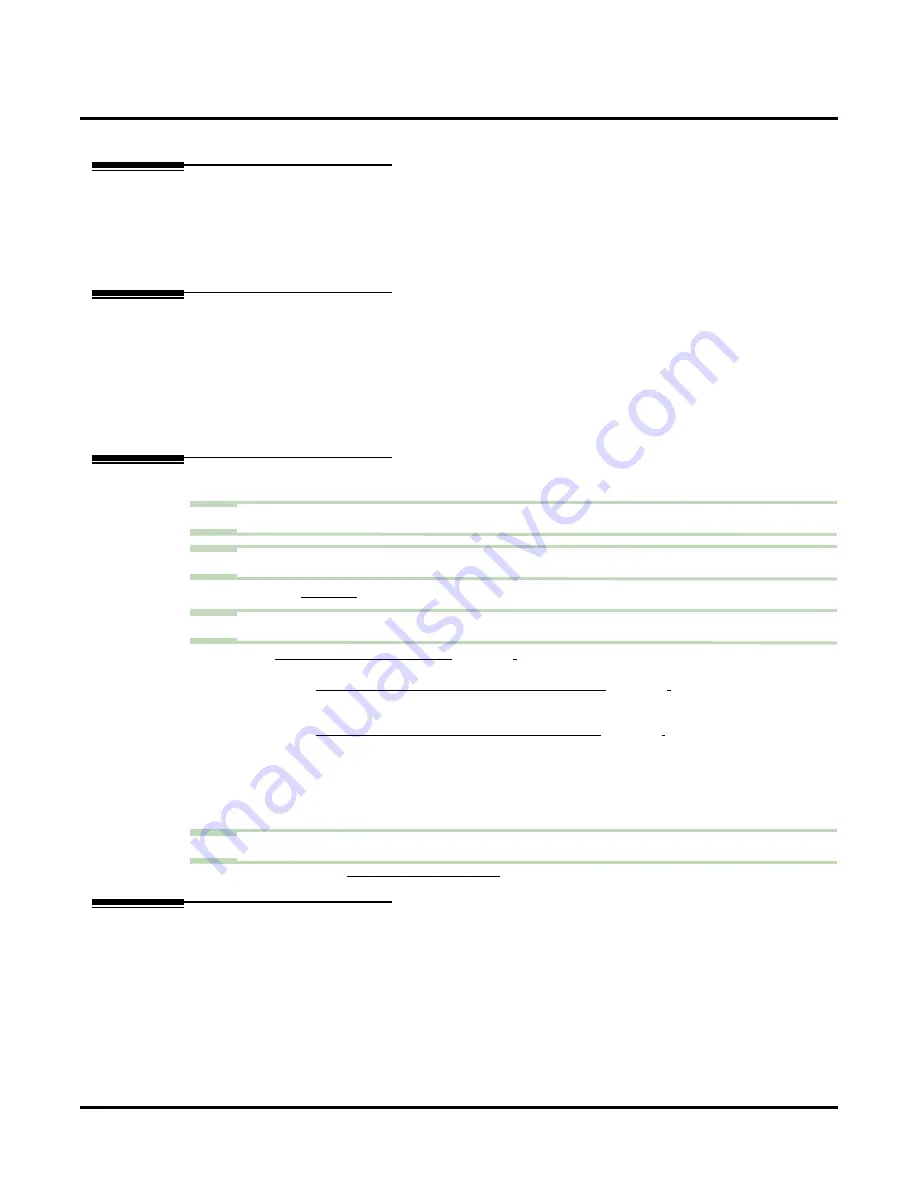
Caller ID Automatic Transfer
98
◆
Chapter 2: Features
UX Mail Manual
Caller ID Automatic Transfer
Description
The Automated Attendant can answer a call, analyze the
caller’s
number, and automatically transfer the call
to a specified destination. For example, a customer service group could have the numbers of their most
important customers stored in the voice mail Caller ID table. When one of these important customers calls
in, they could route automatically to the most experienced customer service agents.
Related Features
Caller ID Automatic Transfer is available only if the telco provides Caller ID to the UX5000
and
the
UX5000 passes that Caller ID data to the voice mail ports.
An extension user can listen to a voice message and dial a code to return the call without knowing the
caller’s number.
Programming
Step 1
Be sure the telco provides Caller ID to the UX5000.
Step 2
Check the UX5000 Caller ID programming.
2.1
See
for more.
Step 3
Set up the voice mail Caller ID tables.
3.1
C
USTOMIZE
: C
325).
- Select the Caller ID option you want to program (1-2500).
3.1.1
C
USTOMIZE
: C
ALLER
I.D. O
PTIONS
325).
- Enter the 10-digit number you want the Automated Attendant to detect.
✔
By default, there are no codes entered.
3.1.2
C
USTOMIZE
: C
ALLER
I.D. O
PTIONS
325).
- Enter the routing you want voice mail to execute when a match is detected in the
Caller I.D Number
field above.
- Typically, this entry is an extension number. When a match occurs, the Automated
Attendant sends an Unscreened Transfer (UTRF) to the extension.
✔
The default entry is
N
(no action).
Step 4
Optionally review the following report:
-
Operation
Caller ID Automatic Transfer operation is automatic once enabled in programming.
Содержание UX5000
Страница 18: ...Table of Contents xvi Table of Contents UX Mail Manual ...
Страница 46: ...Some Common UX Mail Applications 28 Installation UX Mail Manual ...
Страница 243: ...Message Retention UX Mail Manual Chapter 2 Features 225 2 ...
Страница 313: ...Transfer to an ACD Group UX Mail Manual Chapter 2 Features 295 2 Operation N A ...
Страница 328: ...Welcome Message 310 Chapter 2 Features UX Mail Manual ...
Страница 361: ...Customize Distribution Lists UX Mail Manual Chapter 3 Programming 343 3 Remove Add List ...
Страница 502: ...Customize Fax Distribution 484 Chapter 3 Programming UX Mail Manual Fax Distribution Fax Distribution Options Not used ...
Страница 503: ...Customize Fax Documents UX Mail Manual Chapter 3 Programming 485 3 Fax Documents Fax Document Options Not used ...
Страница 504: ...Customize Fax Port Options 486 Chapter 3 Programming UX Mail Manual Fax Port Options Fax Port Options Not used ...
Страница 516: ...Reports Mailbox Options Report 498 Chapter 3 Programming UX Mail Manual Subscriber Mailbox ...
Страница 528: ...Reports Auto Attendant Trunk Report 510 Chapter 3 Programming UX Mail Manual ...
Страница 530: ...Reports Fax Distribution Report 512 Chapter 3 Programming UX Mail Manual Fax Distribution Report Description Not used ...
Страница 531: ...Reports Fax Documents Report UX Mail Manual Chapter 3 Programming 513 3 Fax Documents Report Description Not used ...
Страница 532: ...Reports Fax Port Options Report 514 Chapter 3 Programming UX Mail Manual Fax Port Options Report Description Not used ...
Страница 542: ...Tools Updates 524 Chapter 3 Programming UX Mail Manual Updates Description Not used ...
Страница 543: ...Tools Update Check UX Mail Manual Chapter 3 Programming 525 3 Update Check Description Not used ...
Страница 550: ...Tools Dial Plan 532 Chapter 3 Programming UX Mail Manual Dial Plan Description This option is not used ...






























