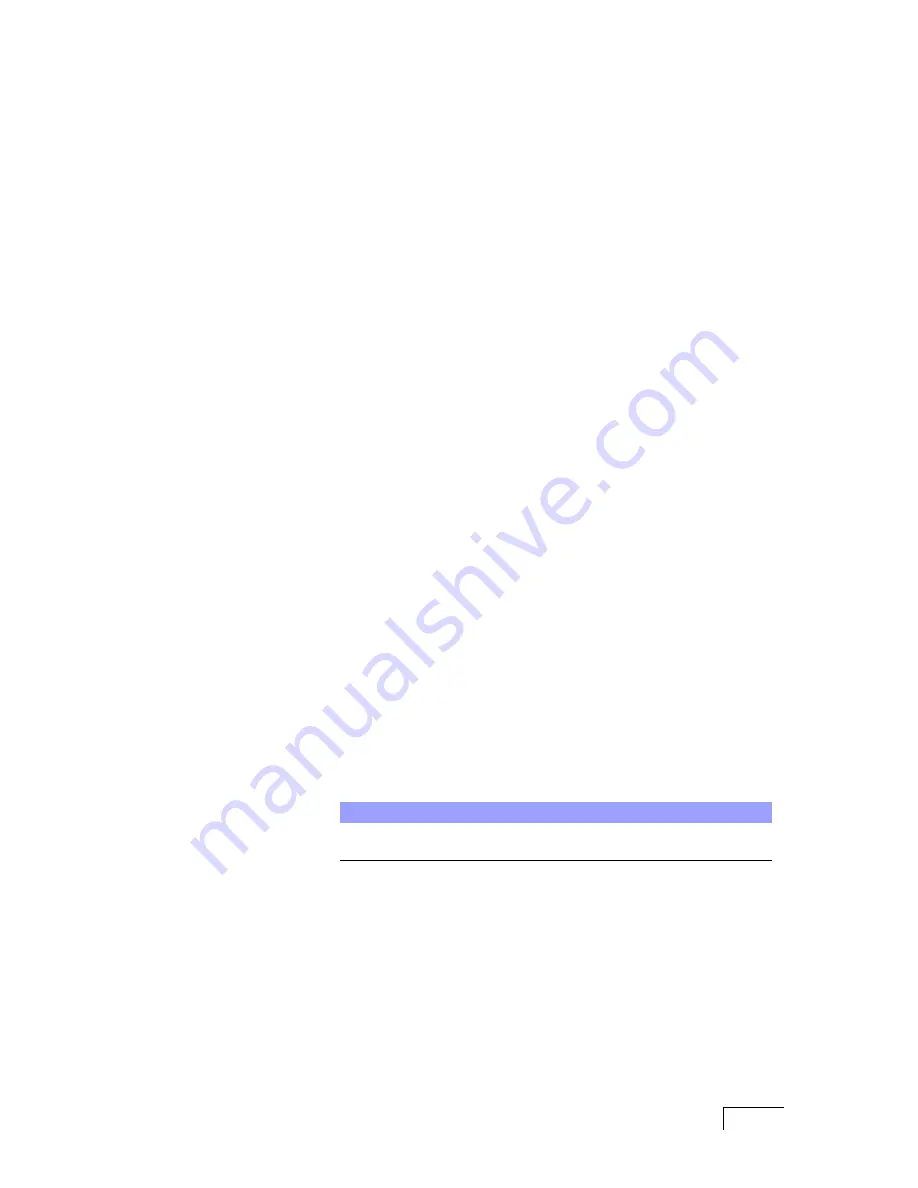
NEC UNIVERGE SV8300
USING
OAI
229
Installing the
OAI
Integration
Server
software
Before configuring the OAI integration, the OAI integration software must be
installed on the computer where the messaging system is installed.
To install the OAI Integration Server
1
Insert the Installation disc into the disc drive.
2
From the Windows taskbar, click
Start
>
Run
.
3
Click
Browse
, then in the Browse dialog box, open the Voice
Mail\OAIIntegration folder on the disc.
4
Click setup.exe, then click
Open
.
5
In the Run dialog box, click
OK
. The installation wizard begins.
6
On the Welcome page, click
Next
.
7
On the Customer Information page; if the
User Name
and
Customer
Name
fields do not have your information, enter your information into the
fields. Select an option indicating whether or not you or anyone else who uses
the computer has access to the program. Click
Next
.
8
On the Setup Type page, confirm that
Typical is selected
, then click
Next
.
9
On the Start Copying Files page, click
Next
.
10
When setup is complete, click
Finish
.
A new Program Group, Active Voice, is added to the program list. Two new
applications are added to this program group: AvOAIGear and AvOAITray.
These applications are used to set up the OAI integration parameters.
To choose a predefined template for the integration in the
OAI Integration Server
1
Insert the Installation disc into the disc drive.
2
From the Windows taskbar, click
Start > Run
.
3
Click
Browse
, then in the Browse dialog box, open the Voice
Mail\OAIIntegration\OAI Server XML Templates\Single Server folder on the
disc. This will show a group of folders that contain predefined sets of XML
configuration files meant to help choose the best OAI configuration.
Open the appropriate folder for the integration.
■
For UNIVERGE SV8300 phone systems using OAI pure integration, open
the
NEC IPS 2000 - OAI Pure - No CCIS
folder.
■
For UNIVERGE SV8300 phone systems using OAI UCD - Serial MCI
integration, open the
NEC IPS 2000 - OAI-UCD - MCI
folder.
4
From the selected folder, copy and replace the existing AvOAISvr.xml file to
the
Program Files\Active Voice\OAIIntegration
folder on the
UM8500 server.
The Program Files folder is usually found on the partition where Microsoft
Windows was first installed, for example: C:\Program Files\Active
Voice\OAIIntegration.
NOTE
The files used for the UNIVERGE SV8300 OAI integration are
the same as those used for the NEC IPS 2000 OAI integration.
Содержание UNIVERGE UM8500
Страница 1: ......
Страница 28: ...UNIVERGE UM8500 INTEGRATION GUIDE 18 ...
Страница 62: ...UNIVERGE UM8500 INTEGRATION GUIDE 52 ...
Страница 68: ...UNIVERGE UM8500 INTEGRATION GUIDE 58 ...
Страница 94: ...UNIVERGE UM8500 INTEGRATION GUIDE 84 ...
Страница 104: ...UNIVERGE UM8500 INTEGRATION GUIDE 94 ...
Страница 114: ...UNIVERGE UM8500 INTEGRATION GUIDE 104 ...
Страница 120: ...UNIVERGE UM8500 INTEGRATION GUIDE 110 ...
Страница 126: ...UNIVERGE UM8500 INTEGRATION GUIDE 116 ...
Страница 146: ...UNIVERGE UM8500 INTEGRATION GUIDE 136 ...
Страница 164: ...UNIVERGE UM8500 INTEGRATION GUIDE 154 For a SPADLIC A trunk board ...
Страница 172: ...UNIVERGE UM8500 INTEGRATION GUIDE 162 ...
Страница 188: ...UNIVERGE UM8500 INTEGRATION GUIDE 178 ...
Страница 193: ...NEC NEAX 2400 OR NEC SV7000 WITH LAN MCI 183 For a SPADLIC A trunk board ...
Страница 222: ...UNIVERGE UM8500 INTEGRATION GUIDE 212 ...
Страница 230: ...UNIVERGE UM8500 INTEGRATION GUIDE 220 ...
Страница 276: ...UNIVERGE UM8500 INTEGRATION GUIDE 266 ...
Страница 290: ...UNIVERGE UM8500 INTEGRATION GUIDE 280 ...
Страница 302: ...UNIVERGE UM8500 INTEGRATION GUIDE 292 ...
Страница 312: ...UNIVERGE UM8500 INTEGRATION GUIDE 302 ...
Страница 336: ...UNIVERGE UM8500 INTEGRATION GUIDE 326 ...
Страница 342: ...UNIVERGE UM8500 INTEGRATION GUIDE 332 ...
Страница 346: ...UNIVERGE UM8500 INTEGRATION GUIDE 336 ...
Страница 352: ...UNIVERGE UM8500 INTEGRATION GUIDE 342 ...






























