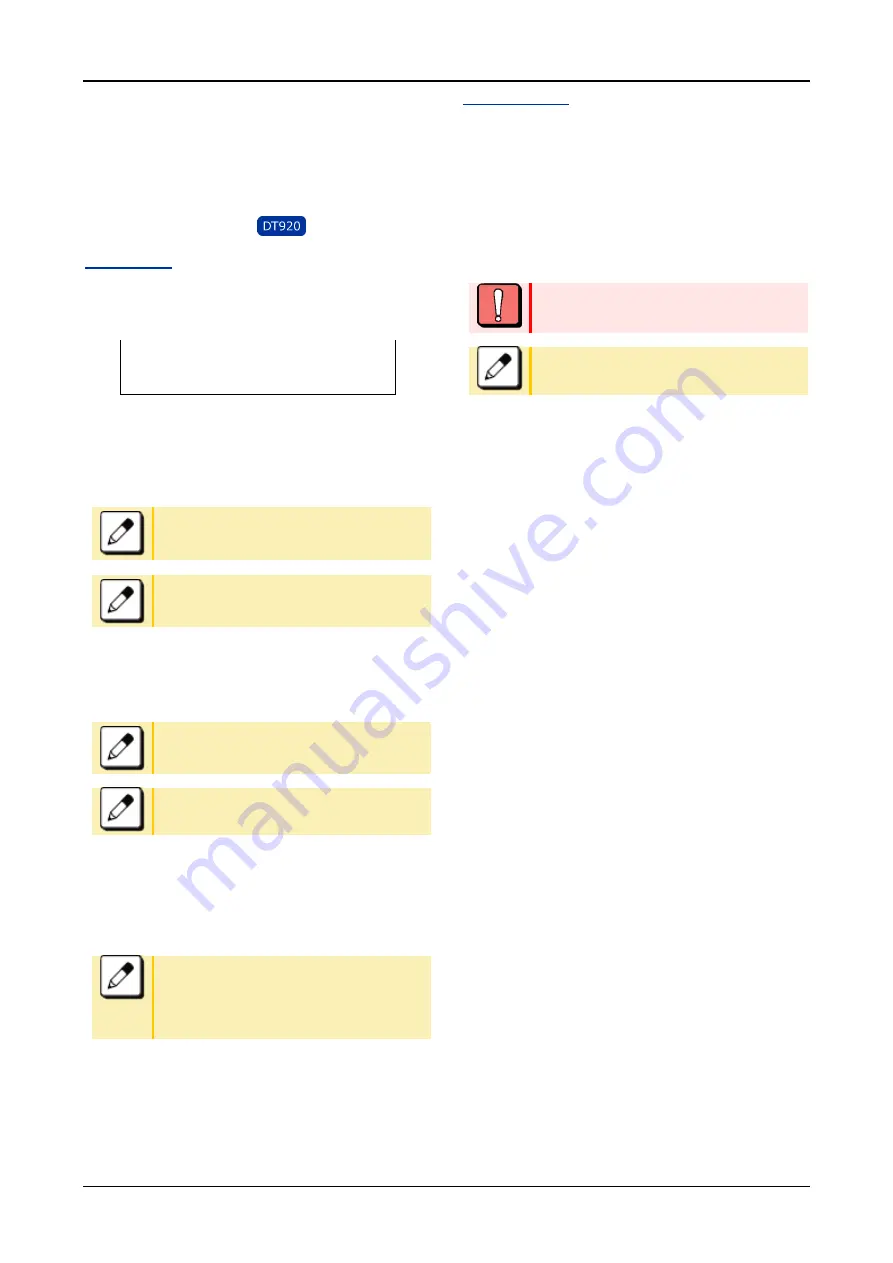
FEATURE OPERATION
45
FEATURE OPERATION
This chapter describes how to login/logout, how
to input characters and how to make a call/hold,
etc.
LOGIN/LOGOUT
TO LOGIN
When login mode is activated, the terminal prompts for Login ID
and Password. When the terminal starts up with displaying the
below screen, the Login Mode is activated.
Login ID:
Password:
Cancel
Back
Set
OK
1.
The terminal is starting up with Login Mode.
2.
Enter Login ID.
As initial setting, enter the extension number
as Login ID.
Up to 16 characters can be entered for Login
ID.
After entering Login ID, press Soft key (Set).
3.
Enter a password.
As initial setting, enter the extension number
as password.
From 4 to 10 characters can be entered
password displayed in “*”.
After entering Login ID, press Soft key (OK).
4.
If the Login ID and Password are accepted,
display changes to normal idle status.
The terminal becomes available.
If you enter the wrong ID and/or password,
normal screen is not displayed and return to
[Login] screen.
In this case enter the correct “Login ID” and
“Password”.
TO LOGOUT
The terminal which is operated with Login Mode can log out.
Logout operation is as follows.
1.
Press Speaker key
You will receive a dial tone.
Speaker key lamp lights red.
2.
Press Logout feature key.
Logout feature key can be set by means of
system data setting. For details, please
contact the system administrator.
After Logout feature key is pressed, the
terminal is logged out within 10 seconds.
Содержание Univerge SV9300
Страница 9: ...CONTENTS 9 TO LOG OUT 83 HOW TO OPERATE 84...
Страница 12: ...INTRODUCTION 12 FACE LAYOUT DT920 SERIES ITK 6D ITK 12D...
Страница 13: ...INTRODUCTION 13 DT530 SERIES DTK 24D DTK 12D...






























