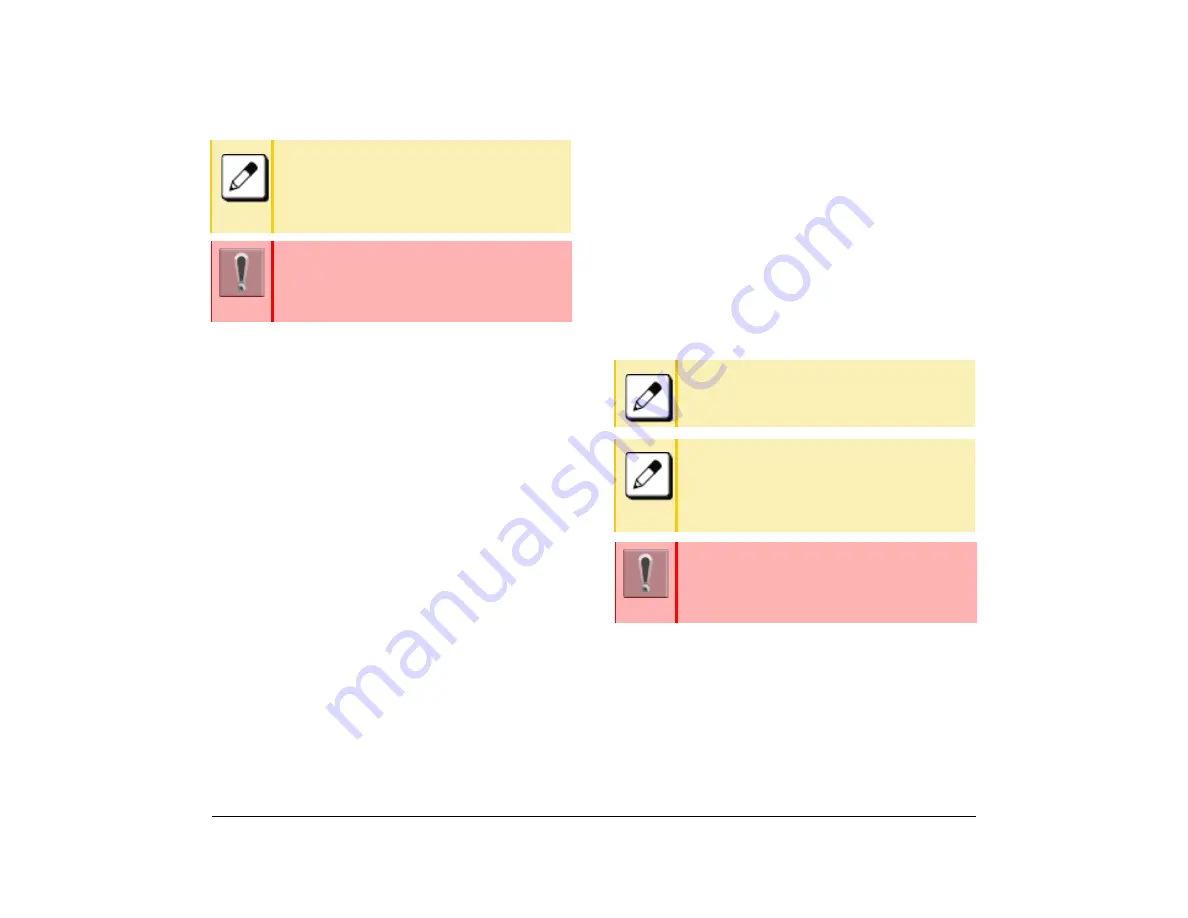
62
1.
Holding a Call (using Exclusive Call
Hold)
You can use this feature to put a call on Hold and
exclude all other telephone users from retrieving the
held call.
Put a Call on Exclusive Call Hold
This procedure explains how to put a call, which is in
progress, on exclusive call hold.
(1) While a call is in progress, the Line key that is
used during the call lights green. The Line key on
other telephones lights red.
(2) Press the
Feature
key.
The Feature key lamp lights red.
(3) Press the
Hold
key.
The Line key, which is on hold, flashes green.
The Line key on other telephones light red (the
ITK-8TCGX telephone lights green).
The Feature key lamp goes off.
(4) Replace the handset.
Retrieve the Exclusive Call on Hold
This procedure explains how to retrieve a call that was
previously put on exclusive call hold.
(1) While the call is holding, the Line key that is used
to place the caller on hold flashes green.
(2) Press the
Line
key that is on hold.
The Line key lamp that was placed on hold lights
green.
The Line key on other telephones lights red.
(3) Lift the handset and return to the held call.
If the call goes unanswered after a
predetermined time, Automatic Recall is
initiated. The user hears an Automatic Recall
ringer tone. The default time frame is 90
seconds.
The time frame for the Automatic Recall ringer
tone is assigned in system data settings during
initial installation.
For details, contact the system administrator.
Only the terminal where Exclusive Hold is set
can retrieve the call.
If the call goes unanswered after a
predetermined time, Automatic Recall is
initiated. The user hears an Automatic Recall
ringer tone. The default time frame is 90
seconds.
The time frame for the Automatic Recall ringer
tone is assigned in system data settings during
initial installation.
For details, contact the system administrator.
Содержание UNIVERGE SV9100 DT930
Страница 2: ......
Страница 4: ......
Страница 18: ...2 1 Face Layout DT920 ITK 8LCX 1 Self Labeling Model DT930 ITK 8TCGX 1 Touch Panel Model...
Страница 21: ...5 1 Keys and Parts DT920 ITK 8LCX...
Страница 22: ...6 1 DT930 ITK 8TCGX Touch Button Area 15...
Страница 110: ...A 14 1 This page is for your notes...
Страница 117: ...B 7 1...
Страница 118: ...B 8 1...
Страница 119: ...B 9 1 IP Address Input Input 1 10 shows the number of times the key is pressed 1 Separator for the IP Address...
Страница 120: ...B 10 1 This page is for your notes...
Страница 123: ...C 3 1 4 Press the Enter key the following is displayed...
Страница 125: ...C 5 1 1 From the Home screen click on Telephone Setting...
Страница 128: ...C 8 1 4 To upload an image from another extension click Cancel and repeat from step 2 above...
Страница 129: ...C 9 1 5 When image upload is complete click Home to exit the Telephone Setting screen...
Страница 130: ...C 10 1 6 From the Home screen click the Logout icon to log out...
Страница 131: ......
Страница 132: ...NEC Enterprise Communication Technologies Inc December 2019 DT930 DT920 ITK 8TCGX ITK 8LCX User Guide SV9100...






























