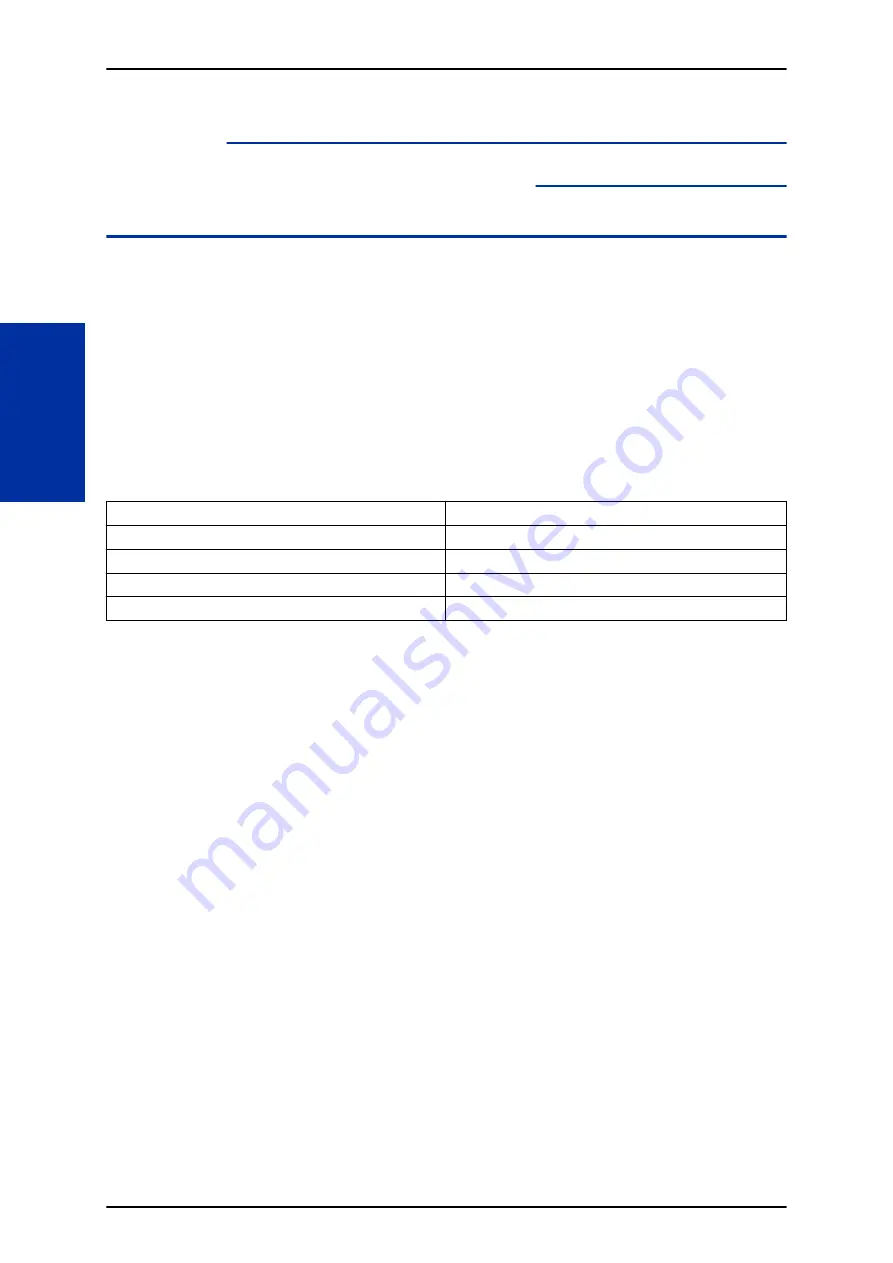
Voice Response System (VRS) Upload
Download Audio
Description
The Voice Response System (VRS) Upload Download Audio feature allows the upload of VRS
greetings up to 2MB in size, recorded on a PC or professionally, to any valid VRS message in the
system. It also allows users to listen to and delete VRS messages from callers. Access to the
InMail/VRS data is via the HTML User Pro (Web Pro).
The User Admin (UA Mode) can change Routing Mailbox greetings for the following Routing mailbox
types: Instruction (Call Routing), Announcement and Group.
Audio Prompt Format
In order for uploaded greetings to properly play on the System they must be in the proper format.
Audio files not recorded in the proper format may not playback on the System. The proper format is:
Bit Rate
64 kbps
Sampling Size
8 bits
Channel
1 (Mono)
Sampling Rate
8 KHz
Audio Format
CCITT A-law/μ-law
User Pro Access
There are two different User Pro logins available to make changes to audio files, but only one allows
changes to be made to VRS messages. To login, open an Internet browser and enter the IP of the
SL2100 LAN port in the address line. At default, the IP address is 192.168.0.10.
User Admin Mode (UA Mode)
: This mode allows the user admin to access any telephone and
mailbox in the system. This mode must be used to change VRS and Routing Mailbax greetings. At
default, the login ID is USER1 and the password is 1111.
User Mode (UB Mode)
: This mode allows a user to access only their own telephone and mailbox
when logged in. They will not be able to change any other telephone, mailbox, VRS or Routing
Mailbox. At default the login ID is the "Extension Number" and the password is 1111.
The following details the page layout diagram of the two different User Pro login IDs:
SL2100
ISSUE 1.0
1-920
Voice Response System (VRS) Upload Download Audio
V
Содержание UNIVERGE SL2100
Страница 1: ...Features and Specifications Manual GVT 010794 401 00 AU ISSUE 1 0 May 2017 ...
Страница 14: ...MEMO SL2100 ISSUE 1 0 R 4 Regulatory ...
Страница 53: ...Operation Depends on the connected ancillary device ISSUE 1 0 SL2100 Features and Specifications Manual 1 39 A ...
Страница 300: ...5 Press Speaker key to hang up SL2100 ISSUE 1 0 1 286 Distinctive Ringing Tones and Flash Patterns D ...
Страница 313: ...Operation None ISSUE 1 0 SL2100 Features and Specifications Manual 1 299 D ...
Страница 412: ...Operation None SL2100 ISSUE 1 0 1 398 Howler Tone Service H ...
Страница 446: ...Figure 1 19 Cascade Message Notification Flow Chart 1 SL2100 ISSUE 1 0 1 432 InMail Cascade Message Notification I ...
Страница 447: ...Figure 1 20 Cascade Message Notification Flow Chart 2 ISSUE 1 0 SL2100 Features and Specifications Manual 1 433 I ...
Страница 571: ...Operation LCR Operation Flow Diagram ISSUE 1 0 SL2100 Features and Specifications Manual 1 557 L ...
Страница 572: ...LCR Dial LCR Dial Editing SL2100 ISSUE 1 0 1 558 LCR Least Cost Routing L ...
Страница 573: ...LCR Cost Center Code ISSUE 1 0 SL2100 Features and Specifications Manual 1 559 L ...
Страница 604: ...On pressing OK the Cancel button is disabled as follows SL2100 ISSUE 1 0 1 590 Maintenance Automatic System Update M ...
Страница 728: ...2 Press the programmable key The programmed function displays SL2100 ISSUE 1 0 1 714 Programmable Function Keys P ...
Страница 846: ...2 Press Hold key and talk with the party SL2100 ISSUE 1 0 1 832 Tone Override T ...
Страница 878: ...Operation None SL2100 ISSUE 1 0 1 864 Universal Slots U ...
Страница 946: ...MEMO SL2100 ISSUE 1 0 1 932 Warning Tone for Long Conversation W ...
Страница 976: ...MEMO SL2100 ISSUE 1 0 3 6 Features Availability by Software Revision ...
Страница 977: ...MEMO ISSUE 1 0 SL2100 Features and Specifications Manual 3 7 ...
Страница 978: ...Features and Specifications Manual NEC Corporation ISSUE 1 0 ...
















































