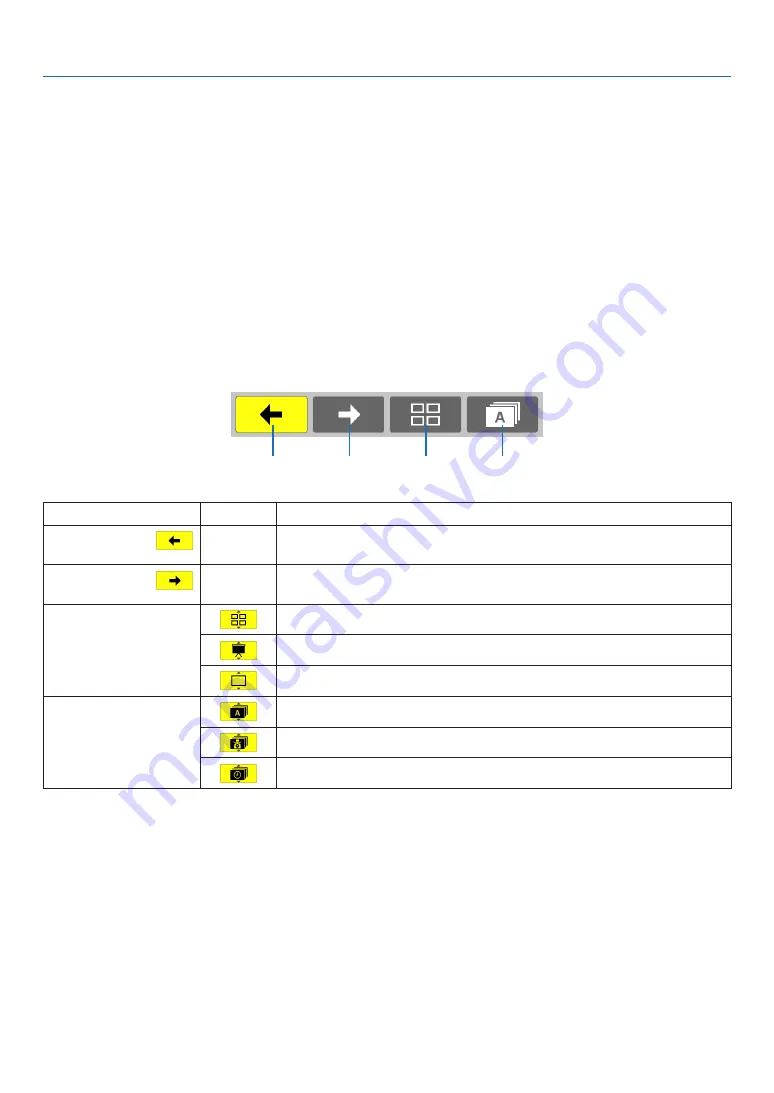
70
4. Using the Viewer
Using the toolbar
1. Press the MENU button.
The toolbar will be displayed.
The SOURCE screen will be displayed as Viewer connection screen.
2. Use the
◀
or
▶
button to select an item and use the
▲
or
▼
button to select its available option.
When the cursor is placed, the selected item will be changed to yellow.
The
▲
or
▼
shows more available choices.
3. Press the ENTER button.
The selected item will be displayed.
4. Press the MENU button two times.
The toolbar will be closed and the SOURCE list will be displayed. Press the MENU button again to close the
SOURCE list.
Thumbnail toolbar
Menu
Options
Description
(1) Back
—
Goes back to the previous image. When the cursor reaches the top left of
the screen, it will go to the previous page.
(2) Forward
—
Goes to the next image. When the cursor reaches the bottom right of the
screen, it will go to the next page.
(3) Display
Closes the menu and returns to the thumbnail screen.
Closes the menu and starts the slideshow from the highlighted item.
Closes the menu and displays the slide screen.
(4) Order
Displays the icons alphabetically by name. (number before alphabet)
Displays the icons in descending order of file size.
Displays the icons in the order of creation date
(1)
(2)
(3)
(4)
Содержание UM301W
Страница 152: ... NEC Display Solutions Ltd 2014 7N952071 ...






























