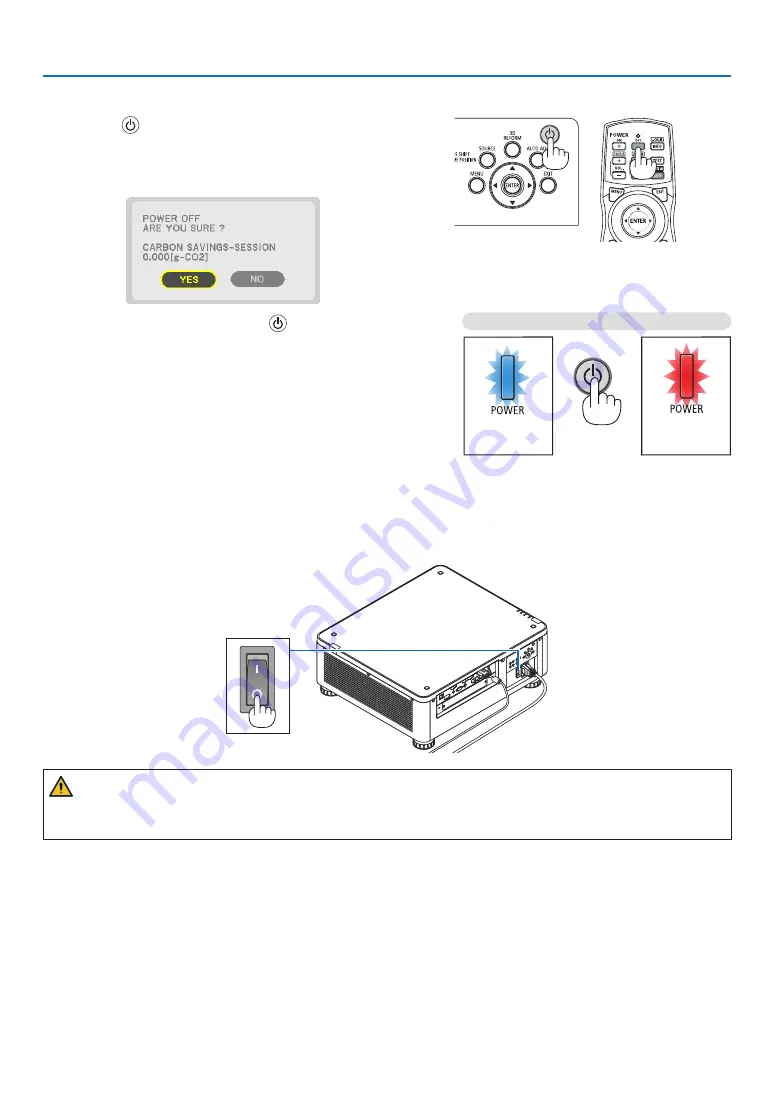
34
2. Projecting an Image (Basic Operation)
❼
Turning off the Projector
1. Press the
(POWER) button on the projector cabinet
or the POWER OFF button on the remote control.
The [POWER OFF / ARE YOU SURE ? / CARBON SAV-
INGS- SESSION 0.000[g-CO2]] message will appear.
2. Press one among the ENTER, the
(POWER), and the
POWER OFF button.
When the projector is in STANDBY MODE, the POWER
indicator lights up red. (When [STANDBY MODE] is in
[NORMAL] setting)
• If you do not want to turn off, select [NO] by
◀
/
▶
button
and press ENTER.
3. Make sure the projector is in STANDBY MODE, then turn
off the main power switch (
○
OFF)
The POWER indicator will go off and the main power will
turn off.
• While the POWER indicator is blinking blue in short
cycles, the power cannot be turned off.
Power On
Steady blue light
Standby
Steady red light
CAUTION:
Parts of the projector may temporarily overheat if the projector is turned off with the main power switch or the AC
power supply is disconnected while the projector is in operation or the cooling fan is running. Handle with care.
















































