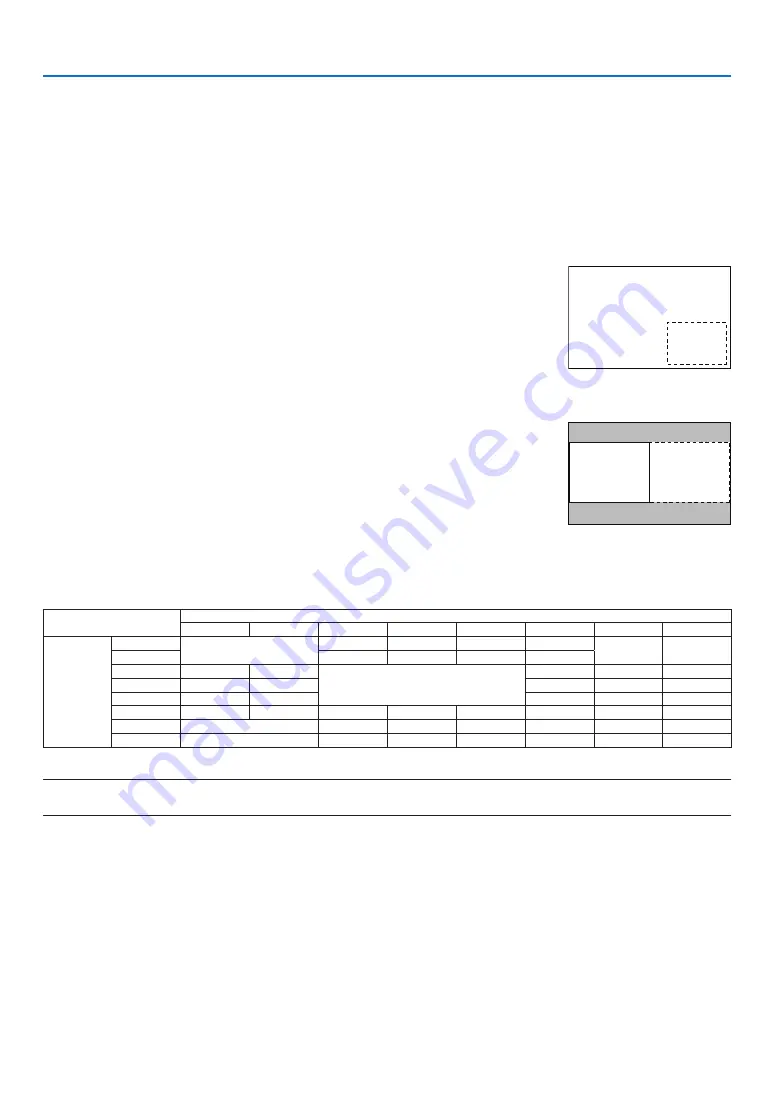
4. Multi-Screen Projection
68
❷
Displaying Two Pictures at the Same Time
The projector has a feature that allows you to view two different signals simultaneously. You have two modes: picture
in picture (PIP) mode and picture by picture (PICTURE BY PICTURE) mode.
The projection video in the first screen display is known as the main display while the projection video that is called
out subsequently is known as the sub-display.
Select the projection function under [DISPLAY]
→
[PIP/PICTURE BY PICTURE]
→
[MODE] in the on-screen menu
(the default factory setting when shipped is PIP). (
→
• A single screen is projected when power is turned on.
Picture in Picture function (PIP)
A small sub-display is displayed inside the main display.
The sub-display can be set up and adjusted as follows. (
→
page
)
• Select whether to display the sub-display at the top right, top left, bottom right
or bottom left of the screen (the size of the sub-display can be selected and
the position can be fine-tuned)
• Switch the main display with the sub-display
Main Display
Sub-Display
Picture by picture function (PICTURE BY PICTURE)
Display the main display and sub-display side by side.
The main display and sub-display can be set up and adjusted as follows. (
→
• Selecting the display boundary (ratio) of the main display and sub-display
• Switch the main display and sub-display
Main Display
Sub-Display
Input terminals that can be used for the main screen and sub-screen.
The main screen and sub-screen can provide the following input terminals.
• The main display and sub-display support computer signals up to WUXGA@60HzRB.
Sub-Display or additional display
HDMI
DisplayPort
BNC
BNC(CV)
BNC(Y/C)
COMPUTER
HDBaseT
SLOT
Main Display
HDMI
No
Yes
Yes
Yes
Yes
No
No
DisplayPort
Yes
Yes
Yes
Yes
BNC
Yes
Yes
No
No
Yes
Yes
BNC(CV)
Yes
Yes
Yes
Yes
Yes
BNC(Y/C)
Yes
Yes
Yes
Yes
Yes
COMPUTER
Yes
Yes
No
Yes
Yes
No
Yes
Yes
HDBaseT
No
Yes
Yes
Yes
Yes
No
No
SLOT
No
Yes
Yes
Yes
Yes
No
No
NOTE:
• Some signals may not appear depending on the resolution.






























