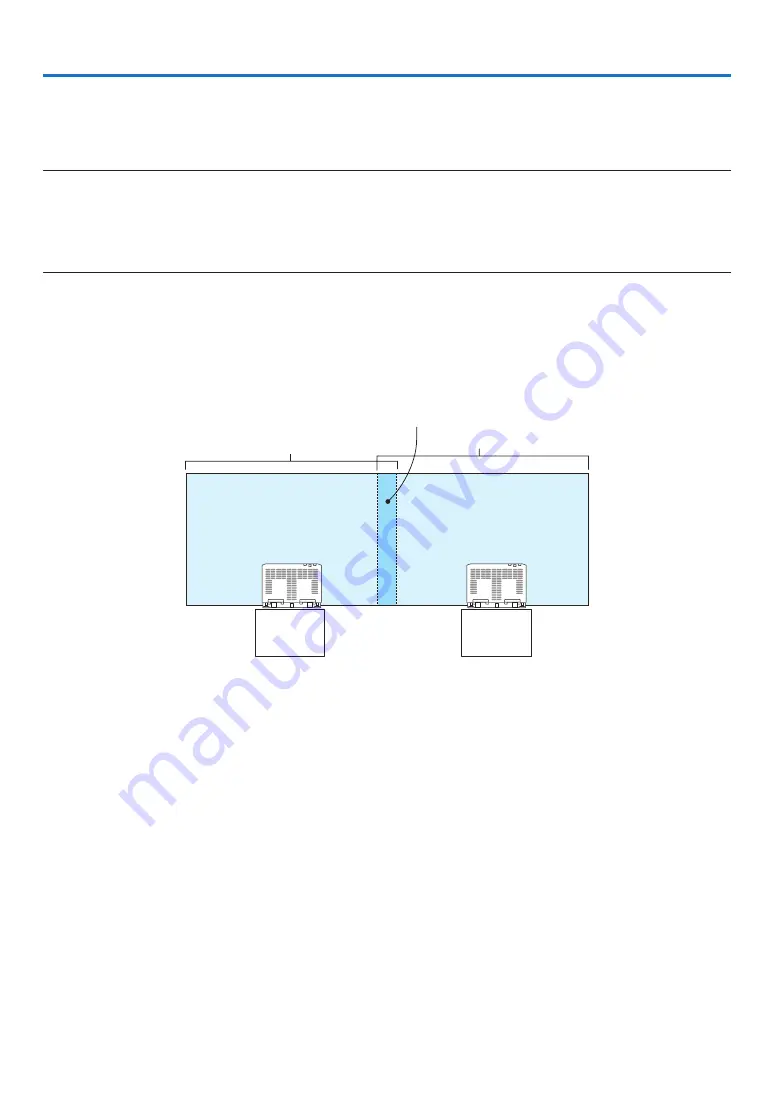
58
A high resolution video can be projected on an even bigger screen by combining multiple projectors on the left, right,
top and bottom.
This projector is equipped with an “EDGE BLENDING Function” that makes the edges (boundaries) of the projection
screen indistinguishable.
NOTE:
• For projector throw distances, refer to “Throw distance and screen size” on page
• Before performing the Edge Blending function, place the projector in the correct position so that the image becomes square in
the appropriate size, and then make optical adjustments (lens shift, focus, and zoom).
• Adjust the brightness of each projector using [REF. LIGHT ADJUST] under [LIGHT MODE]. In addition, use [REF. WHITE BALANCE]
to adjust the [CONTRAST], [BRIGHTNESS] and [UNIFORMITY].
Before explaining use of the Edge Blending function
This section explains the case for “Example: Placing two projectors side by side”. As shown, the projected image on
the left is referred to as “Projector A” and the projected image on the right is referred to “Projector B”. Unless otherwise
specified hereinafter, the “projector” is used to mean both A and B.
Example: Placing two projectors side by side
Edge Blending area
Projected area
Projected area
Projector A
Projector B
4. Multi-Screen Projection
Содержание PH3501QL
Страница 8: ...vi Important Information Label Information Label A Label A Risk Group Lamp Safety Label...
Страница 10: ...viii Important Information Label C PH2601QL Label D Label E...
Страница 137: ...120 5 Using On Screen Menu HDBaseT SIGNAL QUALITY OPERATION MODE LINK STATUS HDMI STATUS...
Страница 173: ...NEC Display Solutions Ltd 2018 7N952671...
















































