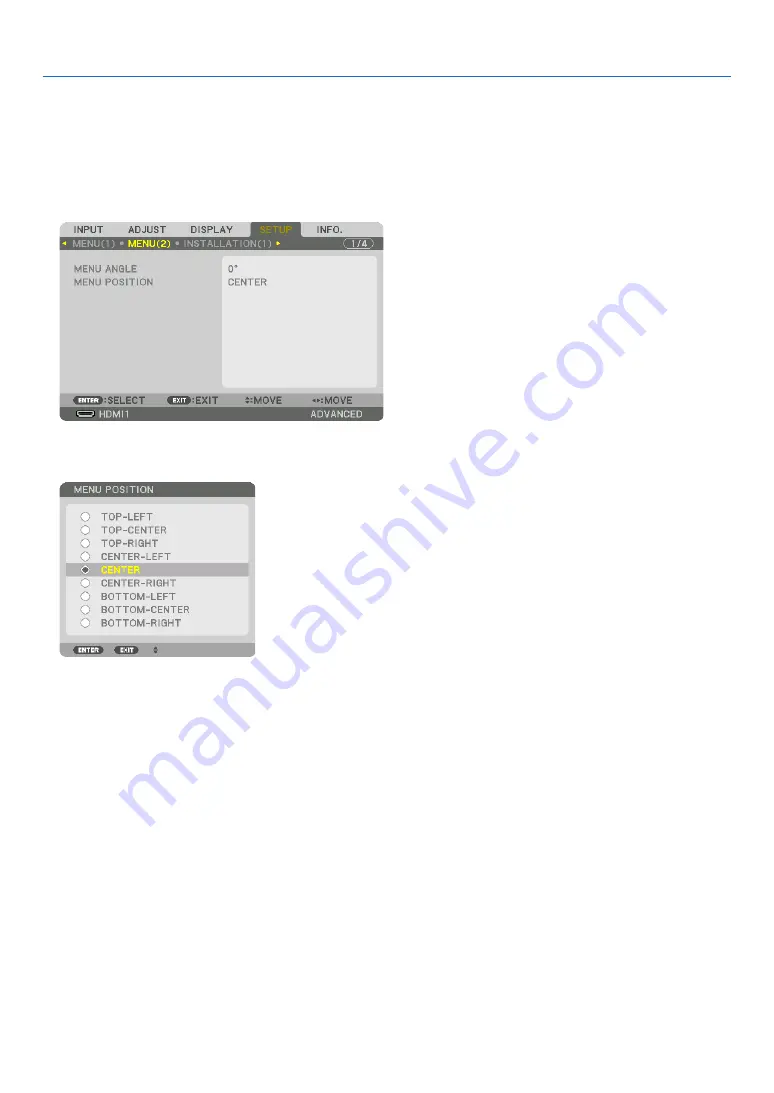
38
3. Convenient Features
❻
Shift the On-Screen Menu displaying position
1. Press the MENU button.
The On-Screen Menu will be displayed on.
2. Move the cursor by the
▶
button to the [SETUP] and then press the ENTER button.
The cursor will move to the [MENU(1)].
3. Move the cursor by the
▶
button to the [MENU(2)].
4. Move the cursor by the
▼
button to the [MENU POSITION] and then press the ENTER.
The On-Screen Menu will go into the [MENU POSITION] select screen.
5. Press the
▼▲
button, select the menu position, and press the ENTER button.
For finishing the setting on the On-Screen Menu, press the MENU button on the remote control.
TIP:
• The display position of the menu is saved even when the power supply of the projector is turned off.
• When you change the [MENU ANGLE], the display position of the menu returns to the original state when it was first shipped
from the factory.
• This function does not influence to the display position of input terminal information and message.
Содержание PH3501QL
Страница 8: ...vi Important Information Label Information Label A Label A Risk Group Lamp Safety Label...
Страница 10: ...viii Important Information Label C PH2601QL Label D Label E...
Страница 137: ...120 5 Using On Screen Menu HDBaseT SIGNAL QUALITY OPERATION MODE LINK STATUS HDMI STATUS...
Страница 173: ...NEC Display Solutions Ltd 2018 7N952671...






























