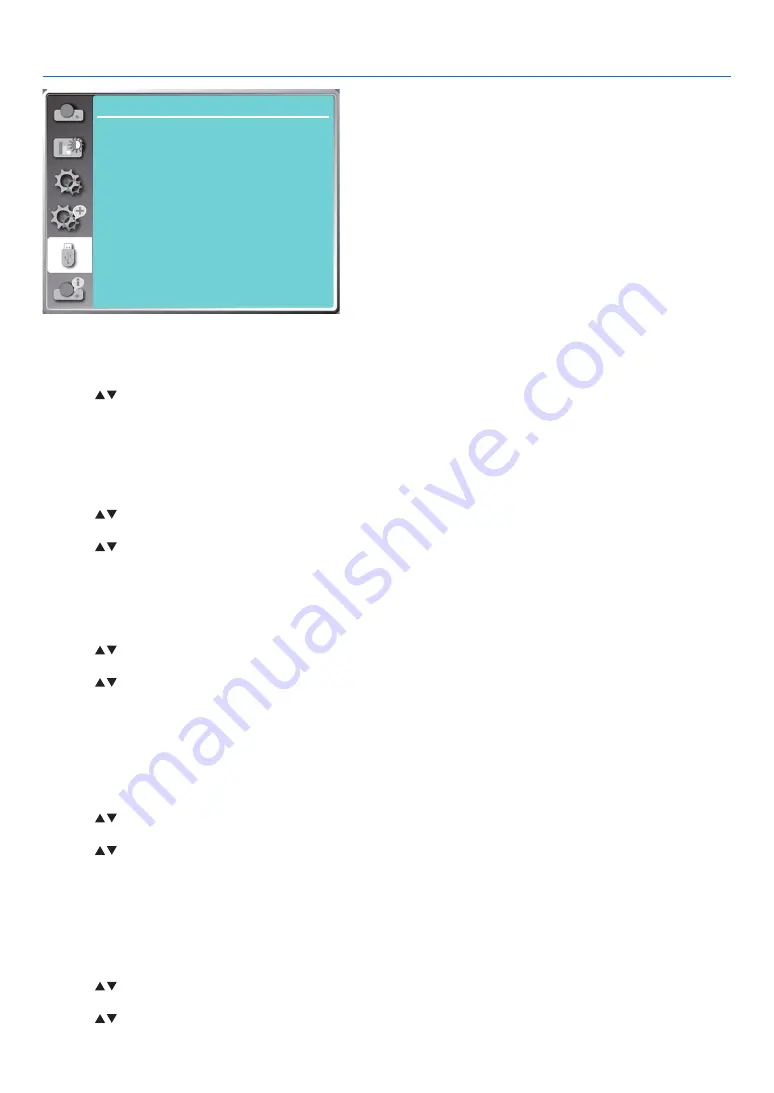
58
5. Using On-Screen Menu
USB-A
Set slide
Slide transition effect
Sort order
Rotate
Best fit
Repeat
Apply
Slide right
Name order
No rotate
Off
On
[Set slide]
Select this function to play slides.
1) Press
button to select a file.
2) Press
button to select [Set slide] menu.
3) Press the ENTER or
button.
• Full screen display
• Press the ENTER to return to the thumbnail.
[Slide transition effect]
Select this function to set the slide's playback, when switching slides.
1) Press
button to select [Slide transition effect] menu.
2) Press the ENTER or
button.
3) Press
button to switch required item.
Slide down.....Switch slides from top to bottom .
Slide right...... Switch slides from left to the right.
[Sort order]
Select this function to set the slide's order.
1) Press
button to select [Sort order] menu.
2) Press the ENTER button.
3) Press
button to switch required item.
Extend order...... Sort by extend names of file or folder.
Size order...........Sort by size of file or folder.
Time order..........Sort by the time of file or folder.
Name order........ Sort by names of file or folder.
[Rotate]
Set the rotation direction of images.
1) Press
button to select [Rotate] menu.
2) Press the ENTER button.
3) Press
button to switch required item.
No rotate ........Rotation is invalid.
270 degree......Rotate clockwise by 270 degrees.
180 degree......Rotate clockwise by 180 degrees.
90 degree........Rotate clockwise by 90 degrees.
[Best fit]
Set the image to be compatible with projection screen.
1) Press
button to select [Best fit] menu.
2) Press the ENTER button.
3) Press
button to switch required item.
On.....Display image by the aspect ratio of the screen.
Содержание PE506WL
Страница 123: ...Sharp NEC Display Solutions Ltd 2022...






























