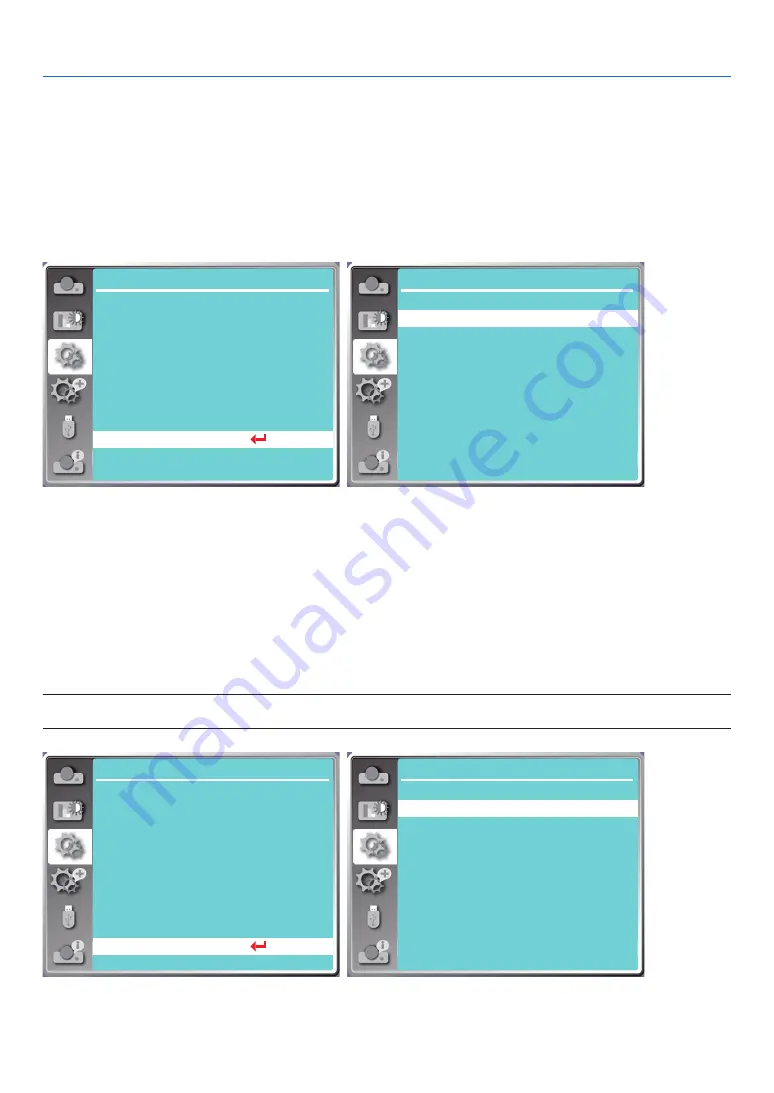
46
5. Using On-Screen Menu
[Sound]
Select this function to adjust the sound.
1) Press
▲ ▼
button to select [Sound] menu.
2) Press the ENTER button.
3) Press
▲ ▼
button to switch required menu.
Volume......Press
◀
button to turn down the volume and
▶
button to turn up the volume
,
range from 0 - +25
Mute..........Select "Off" to output audio, and select "On" to disable audio.
Setting
On start
Standby mode
High altitude
Key lock
Laser control
Sound
HDMI setup
Off
Normal
Off
Off
Cooling fast
60 Sec
...
Contrast optimization
Baud rate
Off
9600
Setting
Sound
Volume
Mute
12
Off
[HDMI setup]
When the external device is connected to the HDMI terminal of the projector, and the images can not be projected
normally, please switch on the image or sound setting.
Press the MENU button on the remote control or on the top control panel to display the On-Screen menu. Press
▲
▼
button to select the setting menu, then press the ENTER or
▶
button to enter the sub-menu.
1) Press
▲ ▼
button to select [HDMI setup] menu.
2) Press the ENTER button.
• Display [HDMI setup] instantly.
3) Press
▲ ▼
button to select [Image] or [Sound]].
4) Press the ENTER button.
NOTE:
• HDMI setup option can be chosen only in HDMI 1 and HDMI 2 channel.
...
Setting
On start
Standby mode
High altitude
Key lock
Laser control
Sound
HDMI setup
Off
Normal
Off
Off
Cooling fast
60 Sec
Contrast optimization
Baud rate
Off
9600
Setting
HDMI setup
Image
Sound
0-1023
HDMI
Содержание PE506WL
Страница 123: ...Sharp NEC Display Solutions Ltd 2022...






























