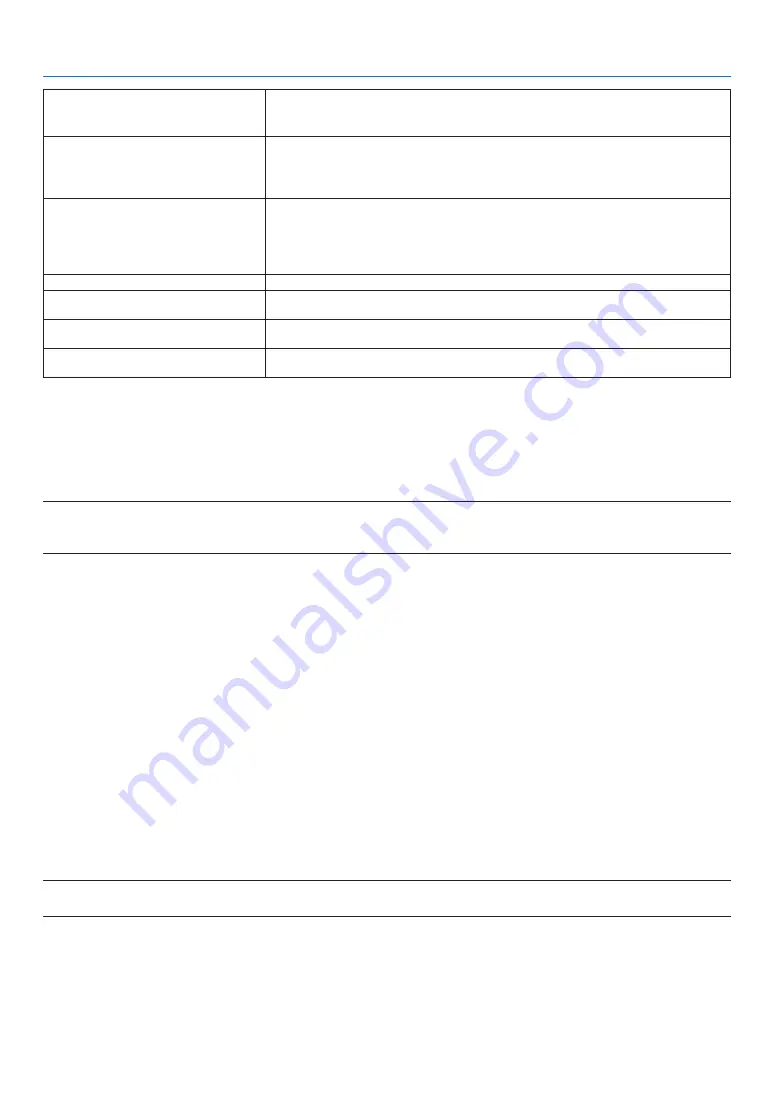
89
10. Appendix
Image isn’t square to the
screen
• Reposition the projector to improve its angle to the screen. (
→
page
• Use the Keystone correction function to correct the trapezoid distortion.
(
→
page
Image is scrolling vertically, horizontally
or both
• Check the computer’s resolution and frequency. Make sure that the resolution you
are trying to display is supported by the projector. (
→
page
• Adjust the computer image manually with the [H position] or [V position] in the [Dis-
play] menu. (
→
page
)
Remote control does not
work
• Install new batteries. (
→
• Make sure there are no obstacles between you and the projector.
• Stand within 23 feet (7 m) of the projector. (
→
• The remote control sensor on the back of the projector cannot be used when the
cable cover is mounted on the projector.
Indicator is lit or blinking
• See the POWER/STATUS/LIGHT Indicator. (
→
)
Control panel does not function
• Disable the key lock on control panel function in the Safety option of the Setup
menu.
Cannot remove the Logo Select, Key
Lock, and PIN code lock
• Please call your dealer or service center.
The Logo screen differs from the stand-
ard settings.
• Make sure you did not select "User" or "Off" in the Logo Select option of the Logo
menu.
For more information contact your dealer.
If there is no picture, or the picture is not displayed correctly.
• Power on process for the projector and the PC. Be sure to connect the projector and notebook PC while the
projector is in standby mode and before turning on the power to the notebook PC.
In most cases the output signal from the notebook PC is not turned on unless connected to the projector before
being powered up.
NOTE:
• You can check the horizontal frequency of the current signal in the projector’s menu under Information. If it reads “0kHz”, this means
there is no signal being output from the computer.
(
→
page
or go to next step)
• Enabling the computer’s external display.
Displaying an image on the notebook PC’s screen does not necessarily mean it outputs a signalto the projector.
When using a PC compatible laptop, a combination of function keys will enable/ disable the external display.
Usually, the combination of the “Fn” key along with one of the 12 function keys gets the external display to come
on or off. For example, NEC laptops use Fn + F3, while Dell laptops use Fn + F8 key combinations to toggle
through external display selections.
• Non-standard signal output from the computer
If the output signal from a notebook PC is not an industry standard, the projected image may not be displayed
correctly. Should this happen, deactivate the notebook PC’s LCD screen when the projector display is in use.
Each notebook PC has a different way of deactivate/reactivate the local LCD screens as described in the previ-
ous step. Refer to your computer’s documentation for detailed information.
• Image displayed is incorrect when using a Mac
When using a Mac with the projector, set the DIPswitch of the Mac adapter (not supplied with the projector) ac-
cording to your resolution. After setting, restart your Mac for the changes to take affect.
For setting display modes other than those supported by your Mac and the projector, changing the DIP switch
on a Mac adapter may bounce an image slightly or may display nothing. Should this happen, set the DIP switch
to the 13" fixed mode and then restart your Mac. After that, restore the DIP switches to a displayable mode and
then restart the Mac again.
NOTE:
• A Video Adapter cable manufactured by Apple Inc. is needed for a MacBook which does not have a mini D-Sub 15-pin terminal.
• Mirroring on a MacBook
* When using the projector with a MacBook, output may not be set to the display resolution of the projector un-
less “mirroring” is off on your MacBook. Refer to owner’s manual supplied with your Mac computer for mirroring.
• Folders or icons are hidden on the Mac screen
Folders or icons may not be seen on the screen. Should this happen, select [View]
→
[Arrange] from the Apple
menu and arrange icons.
Содержание PE456USL
Страница 123: ... Sharp NEC Display Solutions Ltd 2022 ...
















































