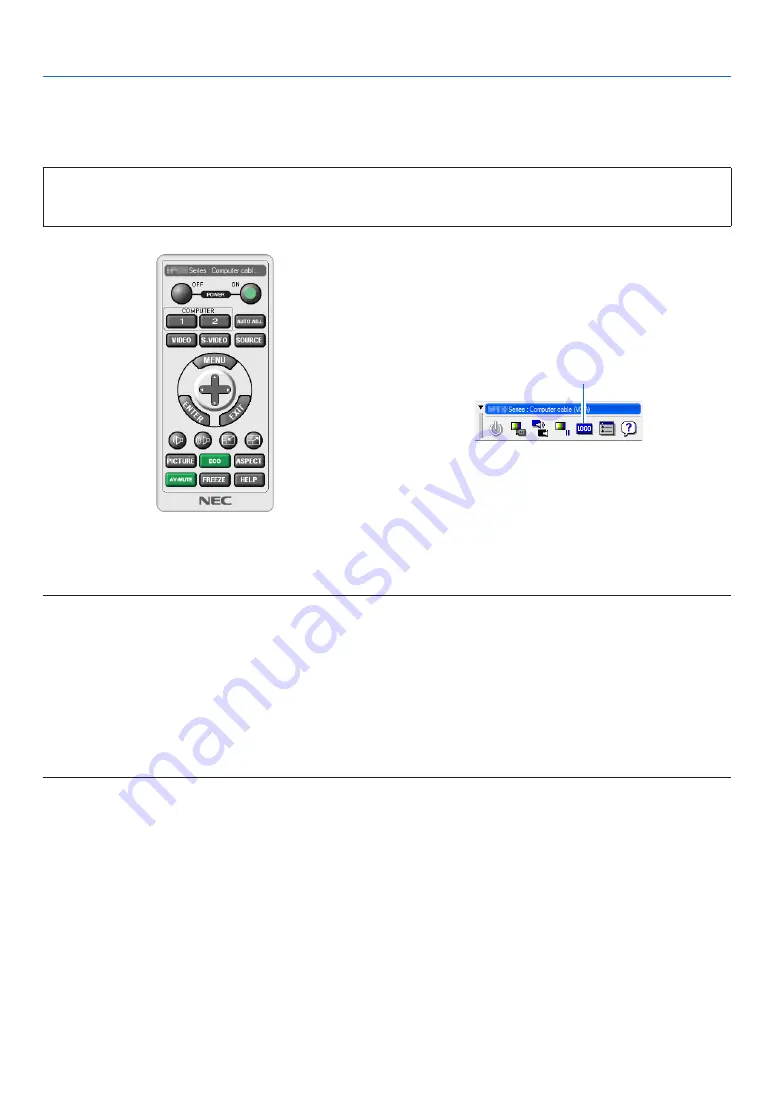
164
8. Appendix
❻
Changing the Background Logo (Virtual Remote Tool)
This will help you perform operations such as projector’s power on or off and signal selection via a LAN connection.
It is also used to send an image to the projector and register it as the logo data of the projector. After registering it,
you can lock the logo to prevent it from changing.
Control Functions
Power On/Off, signal selection, picture freeze, picture mute, audio mute, Logo transfer to the projector, and remote
control operation on your PC.
Virtual Remote screen
Use this button for changing
the background logo.
Remote Control Window
Toolbar
For getting the Virtual Remote Tool, please visit our web site and download it:
https://www.nec-display.com/dl/en/index.html
NOTE:
• Remote Control Window is not available for changing the background logo.
Please see the HELP menu of the Virtual Remote Tool about how to display the Toolbar.
• Logo data (graphics) that can be sent to the projector with Virtual Remote Tool has the following restrictions:
(Only via serial or LAN connection)
* File size: Within 256 kilobytes
* Image size: Within the resolution of the projector
* File format: PNG (Full color)
• Logo data (image) sent using the Virtual Remote Tool will be displayed in the center with the surrounding area in black.
• To put the default “NEC logo” back in the background logo, you need to register it as the background logo by using the image file
(\Logo\necpj_bbwux.png) included on the supplied NEC Projector CD-ROM.
Содержание PA803UL
Страница 196: ...NEC Display Solutions Ltd 2017 2019 7N952583...
















































