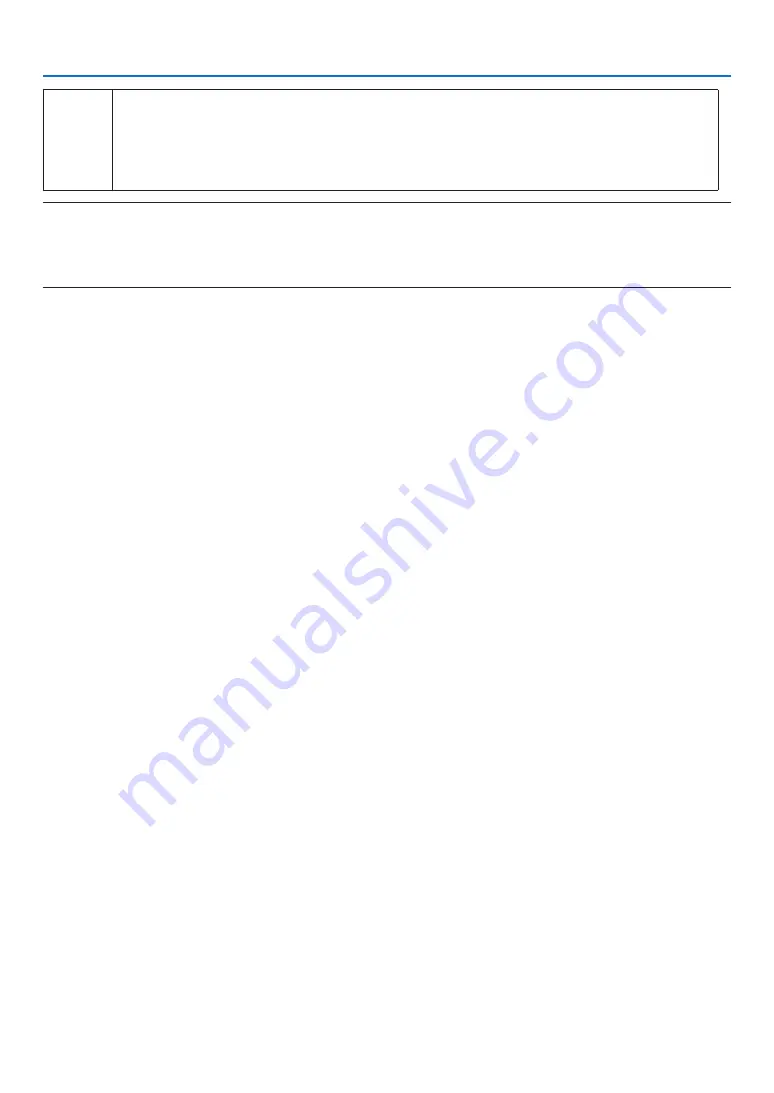
21
6. WEB SERVER
⑨
Terminal list
• This is a list of the names of the terminals connected to the projector using the Image Express Utility
Lite and MultiPresenter applications.
• The terminal names currently shown on the display are listed in gray .
• Able to switch the position to display by the drag and drop terminal names.
• Terminal names can be sorted by clicking the SORT BY NAME.
NOTE:
• To use this function, you must be projecting the screen of the computer or tablet on the projector's screen. For detailed informa-
tion on how to use the Image Express Utility Lite and MultiPresenter applications, refer to the individual application's help file or
user manual.
• This is the function for exclusive one person. You cannot share to use this function while it has been utilized on other computers.
6-3. PROJECTOR CONTROL
There are 2 types of screen available, a “PROJECTOR ADJUSTMENTS” screen to control the projector and a “NET-
WORK SETTINGS” to configure the network settings. You can switch between these 2 screens using the tabs.
Start the PROJECTOR CONTROL
1. Connect the projector and the computer in a network.
2. Boot up a browser on the computer and access to the WEB SERVER.
• Please refer to "How to access the WEB SERVER" on page
.
The screen of the WEB SHARING will be displayed.
• Click the [PROJECTOR CONTROL] tab for switching it to the PROJECTOR CONTROL.
Controlling the projector (PROJECTOR ADJUSTMENTS)
Enable to control image and volume and switch the input terminal. At the same time, it can be used for checking the
light hours used.
Configure network settings (NETWORK SETTINGS)
See “7. NETWORK SETTINGS” for details on the wired LAN and wireless LAN settings. (
→
page
• Set the alert mail (ALERT MAIL)
Refer to Page
for the functional description.
• NETWORK SERVICE
Set each login password for the HTTP server and PJLink, and validity of AMX BEACON.
• CRESTRON setting
Refer to Page
for the functional description.
• Network information (INFORMATION)
Display the information of the network set in this device.






























