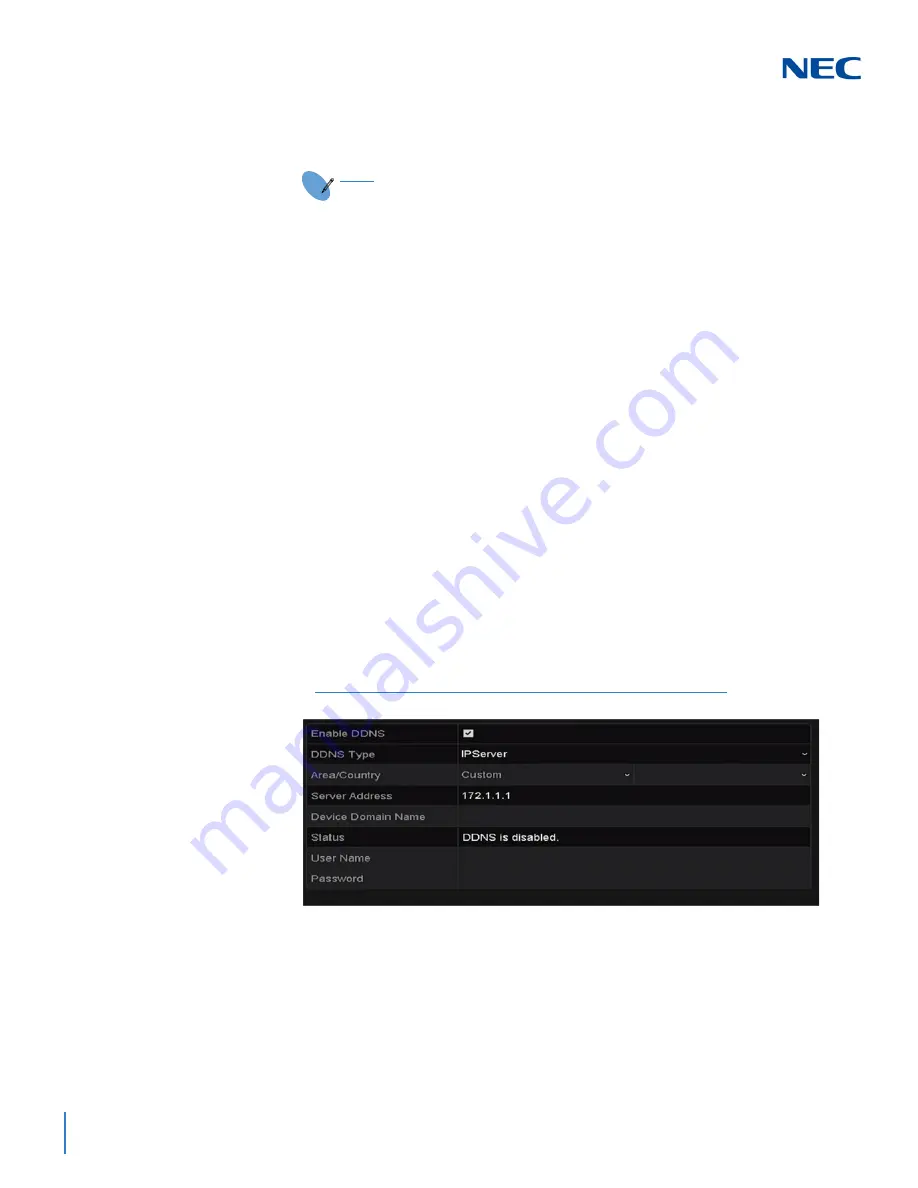
ISSUE 1.0
11-4
Network Settings
6.
Enter the
Verification Code
of the device.
7.
Click
Apply
to save and exit the screen.
After configuration, you can access and manage the NVR using your mobile
phone where the Cloud P2P application is installed.
2.3 Configuring DDNS
If your NVR is set to use PPPoE as its default network connection, you can set
Dynamic DNS (DDNS) to be used for network access.
Prior registration with your ISP is required before configuring the system to use
DDNS.
1.
Access the
Network
settings screen:
Menu
->
Configuration
->
Network
2.
Select the
DDNS
tab to open the DDNS settings screen.
3.
Check the
DDNS
checkbox to enable this feature.
4.
Select
DDNS Type
. Five different DDNS types are selectable:
IPServer
,
DynDNS
,
PeanutHull
,
NO-IP
and
SIMPLEDDNS
.
IPServer:
Enter the Server Address for IPServer.
NOTE
The verification code consists of six capital letters and is located at
the bottom of the DVR. You can also use the scanning tool on your
phone to quickly get the code by scanning the QR code.
Figure 11-4 IPServer Settings Screen
Содержание NRS Expanded Series
Страница 1: ...Configuration Guide Advanced for NRS Expanded Series NDA 31816 ISSUE 1 0 Network Video Recorder ...
Страница 2: ......
Страница 4: ......
Страница 16: ...xii Table of Contents ISSUE 1 0 ...
Страница 28: ...xxiv List of Figures and Tables ISSUE 1 0 ...
Страница 32: ...Manual 2 NVR Configuration Guide Advanced for NRS Expanded Series ...
Страница 36: ...Regulatory 4 NVR Configuration Guide Advanced for NRS Expanded Series ...
Страница 84: ...ISSUE 1 0 3 10 Live View ...
Страница 96: ...ISSUE 1 0 4 12 PTZ Controls ...
Страница 168: ...ISSUE 1 0 8 16 Alarm Settings ...
Страница 182: ...ISSUE 1 0 9 14 VCA Alarm ...
Страница 190: ...ISSUE 1 0 10 8 VCA Search ...
Страница 246: ...ISSUE 1 0 13 18 HDD Management ...
Страница 250: ...ISSUE 1 0 14 4 Camera Settings ...
Страница 280: ...Issue 1 0 A 12 Glossary and Troubleshooting ...






























