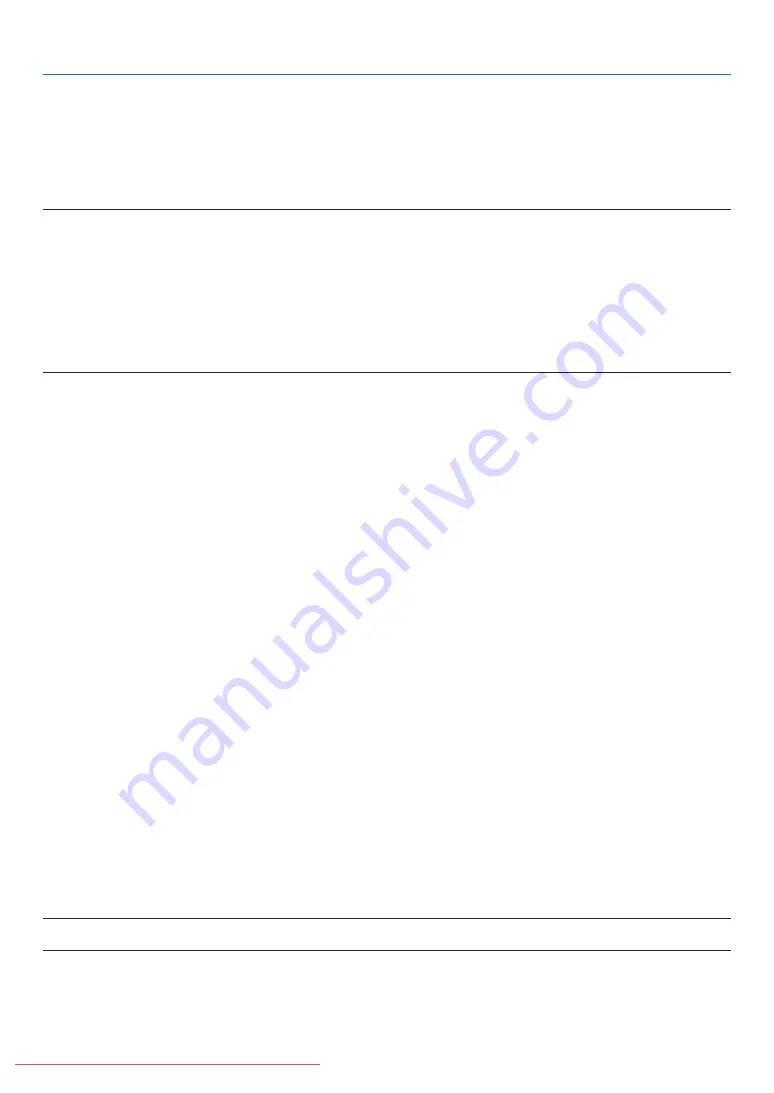
Turning On the Projector By Applying Computer Signal [AUTO POWER ON(COMP1/2)]
When the projector is in Standby mode, applying a computer signal from a computer connected to the COMPUT-
ER1 IN or COMPUTER2 IN input will power on the projector and simultaneously project the computer’s image.
This functionality eliminates the need to always use the POWER button on the remote control or the projector cabi-
net to power on the projector.
To use this function, first connect a computer to the projector and the projector to an active AC input.
NOTE:
• Disconnecting a computer signal from the computer will not power off the projector. We recommend using this function in
combination of the AUTO POWER OFF function.
• This function will not be available under the following conditions:
- when a component signal is applied to the COMPUTER1 IN or COMPUTER2 IN connector
- when a Sync on Green RGB signal or composite sync signal is applied
- when [COMPUTER2] is set to [VIDEO] for [SIGNAL SELECT]
• To enable the AUTO POWER ON (COMP1/2) after turning off the projector, wait 3 seconds and input a computer signal.
If a computer signal is still present when the projector is turned off, the AUTO POWER ON (COMP1/2) will not work and the
projector remains in standby mode.
Enabling Power Management [AUTO POWER OFF]
When this option is selected you can enable the projector to automatically turn off (at the selected time: 5min.,
10min., 20min., 30min.) if there is no signal received by any input or if no operation is performed.
Selecting Default Source [DEFAULT SOURCE SELECT]
You can set the projector to default to any one of its inputs each time the projector is turned on.
LAST ���������������������� Sets the projector to default to the previous or last active input each time the projector is turned on�
AUTO ��������������������� Searches for an active source in order of COMPUTER1
→
COMPUTER2
→
COMPUTER3
→
VIDEO
→
S-
VIDEO
→
COMPUTER1 and displays the first found source�
COMPUTER1 ��������� Displays the computer signal from the COMPUTER 1 IN connector every time the projector is turned on�
COMPUTER2 ��������� Displays the computer signal from the COMPUTER 2 IN connector every time the projector is turned on�
COMPUTER3 ��������� Displays the DVI digital from the COMPUTER 3 (DVI-D) IN connector every time the projector is turned
on�
VIDEO �������������������� Displays the Video source from the VIDEO IN connector every time the projector is turned on�
S-VIDEO ���������������� Displays the Video source from the S-VIDEO IN connector every time the projector is turned on�
Setting MONITOR OUT Connector [OUT TERMINAL]
This option allows you to determine which RGB or component source is output from the MONITOR OUT connector
during Standby mode.
LAST ���������������������� The signal from the last COMPUTER 1 or COMPUTER 2 input will be output to the MONITOR OUT con-
nector and AUDIO OUT jack�
COMPUTER 1 �������� The signal from the COMPUTER 1 input will be output to the MONITOR OUT connector and AUDIO OUT
jack�
COMPUTER 2 �������� The signal from the COMPUTER 2 input will be output to the MONITOR OUT connector and AUDIO OUT
jack�
NOTE: When [COMPUTER 1] or [COMPUTER 2] is selected for [AUTO POWER ON(COMP1/2)], the [OUT TERMINAL] feature is
not available.
73
5. Using On-Screen Menu






























