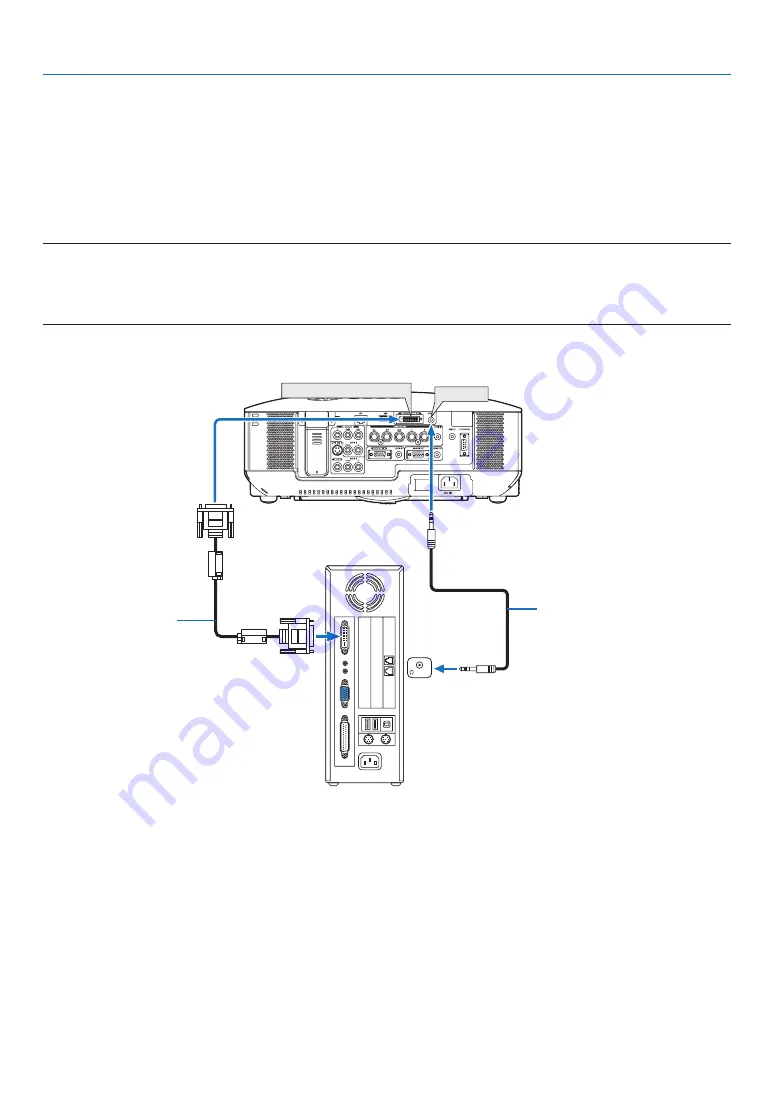
5
WIRELESS
USB(LAN)
WIRELESS
COMPUTER 3 (DVI-D) IN
phONE
AUDIO IN
2. Installation and Connections
When Viewing a DVI Digital Signal
To project a DVI digital signal, be sure to connect the PC and the projector using a DVI-D signal cable (not supplied)
before turning on your PC or projector. Turn on the projector first and select COMPUTER 3 from the source menu
before turning on your PC.
Failure to do so may not activate the digital output of the graphics card resulting in no picture being displayed.
Should this happen, restart your PC.
Do not disconnect the DVI-D signal cable while the projector is running. If the signal cable has been disconnected
and then re-connected, an image may not be correctly displayed. Should this happen, restart your PC.
NOTE:
• Use a DVI-D cable compliant with DDWG (Digital Display Working Group) DVI (Digital Visual Interface) revision 1.0 standard.
The DVI-D cable should be within 5 m (197") long.
• The DVI (DIGITAL) connector (COMPUTER 3 (DVI-D) IN) accepts VGA (640x480), SVGA (800x600), 1152x864, XGA (1024x768),
SXGA (1280x1024 @ up to 60Hz) and SXGA+ (1400x1050 @ up to 60Hz).
dVi-d cable
(not supplied)
audio cable (not supplied)
iBM Vga or Compatibles or Macintosh
(dVi-d connector with hdCP)
What is hDCp/hDCp technology?
HDCP is an acronym for High-bandwidth Digital Content Protection. High bandwidth Digital Content Protection
(HDCP) is a system for preventing illegal copying of video data sent over a Digital Visual Interface (DVI).
If you are unable to view material via the DVI input, this does not necessarily mean the projector is not functioning
properly. With the implementation of HDCP, there may be cases in which certain content is protected with HDCP
and might not be displayed due to the decision/intention of the HDCP community (Digital Content Protection, LLC).
















































