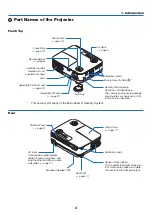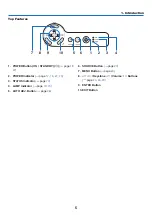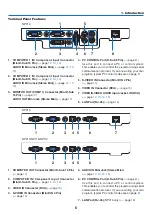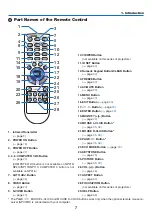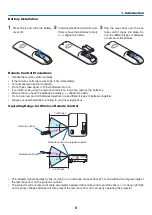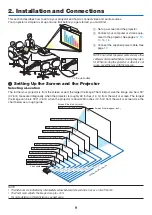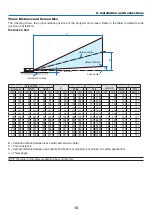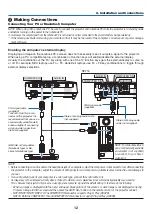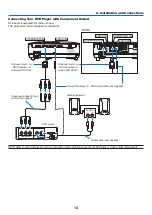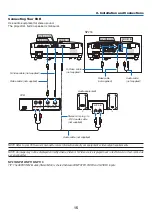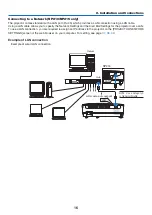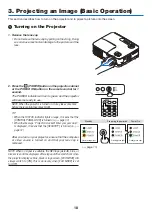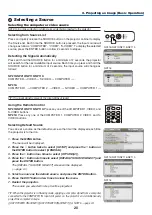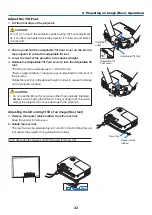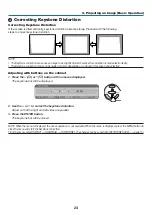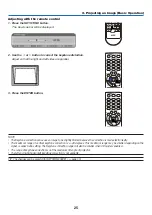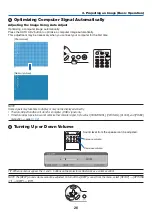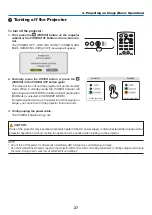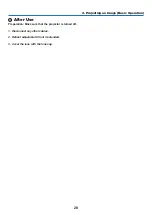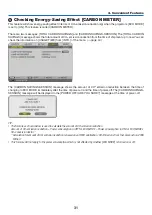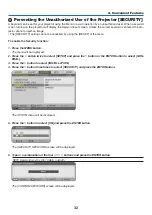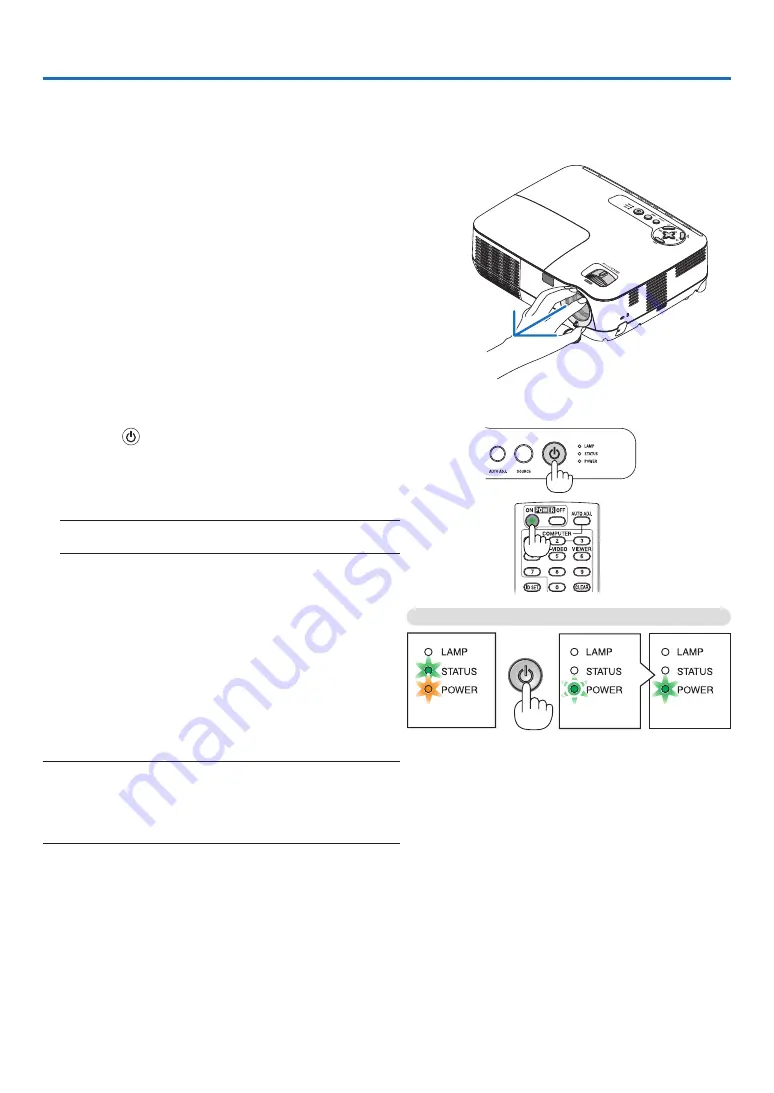
18
3. Projecting an Image (Basic Operation)
This section describes how to turn on the projector and to project a picture onto the screen.
1
Turning on the Projector
1. remove the lens cap
• Do not remove the lens cap by pulling on the string. Doing
so can cause mechanical damage to the part around the
lens.
2. Press the
(POWer) button on the projector cabinet
or the POWer On button on the remote control for 1
second.
The POWER indicator will turn to green and the projector
will become ready to use.
NOTE: When the projector is turned on, it may take some time
before the lamp light becomes bright.
TIP:
• When the STATUS indicator lights orange, it means that the
[CONTROL PANEL LOCK] is turned on. (
→
• When the message “Projector is locked! Enter your password.”
is displayed, it means that the [SECURITY] is turned on. (
→
After you turn on your projector, ensure that the computer
or video source is turned on and that your lens cap is
removed.
NOTE: When no signal is available, the NEC logo (default), blue, or
black screen will be displayed. After a lapse of 45 seconds from when
the projector displays a blue, black or logo screen, [ECO MODE] will
always switch to [ON]. This is done only when [ECO MODE] is set
to [OFF].
Standby
Preparing to power on
Power On
Steady orange light
Blinking green light
Steady green light
(
→
)
+
Содержание NP110 - SVGA DLP Projector
Страница 97: ... NEC Display Solutions Ltd 2009 2010 7N951471 ...