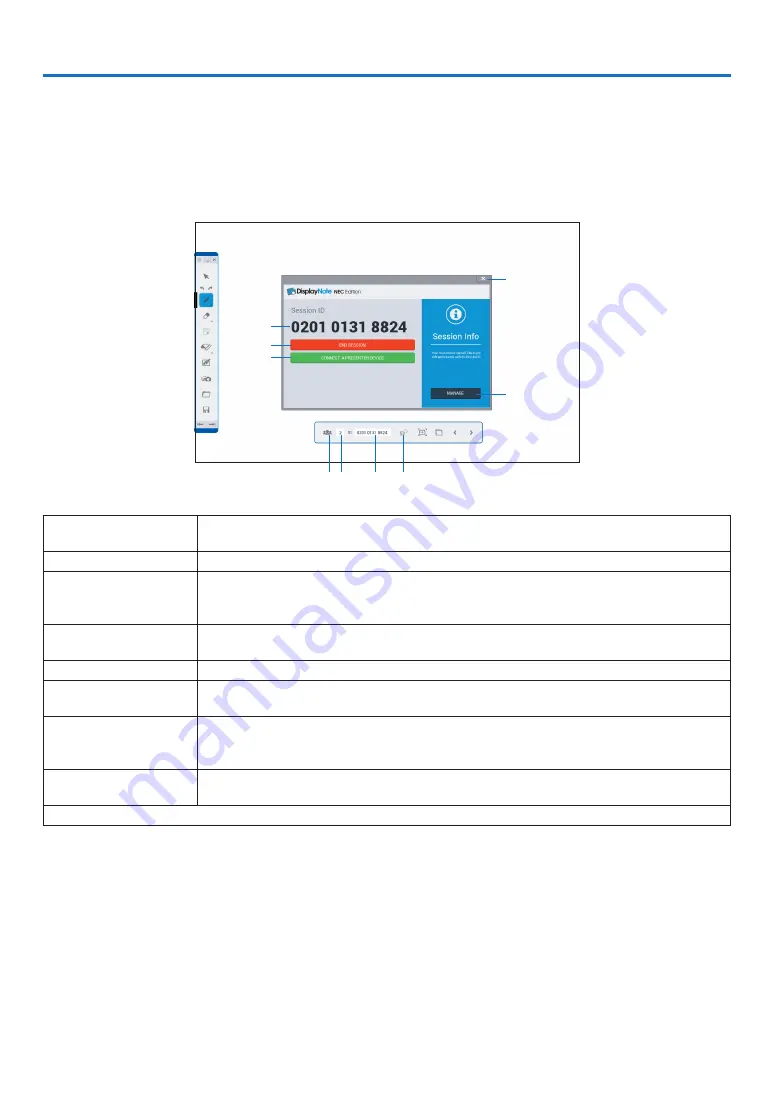
11
4. COLLABORATION
Connect multiple terminals as a computer and a tablet, on which the DisplayNote (NEC Edition)(hereinafter called
DisplayNote) is intalled, with the projector in a network. It enables to connect up to 5 terminals simultaneously.
Session ID will be displayed on the startup screen of the COLLABORATION. The session ID is changed every time
to start the collaboration.
Function explanation
⑤
④
⑥ ⑦ ⑧ ⑨
①
②
③
①
Session ID
For joining in the session via DisplayNote on a computer or a tablet, input the ID num-
ber.
②
END SESSION
Finish the session
③
CONNECT A PRE-
SENTER DEVICE
Display the QR code as the session ID.
In case the camera function is installed on the participants’ tablets, they can participate the
session by reading out the QR code. Please use DisplayNote supports QR code.
④
MANAGE
Display the screen to manage the participation status and ON/OFF setting for the COL-
LABOLATION.
⑤
Close the window
Close the window indicating the Session ID.
⑥
MANAGE
Display the screen to manage the participation status and ON/OFF setting for the COL-
LABOLATION.
⑦
Number of the
participants to the
session
⑧
Session ID
For joining in the session via DisplayNote on a computer or a tablet, input the ID num-
ber.
⑨
Not available on the projector.


























