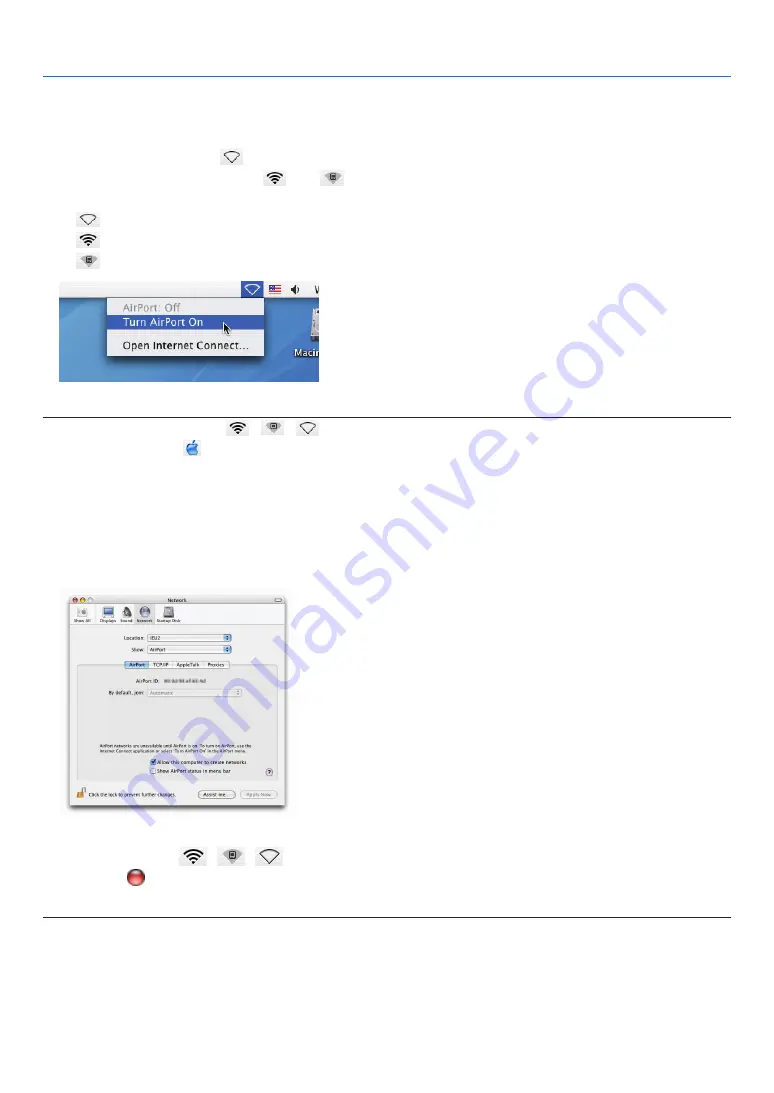
202
8. User Supportware
Using Image Express Utility 2
Connecting to a projector
1 Confirm that the projector has been turned on.
2 Click the AirPort status (
) on the Macintosh menu bar, and click “Turn AirPort On”.
The AirPort status is changed to “
” or “
”.
• AirPort status types and meanings
...AirPort : Off
...AirPort : On ( in infrastructure connection )
...AirPort : On ( in adhoc connection )
REFERENCE:
When the AirPort status (
/
/
) is not displayed on the menu bar:
1 Click Apple Menu (
) and [System Preferences...].
The “System Preferences” window will be displayed.
2 Click [Network].
The Network configuration window will be displayed.
3 Select [AirPort] in [Show].
4 Click [AirPort] tab.
The AirPort configuration item will be displayed.
5 Check the “Show AirPort status in menu bar” check box at the bottom configuration item.
The AirPort status (
/
/
) will be displayed on the menu bar.
6 Click the [
] button at the upper left on the Network configuration window.
The Network configuration window will be closed.
Содержание NP-PX700W
Страница 251: ... NEC Display Solutions Ltd 2011 2012 7N951653 ...
















































