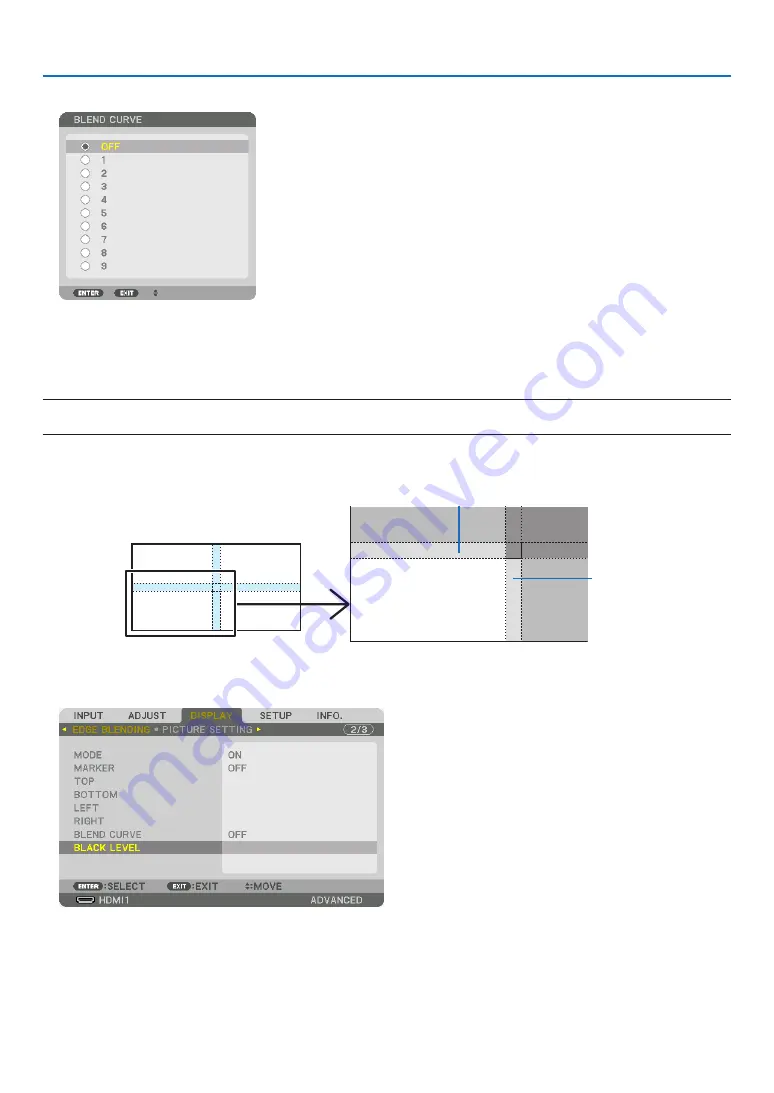
4. Multi-Screen Projection
69
2. Select one option among nine by
▲
or
▼
.
Black Level Adjustment
This adjusts the black level of the overlapping area and the non-overlapping area of the multi-screen (EDGE BLENDING).
Adjust the brightness level if you feel the difference is too large.
NOTE:
• Adjustable area varies depending on what combination of [TOP], [BOTTOM], [LEFT] and [RIGHT] are turned on.
The black level of the lower left projector is adjusted as shown in the figure.
CENTER
TOP
RIGHT
BORDER(TOP)
BORDER(RIGHT)
1. Select [DISPLAY]
→
[EDGE BLENDING]
→
[BLACK LEVEL] and press the ENTER button.
The screen will switch to the black level adjustment screen.
Содержание NP-PX1005QL-B
Страница 146: ...131 5 Using On Screen Menu VERSION FIRMWARE DATA FIRMWARE2 OTHERS DATE TIME PROJECTOR NAME MODEL NO SERIAL NUMBER ...
Страница 147: ...132 5 Using On Screen Menu HDBaseT SIGNAL QUALITY OPERATION MODE LINK STATUS HDMI STATUS ...
Страница 185: ... NEC Display Solutions Ltd 2018 7N952732 ...






























