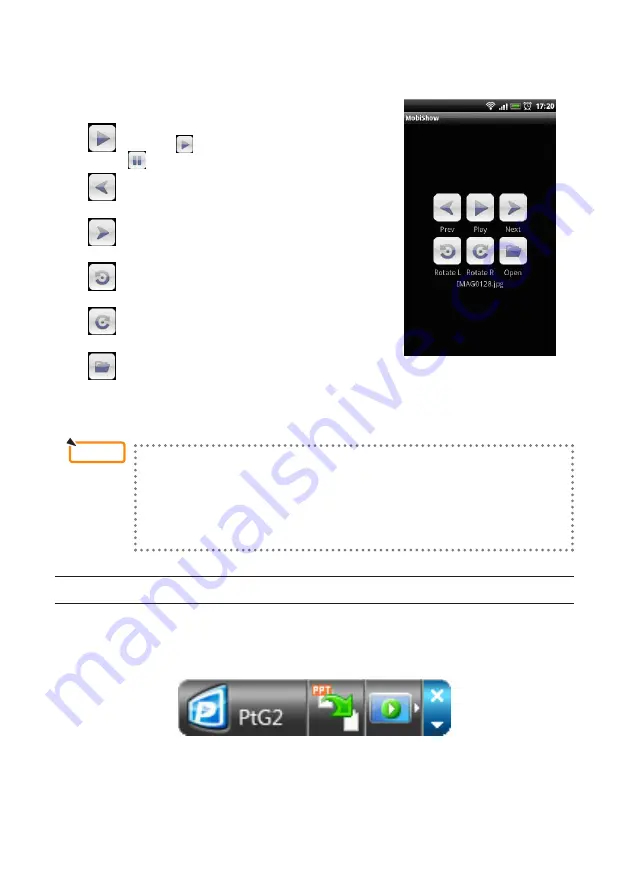
20
10. Tap “Photo” or “PtG”.
The MobiShow screen is displayed.
About operations on the MobiShow screen
* The screen at the right is for when “Photo” is selected.
Play
Starts the slide show.
(When
is tapped, the icon switches to
<Pause>)
Prev
Projects the previous image.
Next
Projects the next image.
RotateL
Rotates the image 90 degrees counterclock-
wise.
RotateR
Rotates the image 90 degrees clockwise.
Open
Used to select the file to be projected.
11. To quit MobiShow, press the Back button.
• When the (Menu) button is pressed on the Select a receiver screen,
the menu appears.
• When Send problem log is selected from the menu, a screen for
creating an inquiry e-mail to AWIND Inc. appears. Only English and
Chinese are supported for this e-mail.
• The Deregister menu is not used on this unit.
4-5. Basic operation of PtG2 Converter (for Windows)
Files created with Microsoft PowerPoint 2003, 2007 and 2010 are supported.
1. Double-click the “PtG2 Converter” icon on the desktop.
The PtG2 Converter window is displayed.
2. Drag and drop the PowerPoint file to be converted into a PtG2 file to the PtG2 Converter
window.
3. Processing for converting the file to a PtG2 file begins.
Reference





















