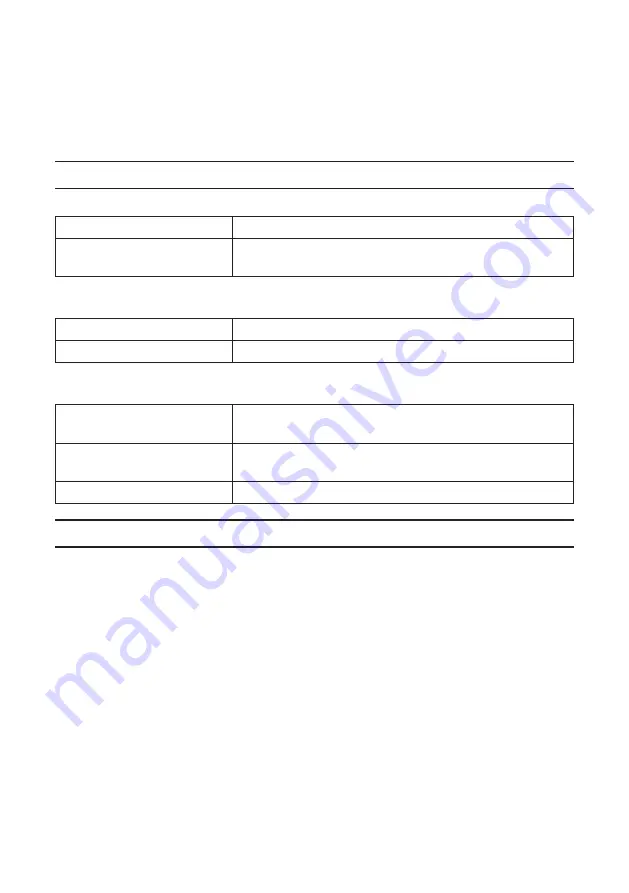
16
4. MobiShow Lite
(for iOS)
/ MobiShow
(for Android)
These are software programs for connecting the projector with a smartphone (or a tablet
terminal) by wireless LAN, then transferring the JPEG or PtG2 files* on the smartphone (or
tablet terminal) to the projector and projecting them on the screen.
* PtG2 files are exclusive MobiShow files that have been converted from Powerpoint files us-
ing PtG2 Converter (a Windows application).
4-1. Operating conditions
MobiShow Lite (for iOS)
Supported OSs
iOS 3.2 or greater
Supported models
iPad/iPad2/iPhone3G/iPhone3GS/iPhone4/iPhone4S/iPod
touch
MobiShow (for Android)
Supported OSs
Version 2.2 or greater
Processor
600 MHz or greater (1 GHz Dual Core recommended)
PtG2 Converter (for Windows)
Supported OSs
Windows 7 (32-/64-bit), Windows Vista (32-/64-bit), Win-
dows XP SP2/SP3 (32-/64-bit)
Processor
Intel Dual Core 1.8 GHz equivalent or greater (not including
Atom)
RAM
1 GB or greater
4-2. Installing the application
MobiShow Lite (for iOS)
On the App store, search for MobiShow Lite and install it.
• MobiShow Lite is a free application.
• This projector does not support MobiShow-Pro .
MobiShow (for Android)
On Google Play, search for MobiShow and install it.
• MobiShow is a free application.
• This projector does not support MobiShow-Pro .
PtG2 Converter (for Windows)
PtG2 Converter is downloaded from the projector's storage area with the projector
and computer connected using the included USB cable.For details on this projector's
storage area, see Using the projector as a storage device in the User Controls
section of User's Manual.
1. Turn on the power of the projector and computer.

























