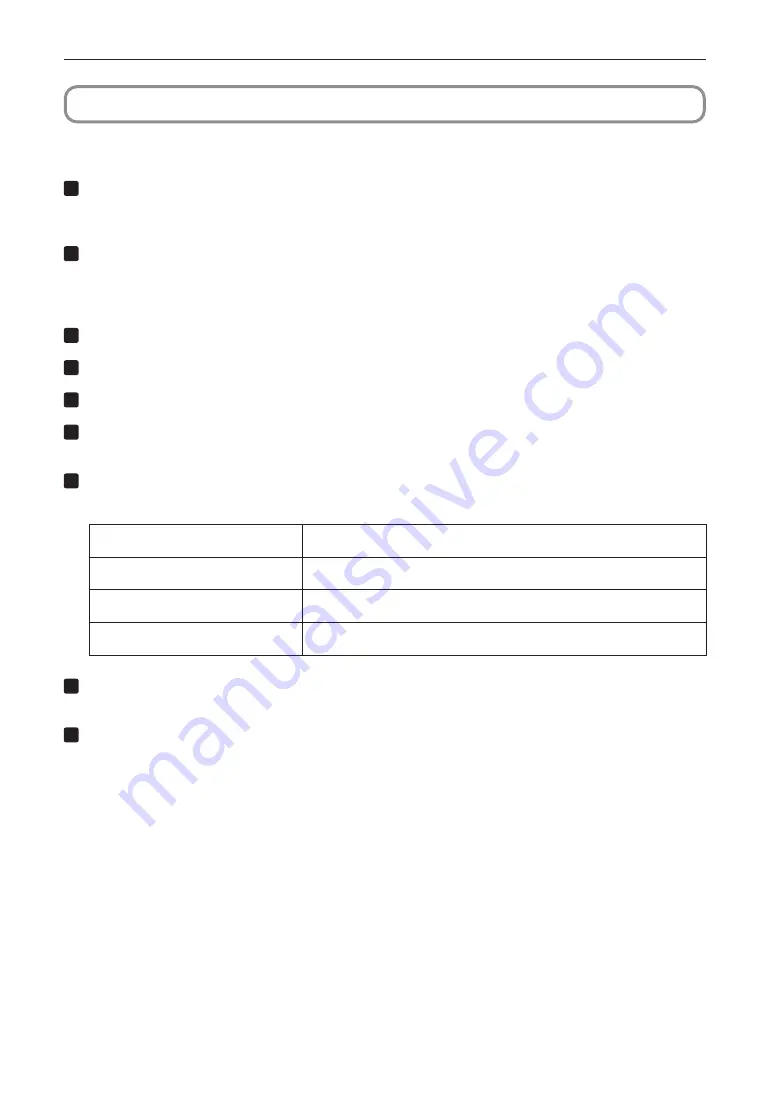
83
Projector Adjustment and Connecting
3-5. Setting the Projector Projection Method
The projection method can be changed in the projector menu. In the factory default settings, it is set to front (installed on a
stand and projecting from the front of the screen).
1
Press the MENU button for three seconds or longer.
The Passcode input screen appears on the LCD screen at the projector’s control panel.
Press the EXIT button to return to the original screen.
2
Enter the passcode and press the ENTER button.
If you make a mistake during input, you can move the cursor by pressing the LEFT/RIGHT buttons and overwrite the
passcode.
If the passcode is correct, you can use the service personnel menu.
3
Press the LEFT/RIGHT button to display “Configuration” and press the DOWN button.
4
Press the LEFT/RIGHT button to display “Installation” and press the DOWN button.
5
Press the LEFT/RIGHT button to display “Orientation” and press the DOWN button.
6
Check that “Image Orient” is properly selected and press the DOWN button.
If “Image Orient” is not properly selected, press the LEFT/RIGHT buttons to select it.
7
Press the LEFT/RIGHT buttons to select the projection method.
When shipped from the factory, it is set to [Normal-F].
Normal-F
Front projection. With the projector installed on the pedestal, projection is executed
from the front of the screen.
Normal-R
Rear projection. With the projector installed on the pedestal, projection is executed
from the back of the screen.
UpsideDown-F
Ceiling front projection. With the projector installed on the ceiling, projection is
executed from the front of the screen.
UpsideDown-R
Ceiling rear projection. With the projector installed on the ceiling, projection is
executed from the back of the screen.
8
Press the ENTER button.
An (*) will be put on the selected projection method.
9
Press the EXIT button several times.
The projector exits the menu and goes back to the regular screen.
If you press the EXIT button and then select “Yes” and press the ENTER button on a regular screen, you are returned
to user mode.
Содержание NC1700L
Страница 119: ... NEC Display Solutions Ltd 2017 Ver 1 0 4 17 ...






























