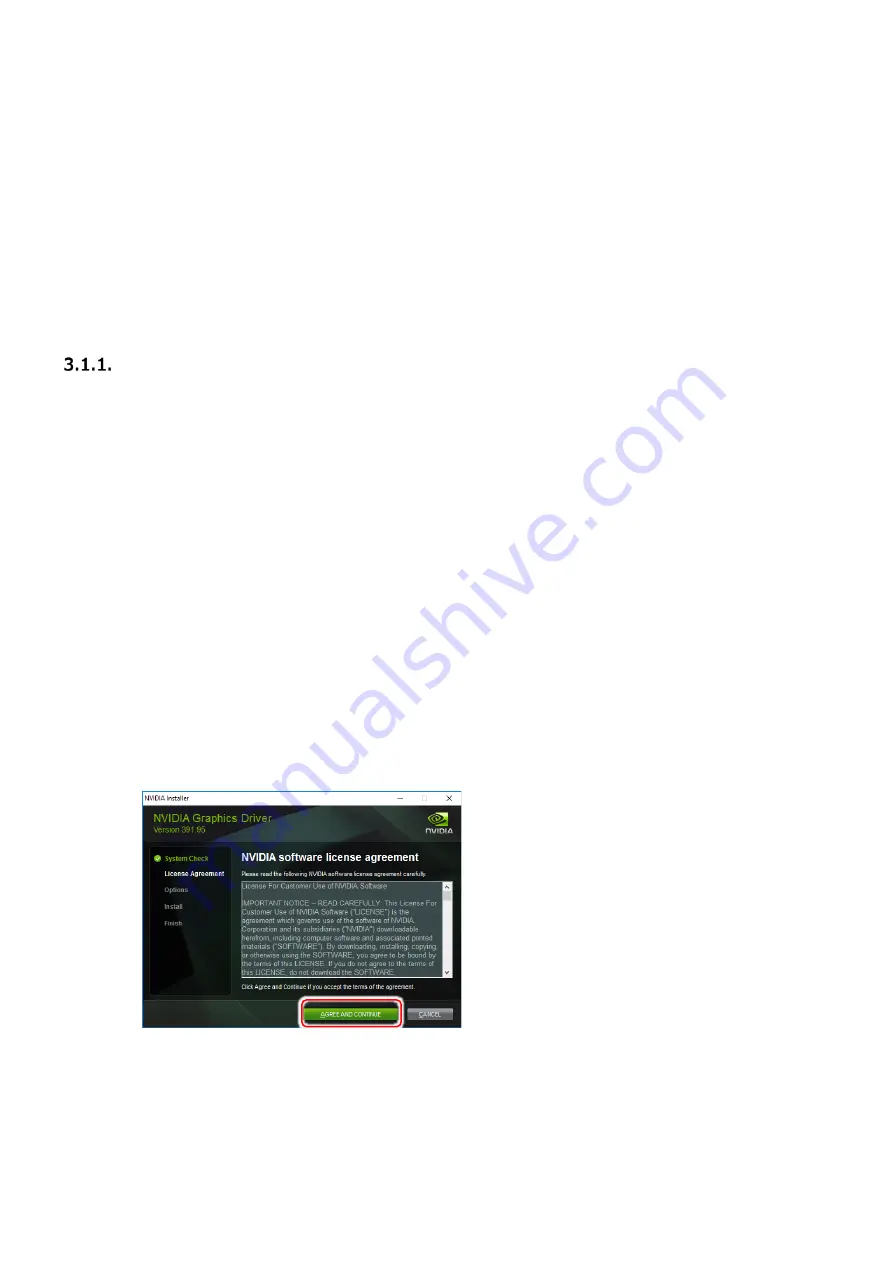
E-
13
3.
Driver/Software Setup
The driver software for this product can be downloaded from the NEC support site.
Support site URL:
http://www.nec.com/express/
Go to "Support & Downloads" and enter the model number.
In addition, the driver may be released temporarily, so please check the support information on the site and apply
it as necessary.
3.1.
Windows Driver
Installation of GPU computing driver (Display driver)
1
After starting the OS Log in using an account with Administrator privileges.
※
This product may be detected by the PnP function of OS, and the [Found New Hardware
Wizard] may be started. In this case, click the Cancel button to exit the wizard.
2
Copy the prepared driver to an appropriate folder and extract the ZIP file.
Right click on the ZIP file and select [Expand All ...].
3
Start Explorer.
Click the Explorer icon in the taskbar.
Right-click on the Start button and click Explorer.
4
Launch the installer by double-clicking [xxx.exe] in the expanded folder in Explorer.
※ File name of installer varies depending on the version of OS and dri
ver used.
5
Driver installation
Click the [AGREE AND CONTINUE] button
Содержание N8105-65
Страница 6: ...J 1 1 2 3 1 2 3 3...
Страница 7: ...J 2...
Страница 8: ...J 3 J 1 OFF AC OFF AC...
Страница 9: ...J 4...
Страница 10: ...J 5 AC OFF...
Страница 11: ...J 6 1 OFF OFF 2...
Страница 14: ...J 9...
Страница 15: ...J 10 2 8Pin B K410 477 00 8Pin B OS Linux 3 2 Linux Windows AC OFF...
Страница 16: ...J 11...
Страница 18: ...J 13 E N C 6 OS...
Страница 19: ...J 14 GPU 1 OS Administrator 2 NVIDIA xxx xx OS U R 3...
Страница 25: ...J 20 4 4 1 PCI Express K410 477 00 8Pin B PCI Express PCI Express BIOS BIOS BIOS...
Страница 26: ...J 21 PCI Express...
Страница 27: ...J 22 5 1 2 PCI 3 GPU K410 477 00 8Pin B...
Страница 37: ...E 10 Front View Rear View Bracket View Tail View...


























