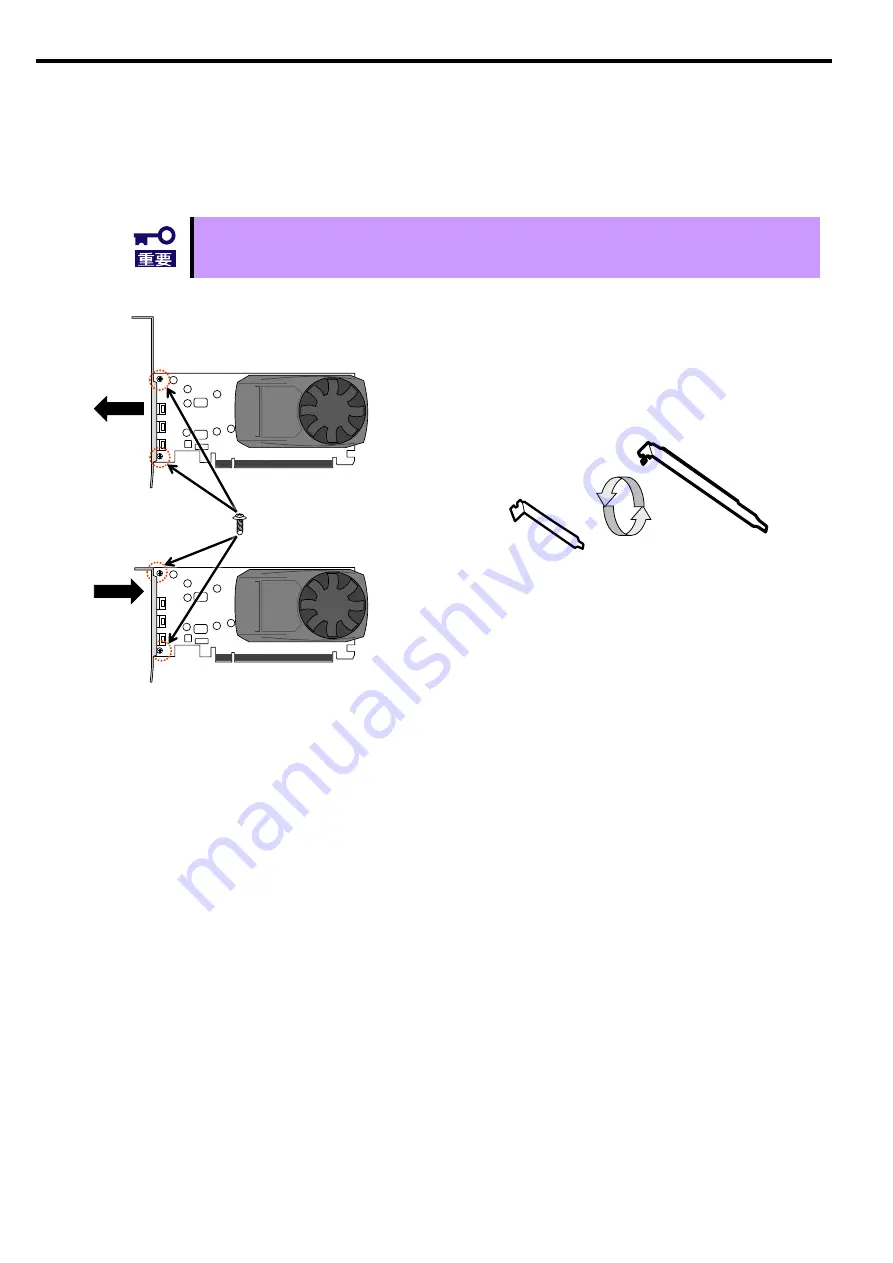
J-4
2.1.
ブラケット交換手順
本製品には標準でロープロファイル(ショート)サイズのブラケットのブラケットが取り付けられており、またフル
ハイト(スタンダード)サイズも添付されています。お使いの本体装置の搭載先スロットの形状に合わせてブラケッ
トを交換できます。必要に応じて、下記の手順を参照してブラケットを交換してください。
ブラケットを交換する前に本製品の mDP コネクタから変換ケーブル(K410-450(00)等)
を外してください。
交換したブラケットは大切に保管してください。
1. 円内のネジを工具(プラスドライバ)で取り外す(2箇所)
2. ブラケットを矢印方向に取り外す。
3. 適切なブラケットの準備
4. ブラケットを矢印方向に取り付ける
5. 円内に位置にネジを取り付ける(2箇所)
フルハイトブラケット
ロープロファイルブラケット
x2
Содержание N8105-53
Страница 2: ......
Страница 21: ......
Страница 36: ...J 16 PhysX 構成の設定 サポート外の機能です PhysX の設定をします ...
Страница 61: ...E 15 PhysX configuration settings Unsupported Set up PhysX ...
















































