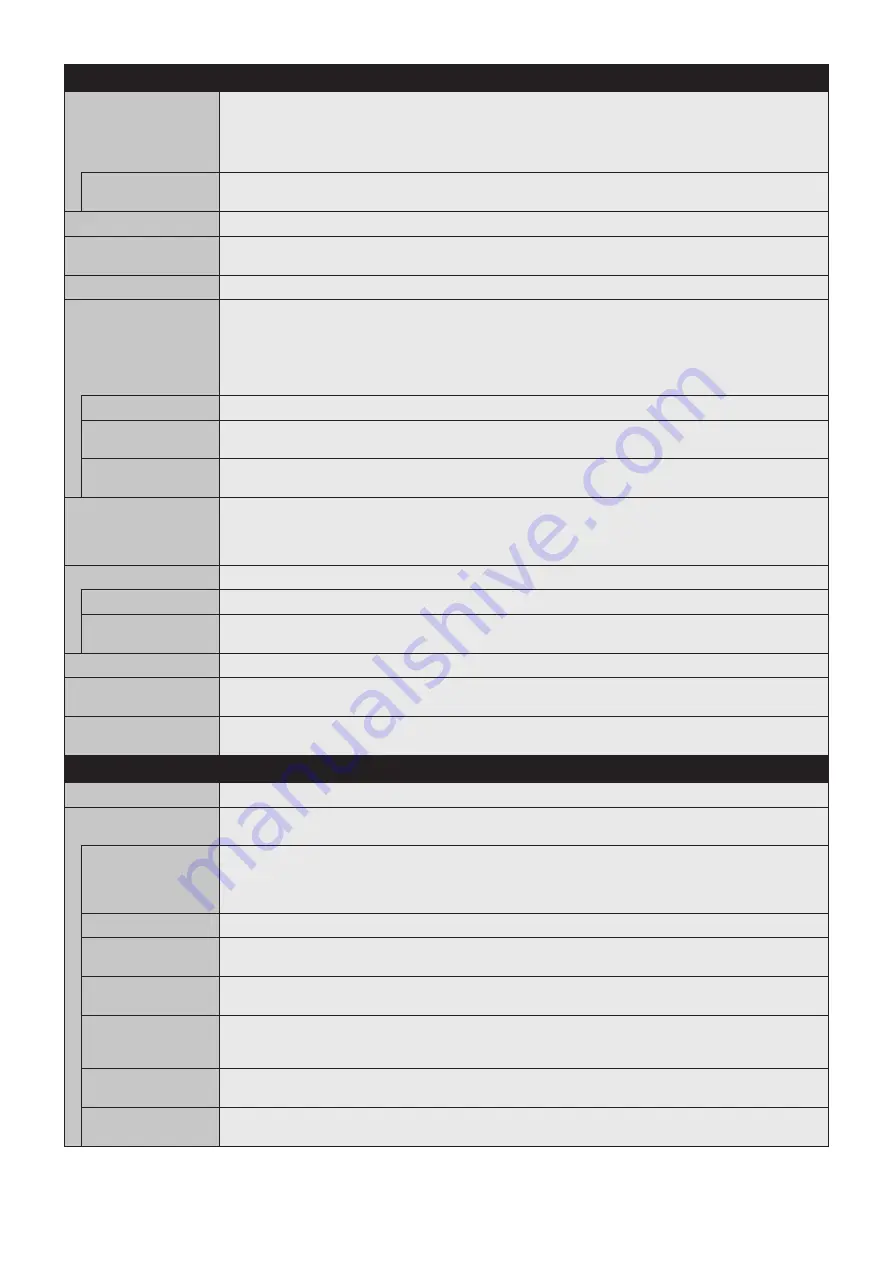
English-40
DISPLAY PROTECTION
POWER SAVE
Set [ENABLE] or [DISABLE]. If you set it to [ENABLE], set how long the monitor waits to go into power save
mode after signal is lost. For more details please check the [POWER INDICATOR] (See
).
NOTE: The display card might not stop sending the digital data even though the image might have disappeared.
If this occurs the monitor will not switch into power management mode. [POWER SAVE] is disabled when [AUTO
OFF] or [CUSTOM] is selected in [HUMAN SENSING]*
3
.
AUTO POWER SAVE
TIME SETTING
Set the time when the monitor goes into auto power save mode after signal is lost.
POWER SAVE MESSAGE When the monitor goes into power save mode, a message is displayed when [ON] is selected.
FAN CONTROL
Cooling fans will reduce the internal temperature of the monitor to protect it from overheating.
If [AUTO] is selected, you can adjust the start temperature of the cooling fans and the fan speed.
HEAT STATUS
Shows the actual status of the fans, backlight and temperature sensors.
SCREEN SAVER
Use the [SCREEN SAVER] function to reduce the risk of Image Persistence.
NOTE: When the screen saver is activated, the image will be changed to [FULL] image. After the screen saver
stops, the image will be reproduced again with the current [ASPECT] setting.
The [SCREEN SAVER] cannot be selected for 3840 x 2160 (60 Hz) nor 4096 x 2160 (60 Hz) signal input.
When the [SCREEN SAVER] is set to active, [MULTI PICTURE MODE], STILL, [IMAGE FLIP] (except for
[NONE]) or [TEXT TICKER], POINT ZOOM, [TILE MATRIX] are not available.
GAMMA*
1
The monitor gamma is changed and fixed when [ON] is selected.
BACKLIGHT*
1
The brightness of the backlight is decreased when [ON] is selected.
NOTE: Do not select this function when [ROOM LIGHT SENSING] is set to [MODE1] or [MODE2].
MOTION*
2
The screen image is slightly expanded and moves in 4 directions (UP, DOWN, RIGHT, LEFT) at user determined
intervals. You can set interval time and zoom ratio.
SIDE BORDER COLOR
Adjusts the color of the side borders when a 4:3 image is reproduced.
By pressing the + button on the remote control, the side borders will become brighter.
By pressing the - button, the side borders will become darker.
Background color of the Media Player window is also changed.
POWER ON DELAY
Adjusts the delay time between being in “standby” mode and entering “power on” mode.
DELAY TIME
[POWER ON DELAY] can be set between 0 and 50 seconds.
LINK TO ID
When [ON] is selected, the delay time is linked with the Monitor ID. It takes more time when there are a large
number of IDs.
ALERT MAIL
Set [ON] to activate alert mail (See
).
INTELLI. WIRELESS DATA Select [ON] to activate INTELLIGENT WIRELESS DATA function (see
). A password is required when
using the function.
RESET
Resets all settings within the [DISPLAY PROTECTION] menu back to factory setting except for [POWER ON
DELAY] and [INTELLI. WIRELESS DATA].
CONTROL
NETWORK INFORMATION Shows the current network settings.
LAN
NOTE: When changing any LAN settings, you need to wait several seconds until modified LAN settings are
applied.
IP SETTING
Enabling this option automatically assigns an IP address to the monitor from your DHCP server.
Disabling this option allows you to enter a fixed IP address and subnet mask data obtained from your network
administrator.
NOTE: Consult your network administrator for the IP address when [AUTO] is selected for [IP SETTING].
IP ADDRESS
Set your IP address for the monitor connected to the network when [MANUAL] is selected for [IP SETTING].
SUBNET MASK
Set your subnet mask data for the monitor connected to the network when [MANUAL] is selected for
[IP SETTING].
DEFAULT GATEWAY
Set your default gateway for the monitor connected to the network when [MANUAL] is selected for [IP SETTING].
NOTE: Enter [0.0.0.0] to delete the setting.
DNS
Set the IP addresses of DNS servers.
AUTO: The DNS server, which is connected with the monitor, will automatically assign its IP address.
MANUAL: Manually enter the IP address of the DNS server which is connected with the monitor.
DNS PRIMARY
Enter the primary DNS server settings of the network connected with the monitor.
NOTE: Enter [0.0.0.0] to delete the setting.
DNS SECONDARY
Enter the secondary DNS server settings of the network connected with the monitor.
NOTE: Enter [0.0.0.0] to delete the setting.
*1: If [SPECTRAVIEW ENGINE] is [ON], this function is grayed out.
*2: When you select [OPTION] for signal input, this function depends on which Option Board you are using.
*3: The function is available only when connecting the optional control unit.






























